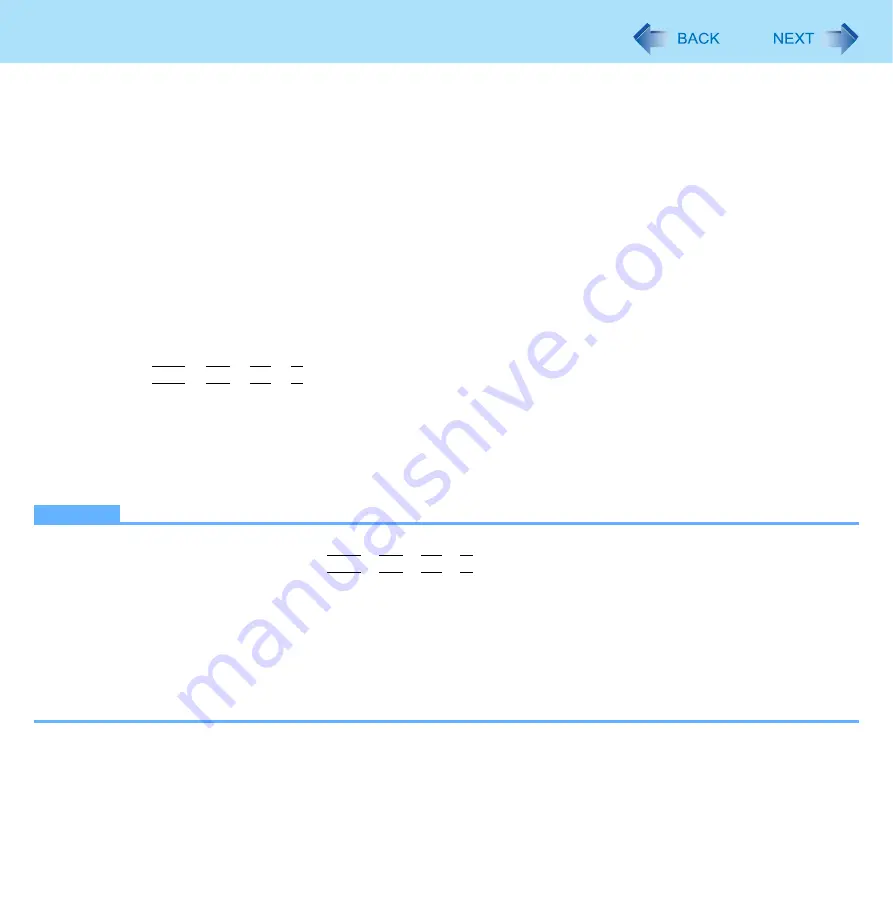
111
Troubleshooting (Advanced)
To save the information as a text file
1
Display the information you want to save.
2
Click [Save].
3
Select the file save range option and click [OK].
4
Select the folder to save the information, input the file name, and click [Save].
z
If automatic saving of the management information record has not been disabled, the records already recorded are
also saved.
To save a copy of the screen as an image file
1
Display the screen you want to save.
2
Press
Ctrl
+
Alt
+
Fn
+
K
*6
For Numeric keyboard model, use a USB keyboard.
3
When the screen copy message appears, click [OK].
The screen image is saved in [My Documents] folder.
z
Alternatively you can save a copy of the screen in the following procedure.
Click [start] - [All Programs] - [Panasonic] - [PC Information Viewer] - [Screen Copy].
NOTE
z
The image is a bitmap file in 256 colors.
z
The default key combination to copy is
Ctrl
+
Alt
+
Fn
+
K
(F7)
. You can change it in the following procedure.
A
Log on to Windows as an administrator,
and click [start] - [All Programs] - [Panasonic] - [PC Information Viewer].
B
Right-click [Screen Copy] and click [Properties] - [Shortcut].
C
Click [Shortcut key] and press the key(s) you want to use for the shortcut.
D
Click [OK].
*7
For Numeric keyboard model, use a USB keyboard.

















