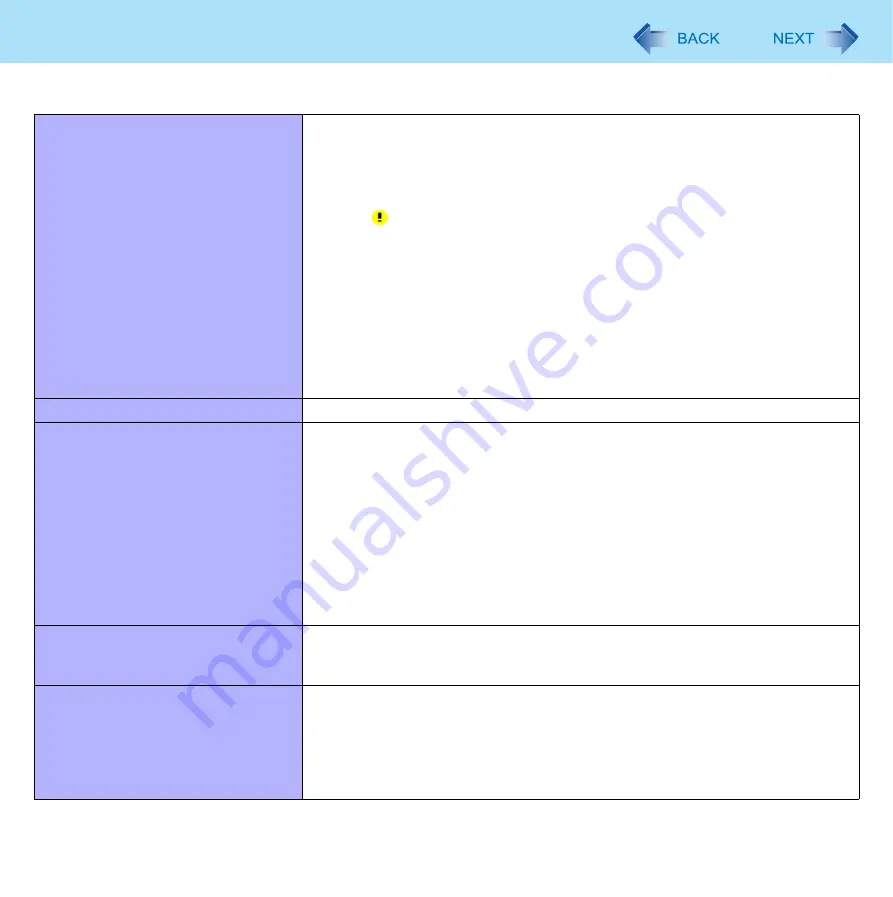
104
Troubleshooting (Advanced)
A peripheral device does not work.
z
Install the driver.
z
Contact the manufacturer of the device.
z
When operation resumes from standby or hibernation, devices such as a
mouse may not function properly. In this case, restart the computer or
reinitialize the device.
z
When is displayed in the Device Manager, remove and insert the device. If
the problem persists, restart the computer.
z
The computer may not recognize the connection/removal of some devices, or
may not operate normally with some devices.
Operate the following steps.
A
Click [start] - [Control Panel] - [Performance and Maintenance] -
[System] - [Hardware] - [Device Manager].
B
Select the device and remove the check mark for [Allow the computer
to turn off this device to save power.] in [Power Management]. (This
item may be unavailable for some types of devices.)
The connected mouse does not work.
z
Check the mouse connection.
USB floppy disk drive does not work
as a boot drive.
z
The operation is confirmed by using Panasonic CF-VFDU03U USB floppy disk
drive (optional) when the computer boots from USB floppy disk drive.
z
Connect the floppy disk drive directly to a USB port of the computer. Do not
connect it via a USB hub or USB connector of the Cradle or the Mini Port
Replicator.
z
Set [Legacy USB support] to [Enabled] in the [Advanced] menu of the Setup
Utility (
).
z
Set [Boot Option #1] in [Boot] menu of the Setup Utility to [USB FDD Disk].
(
).
z
Turn off the computer and connect the USB floppy disk drive, and then restart
the computer.
You do not know the address map for
IRQ, I/O port address, etc.
z
To check the current address map, click [start] - [Control Panel] - [Performance
and Maintenance] - [System] - [Hardware] - [Device Manager] - [View] -
[Resources by type].
Cannot print.
z
Check the printer connection.
z
Turn on the printer.
z
The printer is not online.
z
No paper is in the printer tray or there is a paper jam.
z
Turn on the printer and connect it to the computer, and then restart the
computer.
Connecting Peripherals
























