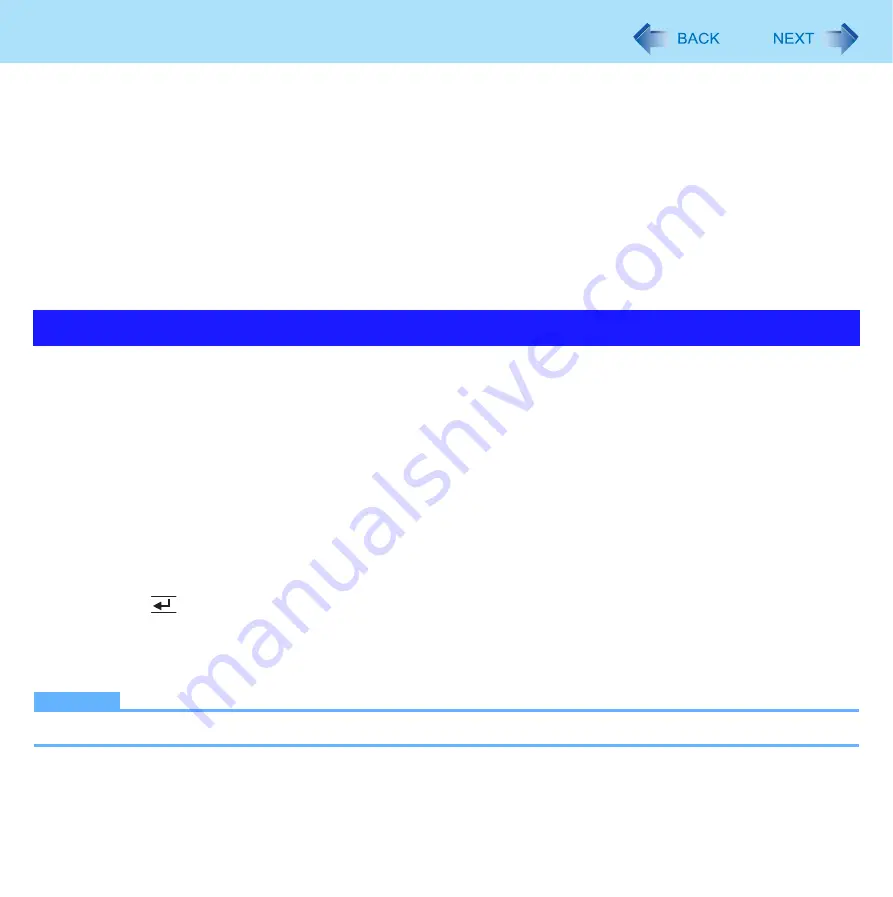
11
Touchscreen
<How to use the soft cloth>
• Use the soft cloth when it is dry. Do not apply water or solvents to the soft cloth.
• First, lightly wipe foreign particles and dust adhering to the LCD display on one side of the soft cloth. Do not use force,
since the LCD surface may be damaged with the foreign particles or dust.
Next, wipe off fingerprint, etc., with the other side of the soft cloth.
After wiping off foreign particles and dust, wash the soft cloth (refer to the following) to remove the foreign particles and
dust from the soft cloth.
• When the soft cloth becomes dirty, wash it with neutral detergent. Do not use bleach or a fabric conditioner (softener), or
carry out sterilization by boiling.
• If the LCD gets wet, wipe the surface lightly with the soft cloth.
• While wiping the LCD display, the computer must be turned off.
1
Click [start] - [Control Panel] - [Other Control Panel Options].
2
Click [Touch Panel].
3
Select [Calibration] in [Touch Panel Settings].
4
Select [9 point], [12 point] or [20 point] in [Accuracy required].
5
Click [Apply].
6
Click [Calibrate Now] in [Calibration].
7
Using the stylus, touch each of the “+” target marks one by one until it blinks, and then
press
(Enter).
8
Click [Update] in [Calibration].
9
Click [OK].
NOTE
z
Perform the following calibration for each user.
Touchscreen Calibration


























