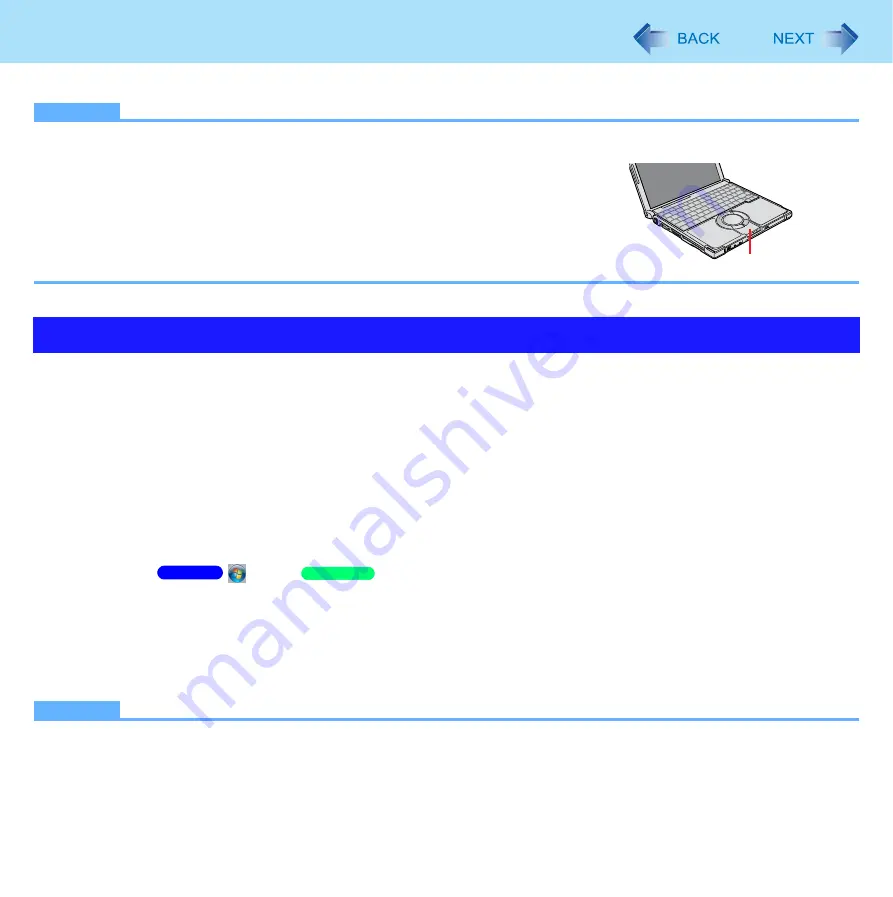
80
Bluetooth
<Only for model with Bluetooth>
NOTE
z
Communication is established through the Bluetooth antenna (A). Do not block the antenna area with your hand.
z
When Bluetooth is installed, [Bluetooth] is displayed in the [Advanced] menu of
Setup Utility. To use Bluetooth, set [Bluetooth] to [Enabled] (default) in the
[Advanced] menu of the Setup Utility.
z
The transmission rate will be lower when a microwave oven is used nearby.
z
It may take some time to turn off Bluetooth after switching the wireless switch to off.
z
When you uninstall the Bluetooth driver, turn Bluetooth off the default setting, the
wireless switch enables all wireless devices when it is set to ON.
Before using Bluetooth, turn the Bluetooth communication on.
1
Slide the wireless switch to turn on/off Bluetooth. (
)
To check the Bluetooth communication status
A
Place the cursor over the Wireless Switch Utility icon on the notification area.
A tooltip appears.
To access the online manual
A
Click
(Start)/
[start] - [All Programs] - [Bluetooth] - [User’s Guide].
Fast User Switching Function
When switching to a different user with the Fast User Switching function, Bluetooth may not be used.
In this case, log off all users without using Fast User Switching function and perform the operation once more. If the problem
persists, restart the computer.
NOTE
z
To turn on/off particular wireless devices
A
Click the Wireless Switch Utility icon to show the pop-up menu.
B
Select On or Off for the device you want to turn on/off.
z
The Wireless Connection Disable Utility does not automatically disable the Bluetooth connection.
Using the Bluetooth Function
A
Windows 7
Windows XP
















































