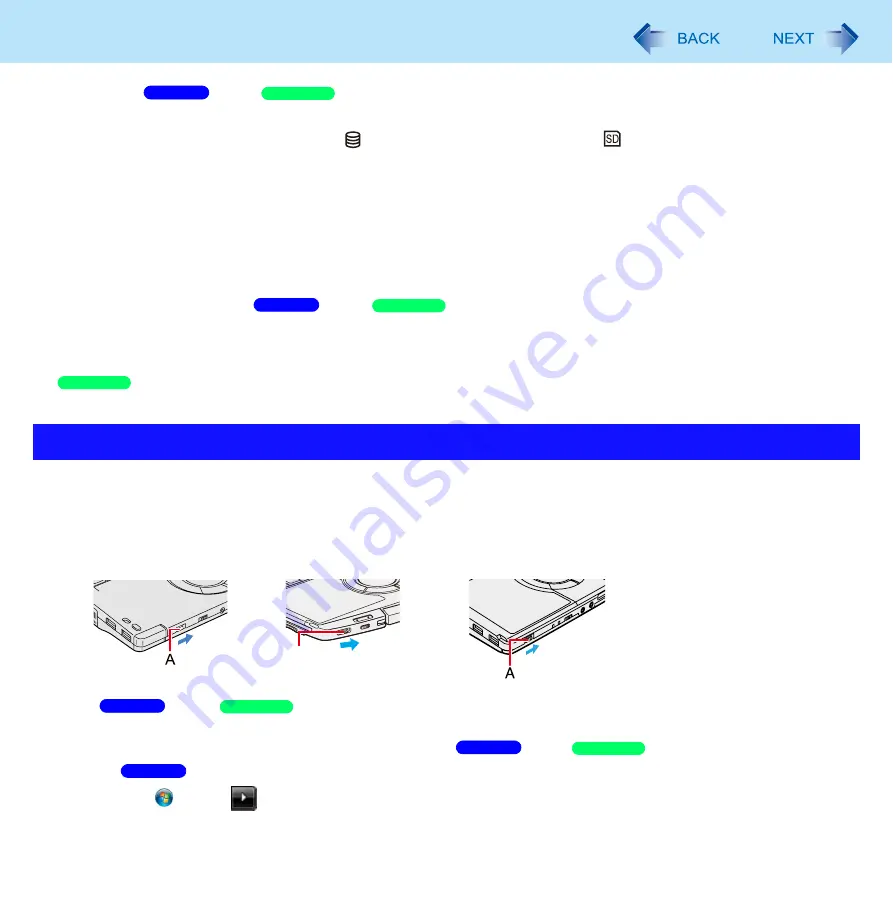
61
Sleep/Standby or Hibernation Functions
Do not enter
sleep/
standby or hibernation in the conditions below, otherwise the data or file may
be corrupted, sleep or hibernation may not work, or malfunction may occur in the computer or the peripheral devices.
• When any of the hard disk drive indicator
and the SD Memory Card indicator
is on (accessing drive or card).
• <CF-F9/CF-S9 Series>
When the CD/DVD drive indicator is blinking (the drive is being accessed).
• When playing/recording audio files or displaying DVD-Video such as MPEG files.
• When playing a DVD-Video.
• When writing to a disc.
• When using communication software or network function.
• When using peripheral devices.
(If peripheral devices fail to work normally, restart the computer.)
The computer does not enter
sleep/
standby or hibernation immediately after resuming. Wait
approximately one minute.
When the Wake up from wired LAN function is enabled (the function is enabled in the default setting), battery consumption
will increase while in standby or hibernation.
The computer does not enter standby or hibernation immediately after resuming. Wait approximately one minute.
To enter sleep/standby or hibernation
1
Close the display, or slide the power switch (A) until a beep
sounds.
Sleep/
Standby: The power indicator (A) blinks green.
Hibernation: The power indicator (A) goes off.
You can alternatively use the Windows menu to enter
sleep/
standby or hibernation.
Click
(Start) -
- [Sleep] / [Hibernate].
Entering/Resuming from Sleep/Standby or Hibernation
Windows 7
Windows XP
Windows 7
Windows XP
Windows XP
A
<CF-C1 Series>
<CF-F9 Series>
<CF-S9 Series>
Windows 7
Windows XP
Windows 7
Windows XP
Windows 7
















































