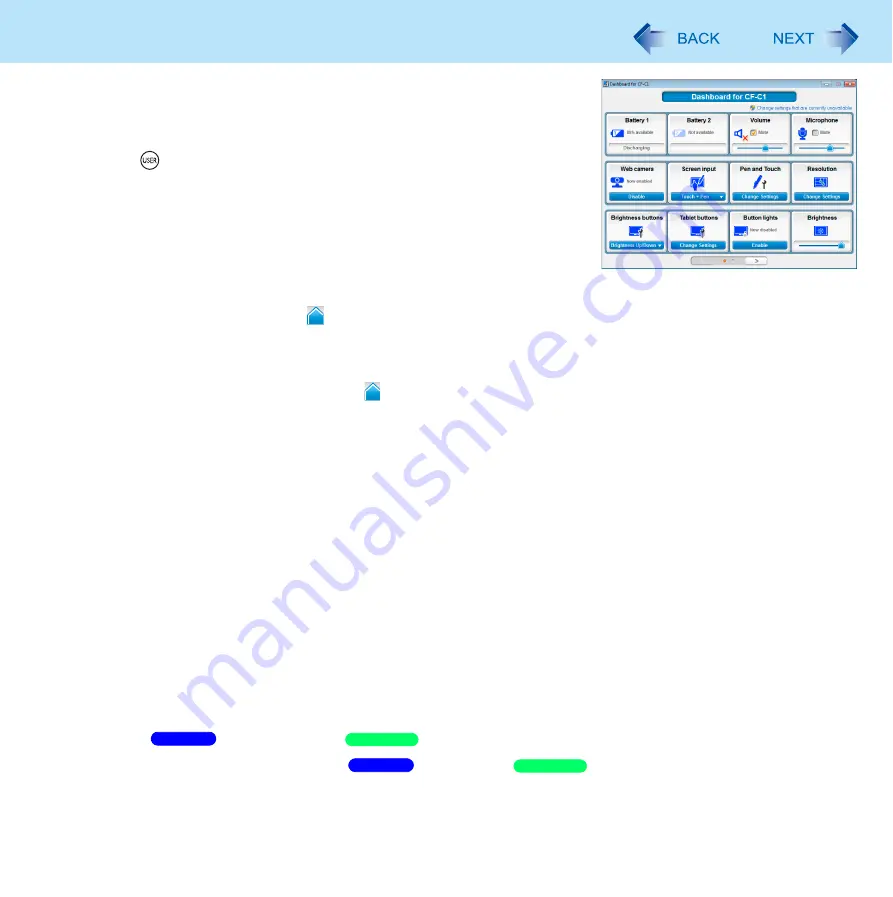
32
Dashboard for CF-C1
<Only for CF-C1 Series>
You can perform the following operations easily by using the Dashboard for CF-C1.
1
Open the Dashboard for CF-C1.
Press
(USER) button.
2
Make the operation.
[Battery 1] [Battery 2]
Check the remaining battery charge for the battery pack 1 ([Battery 1]) and
the battery pack 2 ([Battery 2]).
[Volume]
Adjust the sound volume. Slide to the right or left to increase or decrease volume respectively. To mute the
sound, add a checkmark to [Mute].
[Microphone]
Adjust the microphone input level. Slide to the right or left to increase or decrease the level respectively. To
disable microphone input, add a checkmark to [Mute].
[Web camera] (Only for model with web camera)
Enable or disable the built-in web camera.
When the camera is enabled, click [Disable] to disable it.
When the camera is disabled, click [Enable] to enable it.
[Screen input]
When [Touch + Pen] is selected, you can operate the screen with the digitizer pen (included) and other input
methods such as your fingers. When [Pen Only] is selected, the screen will only respond to the digitizer pen. We
recommend selecting this option to prevent accidental operations that may occur when your hand touches the
screen while using the digitizer pen.
Select [Touch Only] when you want to operate the screen with only your fingers.
When you change the setting, a confirmation message appears. Follow the instructions displayed on the screen.
[Pen and Touch]
Change the digitizer pen/finger operation mode as follows.
A
Click [Change settings].
The
[Pen and Touch] /
[Tablet and Pen Settings] screen appears.
B
Select the action to change under
[Pen action] /
[Pen Action].
C
Click [Settings…].
D
Make changes on the screen that appears.
Windows 7
Windows XP
Windows 7
Windows XP
















































