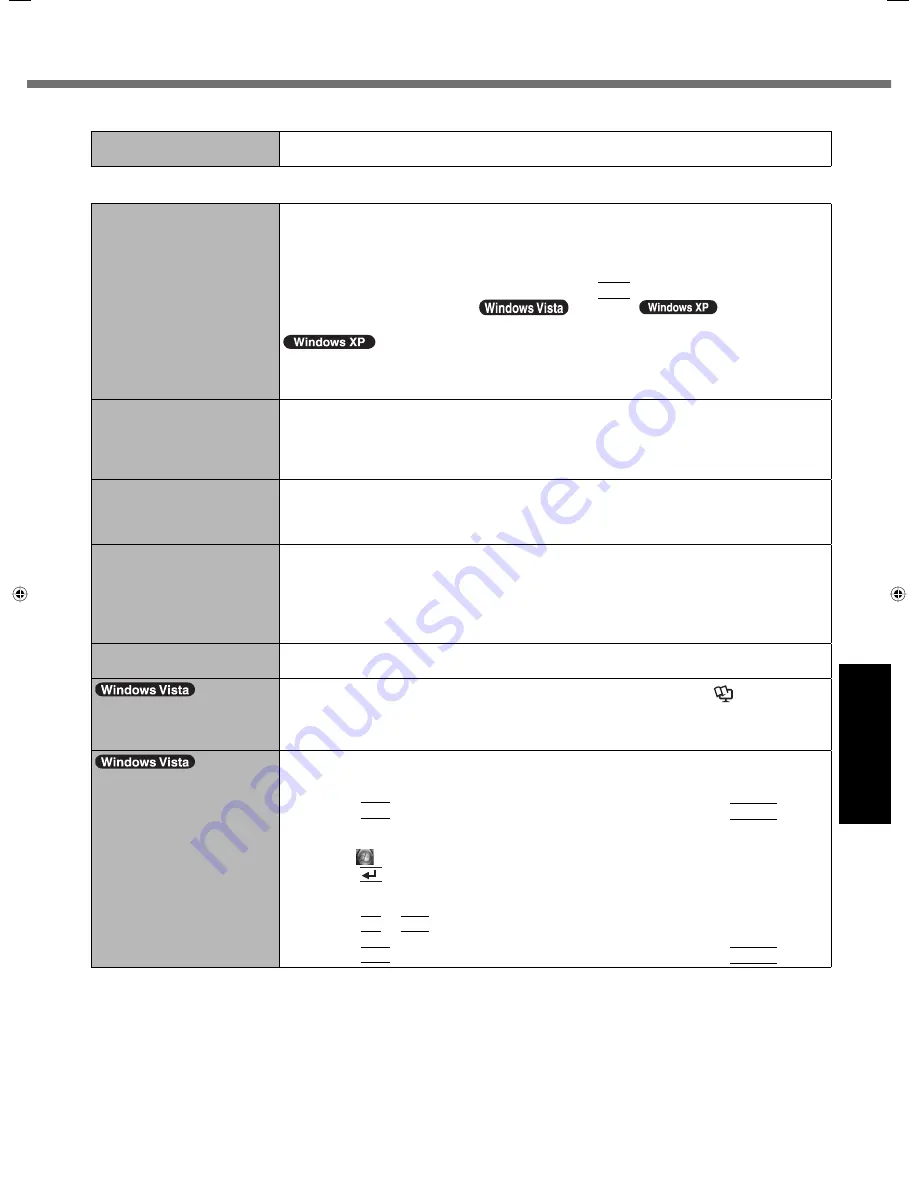
25
Troubleshooting
Shutting
down
Windows does not shut
down.
Remove the computer from the Cradle.
Wait one or two minutes. It is not a malfunction.
Display
No display.
When using an external display,
Check the cable connection.
Turn on the display.
Check the settings of external display.
The display is turned off by the power-saving function. To resume, do not press the
direct selection keys, but press any other key like
Ctrl
.
The computer entered
sleep (
) / standby (
)
or hibernation by
the power-saving function. To resume, press the power switch.
The screen may not be displayed even after the computer resumed from standby or
hibernation. In this case, press the power switch to enter standby and resume the
computer again.
The screen is dark.
The screen might be darker when the AC adaptor is not connected. Adjust the
brightness by using Panasonic Dashboard. As you increase the brightness, battery
consumption increases.
You can separately set the brightness for when the AC adaptor is connected and when
not connected.
The screen is disordered.
Changing the number of display colors and resolution may affect the screen. Restart the
computer.
Connecting/disconnecting an external display may affect the screen. Restart the
computer.
During Simultaneous
display, one of the screens
becomes disordered.
Simultaneous display cannot be used until Windows startup is complete (during Setup
Utility, etc.).
When using the Extended Desktop, use the same display colors for the external display
as those used by the LCD.
If you continue to experience problems, try changing the display.
Right-click on the desktop, and click [Graphics Properties] - [Display Devices].
The external display does
not work normally.
If the external display does not support the power saving function, it may not work normally
when the computer enters the power saving mode. Turn off the external display.
When the computer starts
up, simultaneous display
becomes active.
When simultaneous display is activated, run Panasonic Dashboard (
Reference
Manual
“Panasonic Dashboard”) to switch the display.
<Only for model with GPS>
The cursor cannot be
controlled properly.
Operate the following steps.
A
Set [GPS] to [Disabled] in the [Advanced - Serial Port Con
fi
guration] of the Setup
Utility.
B
Press
F10
and select [Yes] at the con
fi
rmation message, and press
Enter
.
The computer will restart.
C
Log on to Windows as an administrator.
D
Click
(Start) and input “c:\util\drivers\gps\GPSVista.reg” in [Start Search], and
press
(Enter).
E
Click [Yes] and click [OK].
The computer will restart.
F
Press
F2
or
Del
while [Panasonic] boot screen is displayed.
G
Set [GPS] to [Enabled] in the [Advanced - Serial Port Con
fi
guration].
H
Press
F10
and select [Yes] at the con
fi
rmation message, and press
Enter
.
Summary of Contents for Toughbook CF-H1ADBBZCM
Page 30: ...30 MEMO...
Page 31: ...31...








































