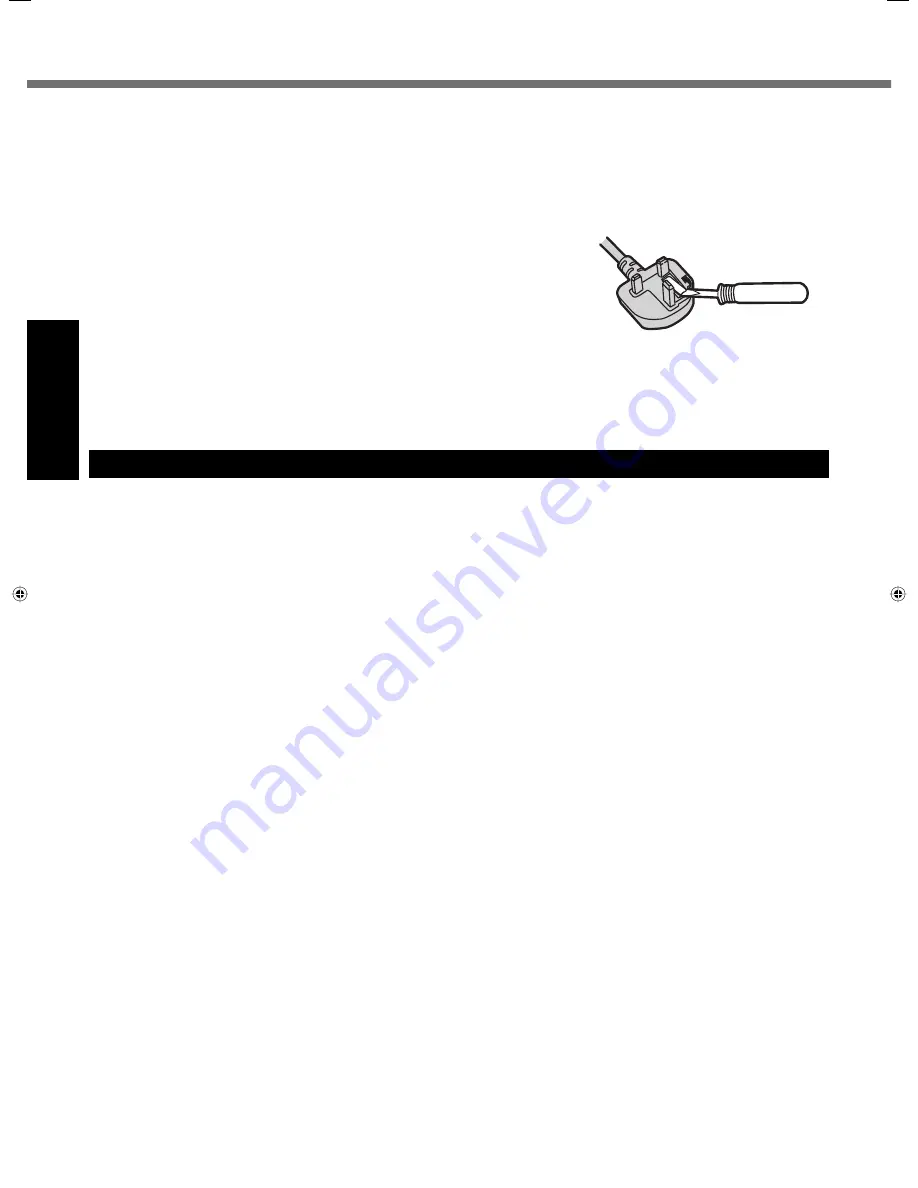
4
Getting Started
The wire which is coloured Blue must be connected to the terminal which is marked with the letter N or coloured
BLACK.
The wire which is coloured Brown must be connected to the terminal which is marked with the letter L or coloured
RED.
The mains plug on this equipment must be used to disconnect the mains power.
Please ensure that a socket outlet is available near the equipment and shall be easily accessible.
How to replace the fuse
Open the fuse compartment with a screwdriver and replace the fuse.
Warnings
This equipment is not designed for connection to an IT power system.
(An IT system is a system having no direct connections between live parts
and Earth; the exposed-conductive-parts of the electrical installation are
earthed.
An IT system is not permitted where the computer is directly connected to public supply systems in the U.K.)
Disconnect the mains plug from the supply socket when the computer is not in use.
This equipment is produced to BS800/1983.
8-E-1
Information to the User
This product and your Health
This product, like other radio devices, emits radio
frequency electromagnetic energy. The level of energy
emitted by this product however is far much less than the
electromagnetic energy emitted by wireless devices like
for example mobile phones.
Because this product operates within the guidelines
found in radio frequency safety standards and
recommendations, we believe this product is safe for use
by consumers. These standards and recommendations
re
fl
ect the consensus of the scienti
fi
c community and
result from deliberations of panels and committees of
scientists who continually review and interpret the
extensive research literature.
In some situations or environments, the use of this
product may be restricted by the proprietor of the building
or responsible representatives of the organization. These
situations may for example include:
Using this product on board of airplanes, or
In any other environment where the risk of
interference to other devices or services is perceived
or identi
fi
ed as harmful.
If you are uncertain of the policy that applies on the use
of wireless devices in a speci
fi
c organization or
environment (e.g. airports), you are encouraged to ask
for authorization to use this product prior to turning on the
product.
Regulatory Information
We are not responsible for any radio or television
interference caused by unauthorized modi
fi
cation of this
product. The correction of interference caused by such
unauthorized modi
fi
cation will be the responsibility of the
user. We and its authorized resellers or distributors are
not liable for damage or violation of government
regulations that may arise from failing to comply with
these guidelines.
26-M-1
Read Me First
Summary of Contents for Toughbook CF-H1ADBBZCM
Page 30: ...30 MEMO...
Page 31: ...31...





































