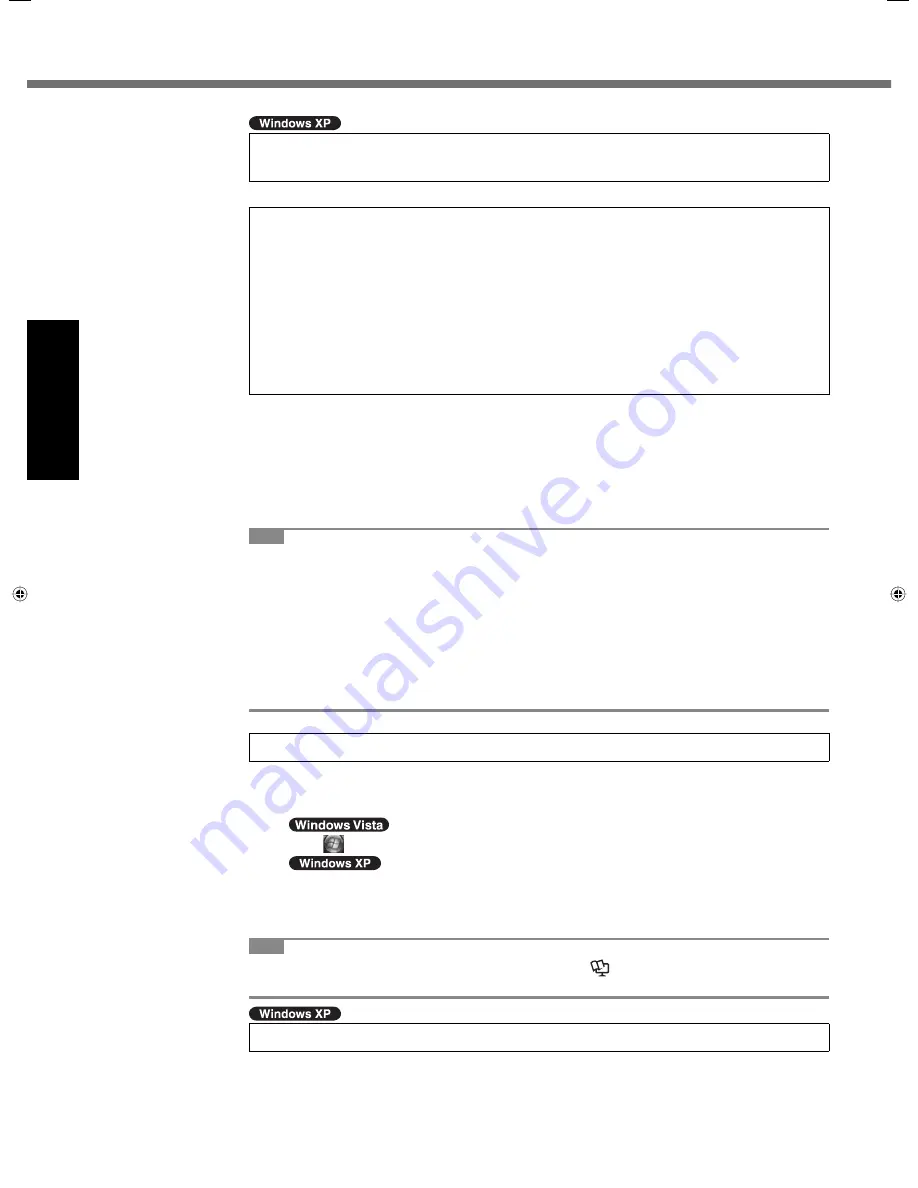
16
Getting Started
5
<For MUI OS model>
Change the language settings.
<Languages installed in this computer>
• English
• Dutch
• Finnish
• French
• German
• Italian
• Norwegian
• Russian
• Spanish
• Swedish
• Turkish
• Arabic
• Bulgarian
• Chinese (Simplified)
• Chinese (Traditional)
• Croatian
• Czech
• Danish
• Estonian
• Greek
• Hebrew
• Hungarian
• Japanese
• Korean
• Latvian
• Lithuanian
• Polish
• Portuguese
• Portuguese (Brazilian)
• Romanian
• Slovak
• Slovenian
• Thai
Change the language settings in the following menu.
[start] - [Control Panel] - [Date, Time, Language, and Regional Options] - [Regional and
Language Options]
[Regional Options] - [Standards and Formats]
[Languages] - [Language used in menus and dialogs]
[Languages] - [Details] - [Default input language]
[Advanced] - [Language for non-unicode Programs]
NOTE
When you use MUI OS and localized OS versions together on the same network, use
English computer names on localized versions of Windows.
Some UI (User Interface) strings remain in English even if the user’s UI is set to another
language.
For more information, refer to “c:\windows\mui\relnotes.txt”.
If you change the language in [Languages] - [Language used in menus and dialogs], the
desktop color will be changed when logging on to Windows next time.
The desktop color can be changed by following the procedure below.
Click [start] - [Control Panel] - [Appearance and Themes] - [Display] - [Desktop] and
select color from [Color], then click [OK].
6
Perform the touchscreen calibration.
To calibrate the touchscreen, do not use the digitizer pen (included). Use your
fi
nger or
other objects.
Before performing the calibration, close Tablet PC Input Panel.
A
Click (Start) - [Control Panel] - [Hardware and sound] - [Touch Settings].
Click [start] - [Control Panel] - [Other Control Panel Option] - [Touch Settings].
B
Click [Calibrate].
C
Touch each of the 4 “+” target marks one by one, and then click [Finish].
NOTE
You can also calibrate the digitizer, if you need. (
Reference Manual
“Touch Screen
Operation”)
7
Create a new account.
A
Click [start] - [Control Panel] - [User Accounts] - [Create a new account].
First-time Operation
Summary of Contents for Toughbook CF-H1ADBBZCM
Page 30: ...30 MEMO...
Page 31: ...31...
















































