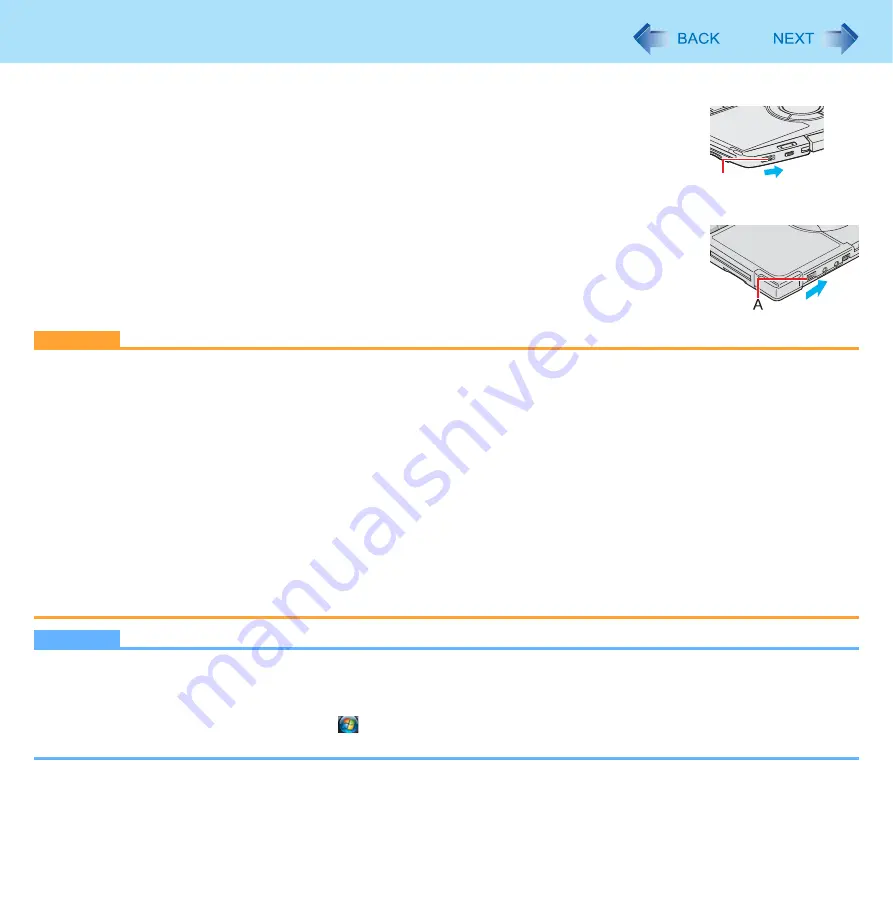
43
Sleep or Hibernation Functions
To resume from sleep or hibernation
1
Open the display, or slide the power switch (A).
z
In the default setting, the Windows password will be requested to resume.
CAUTION
z
Do not perform the following operations until resuming is complete. After the display is resumed, wait approximately
15 seconds (normally) or 60 seconds (when the computer is on a network).
• Touch the keyboard (except for password input), Touch Pad, touchscreen (only for CF-T8 series), or power switch.
• Use an external mouse or other peripheral devices.
• Connect or disconnect the AC adaptor.
• Close or open the display.
• Shut down or restart Windows.
• Enter sleep or hibernation (Wait approximately one minute).
• <Only for CF-F8/CF-W8 Series>
Operate the drive power/open switch.
• Operate the wireless switch.
• Insert and remove the SD/SDHC Memory Card.
z
If the computer enters sleep while a USB keyboard or mouse is connected, touching the USB keyboard keys or mouse
will resume the computer.
NOTE
z
<Only for model with Bluetooth>
After resuming from sleep or hibernation, the message “TosBtMng has stopped working” may appear.
Click [Close program].
If Bluetooth connections are cut off, click
(Start) - [All Programs] - [Bluetooth] - [Bluetooth Settings], and connect to
the Bluetooth devices again.
CF-F8 Series
CF-W8/CF-T8 Series
A






























