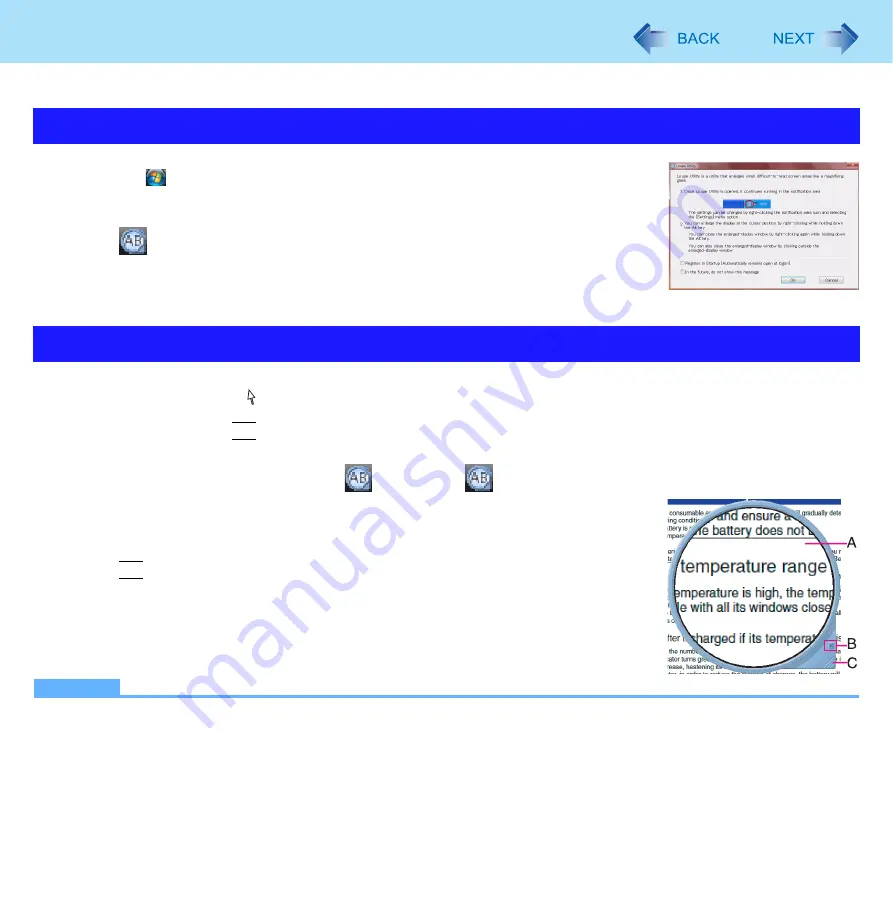
109
Loupe Utility
You can magnify the specific part of the screen.
1
Click (Start) - [All Programs] - [Panasonic] - [Loupe Utility].
2
Click [OK].
z
appears on the notification area.
1
Point the cursor
at the part of the screen you want to magnify.
2
Press and hold
Alt
, and right-click.
z
The part pointed by the cursor is magnified.
z
Alternatively you can double-click
, or right-click
and click [Show Loupe].
3
Drag the loupe window (A) to move the magnified part.
z
To hide the loupe window, click the Hide button (B).
Alternatively you can click any part out of the loupe window, or press and hold
Alt
and right-click.
z
To change the loupe window size, drag the bottom-right corner (C).
The size range you can enlarge/shrink depends on the screen’s resolution.
NOTE
z
If you execute the scroll operation while the loupe window is displayed, the window directly below the loupe window
will scroll vertically. The loupe window will not be displayed during vertical scrolling. When vertical scrolling stops, the
loupe window will be displayed in the same position where it appeared before scrolling began.
z
Not compatible with the horizontal scroll function in the Touch Pad utility. (
Activating the Loupe Utility
Using the Loupe Utility
















































