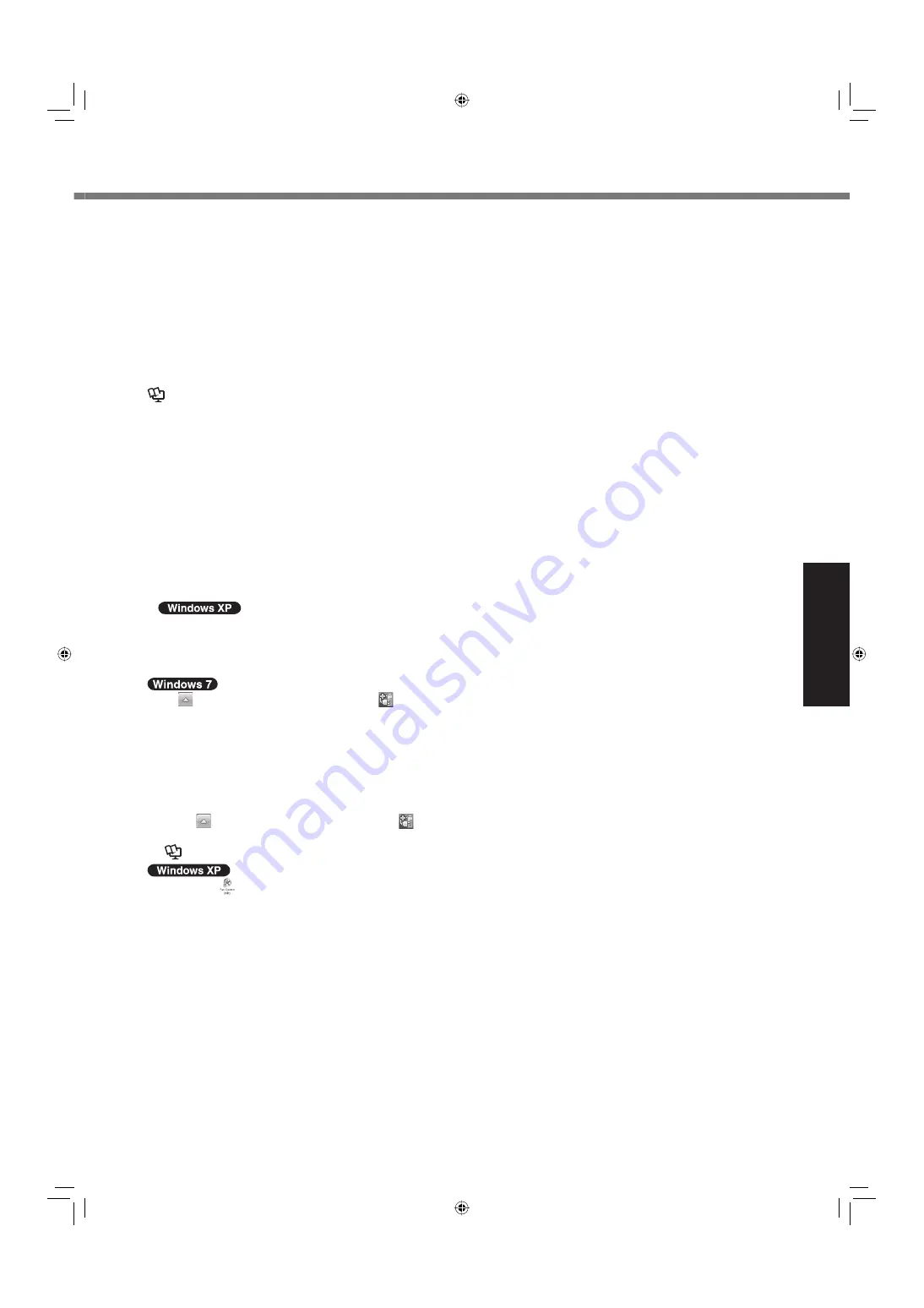
21
Useful Information
When using the digitizer/touchscreen
Use the pen (included) with the computer. Do not use pencils, implements with sharp tips or hard objects for screen
operations. The screen may be damaged as a result.
Do not place any object on the surface or press down forcefully with sharp-pointed objects (e.g., nails), or hard ob-
jects that can leave marks (e.g., pencils and ball point pens).
Do not apply pressure to the perimeter of the display panel. The cursor may move to the edge of the display.
Do not operate the computer when such things as dust are on the screen. Do not allow contact with substances
that could dirty the screen, such as oil.
Do not apply too much pressure when operating the screen. Only a light touch is required to operate the screen.
Applying too much pressure may damage the surface.
When the screen becomes dirty, use the Soft Cloth (included) with the computer. (For more information, refer to
Reference Manual
“Suggestions About Cleaning the LCD Surface”.)
Do not touch the screen outside of the LCD display area. The screen input area is de
fi
ned by the LCD display
screen. Touching the screen outside of the display area may result malfunctions or damage to the screen.
<Only for model with digitizer>
The screen uses electromagnetic induction and may not work properly near strong electrical
fi
eld or magnetic
fi
eld
such as:
Near AM radio base station or relay station antennas
Near CRT displays that generate strong electromagnetic
fi
eld noise
Move the screen away from such locations so it will work properly.
The cursor cannot follow the digitizer pen or
fi
nger movement if you move the digitizer pen or
fi
nger too quickly.
If the computer becomes warm during usage
Check the following
If you are not using a wireless LAN, turn the wireless LAN off.
If the computer becomes warm while the screen saver is displayed, set the screen saver to [Windows XP].
Screen savers that use 3-D images or other complex images increase the CPU utilization rate.
Use recommended RAM module products. Non-recommended RAM modules may not operate properly, and may
cause damage to your computer.
Click
on the noti
fi
cation area and click
. Then select [Panasonic Power management (Better Heat Dispersion)].
When changing to [Panasonic Power management (Better Heat Dispersion)], the following settings will change.
– Change to [High Speed] from [Standard] in [Fan control mode].
Rotation of the cooling fan speeds fast and the computer can be cooled down. Note that the battery operating
time will be shorter.
– Switch the screen saver to [Prohibited].
When you do not frequently use CPU or the rotation noise of the fan bothers you, set [Standard] or [Low Speed]
in [Fan control mode].
A
Click
on the noti
fi
cation area and click
.
B
Select [Standard] or [Low Speed] in [Fan control mode].
Reference Manual
“Customizing the Power Setting”
Double-click
on the desktop and click [High speed], then click [OK].
When you set [High speed], rotation of the cooling fan speeds up and the computer can be cooled down. Note
that the battery operating time will be shorter.
When you do not frequently use CPU or the rotation noise of the fan bothers you, set [Standard] or [Low speed]
as necessary.
When using peripheral devices
Follow these instructions and the Reference Manual to avoid any damage to the devices. Carefully read the instruction
manuals of the peripheral devices.
Use the peripheral devices conforming to the computer’s speci
fi
cations.
Connect to the connectors in the correct direction.
If it is hard to insert, do not try forcibly but check the connector’s shape, direction, alignment of pins, etc.
If screws are included, fasten them securely.
Remove the cables when you carry the computer. Do not pull the cables forcibly.
CF-C1mk1(US)(DFQW5397YA)_OI_EN.i21 21
CF-C1mk1(US)(DFQW5397YA)_OI_EN.i21 21
9/21/2010 10:13:43 AM
9/21/2010 10:13:43 AM
















































