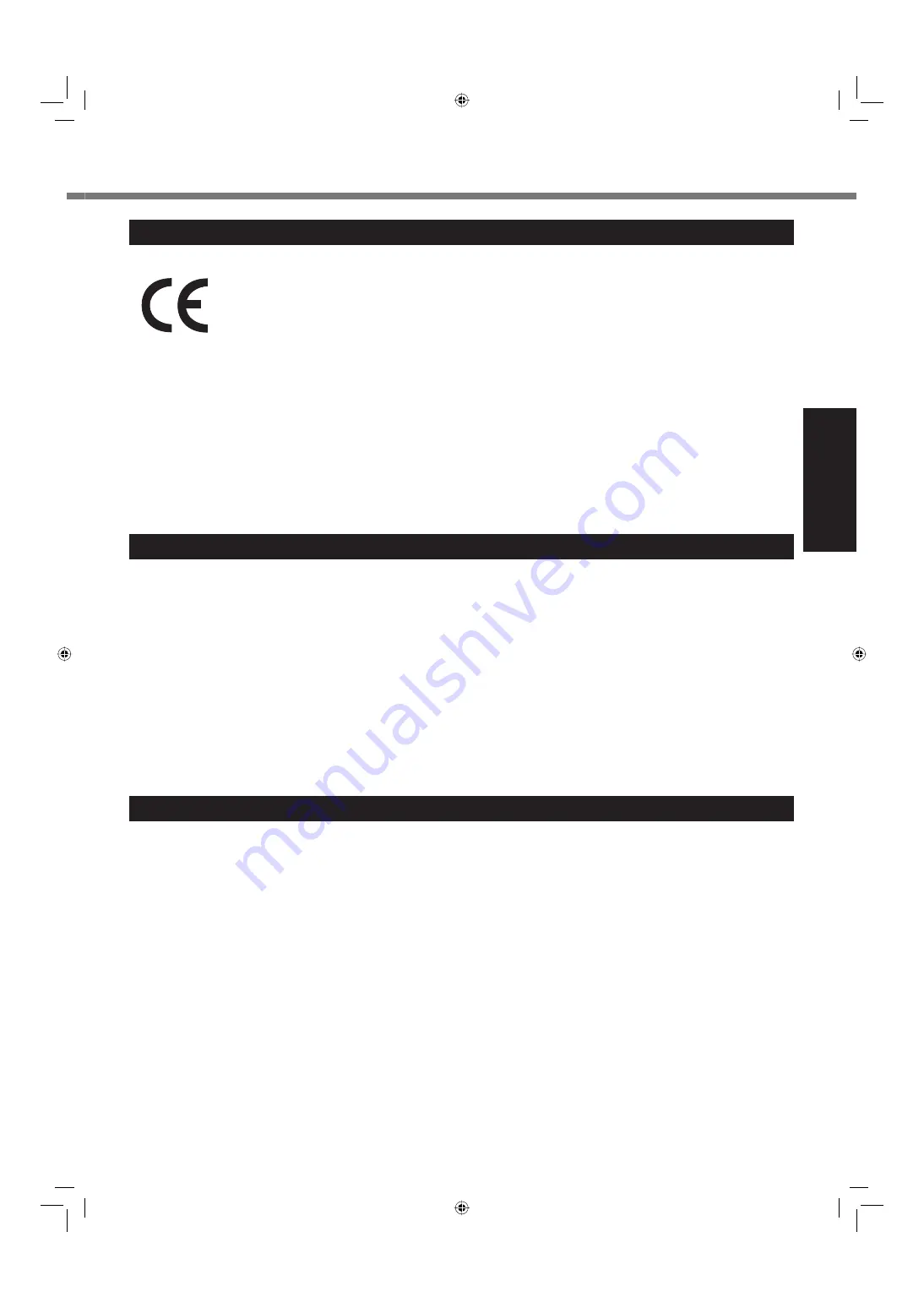
5
Getting Started
Models for Europe
<Only for model with a “CE” mark on the bottom of the computer>
Declaration of Conformity (DoC)
“Hereby, Panasonic declares that this Personal Computer is in compliance with the essential requirements and
other relevant provisions of the Directive 1999/5/EC.”
Hint:
If you want to get a copy of the original DoC of our above mentioned products,
please contact our web address: http://www.doc.panasonic.de
Authorized Representative:
Panasonic Testing Centre
Panasonic Marketing Europe GmbH
Winsbergring 15, 22525 Hamburg, Germany
Network connection of Wired Modem.
The terminal equipment is intended for connection to the following public network;
In all the countries of European Economical Area and Turkey;
- Public Switched Telephony Networks
Technical Features of Wired Modem.
The terminal equipment includes the following features;
- DTMF dialing
- Maximum bitrate receiving mode: 56 kbit/s
- Maximum bitrate sending mode: 33.6 kbit/s
18-E-1
Important Safety Instructions / Importantes Mesures De Sécurité
<Only for model with modem>
When using your telephone equipment, basic safety precautions
should always be followed to reduce the risk of
fi
re, electric
shock and injury to persons, including the following:
1. Do not use this product near water, for example, near a bath
tub, wash bowl, kitchen sink or laundry tub, in a wet base-
ment or near a swimming pool.
2. Avoid using a telephone (other than a cordless type) during
an electrical storm. There may be a remote risk of electric
shock from lightning.
3. Do not use the telephone to report a gas leak in the vicinity
of the leak.
4. Use only the power cord and batteries indicated in this man-
ual. Do not dispose of batteries in a
fi
re. They may explode.
Check with local codes for possible special disposal instruc-
tions.
SAVE THESE INSTRUCTIONS
19-E-1
<Pour modèles avec modem uniquement>
Certaines mesures de sécurité doivent être prises pendant l’utilisation
de matérial téléphonique a
fi
n de réduire les risques d’incendie, de
choc électrique et de blessures. En voici quelquesunes:
1. Ne pas utiliser l’appareil près de l’eau, p.ex., près d’une
baignoire, d’un lavabo, d’un évier de cuisine, d’un bac à
laver, dans un sous-sol humide ou près d’une piscine.
2. Éviter d’utiliser le téléphone (sauf s’il s’agit d’un appareil
sans
fi
l) pendant un orage électrique. Ceci peut présenter
un risque de choc électrique causé par la foudre.
3. Ne pas utiliser l’appareil téléphonique pour signaler une fuite
de gaz s’il est situé près de la fuite.
4. Utiliser seulement le cordon d’alimentation et le type de piles
indiqués dans ce manual. Ne pas jeter les piles dans le feu:
elles peuvent exploser. Se conformer aux règlements perti-
nents quant à l’élimination des piles.
CONSERVER CES INSTRUCTIONS
19-F-1
<Only for model with wireless LAN/Bluetooth>
This product and your Health
This product, like other radio devices, emits radio frequency
electromagnetic energy. The level of energy emitted by this
product however is far much less than the electromagnetic ener-
gy emitted by wireless devices like for example mobile phones.
Because this product operates within the guidelines found in
radio frequency safety standards and recommendations, we
believe this product is safe for use by consumers. These stan-
dards and recommendations re
fl
ect the consensus of the sci-
enti
fi
c community and result from deliberations of panels and
committees of scientists who continually review and interpret
the extensive research literature.
In some situations or environments, the use of this product may be
restricted by the proprietor of the building or responsible representa-
tives of the organization. These situations may for example include:
Using this product on board of airplanes, or
In any other environment where the risk of interference to
other devices or services is perceived or identi
fi
ed as harmful.
If you are uncertain of the policy that applies on the use of
wireless devices in a speci
fi
c organization or environment (e.g.
airports), you are encouraged to ask for authorization to use this
product prior to turning on the product.
Regulatory Information
We are not responsible for any radio or television interference
caused by unauthorized modi
fi
cation of this product. The cor-
rection of interference caused by such unauthorized modi
fi
ca-
tion will be the responsibility of the user. We and its authorized
resellers or distributors are not liable for damage or violation of
government regulations that may arise from failing to comply
with these guidelines.
26-M-1
Information to the User / Informations destinées aux utilisateurs
CF-C1mk1(US)(DFQW5397ZB)_OI_EN.i5 5
CF-C1mk1(US)(DFQW5397ZB)_OI_EN.i5 5
5/27/2010 9:58:36 AM
5/27/2010 9:58:36 AM






































