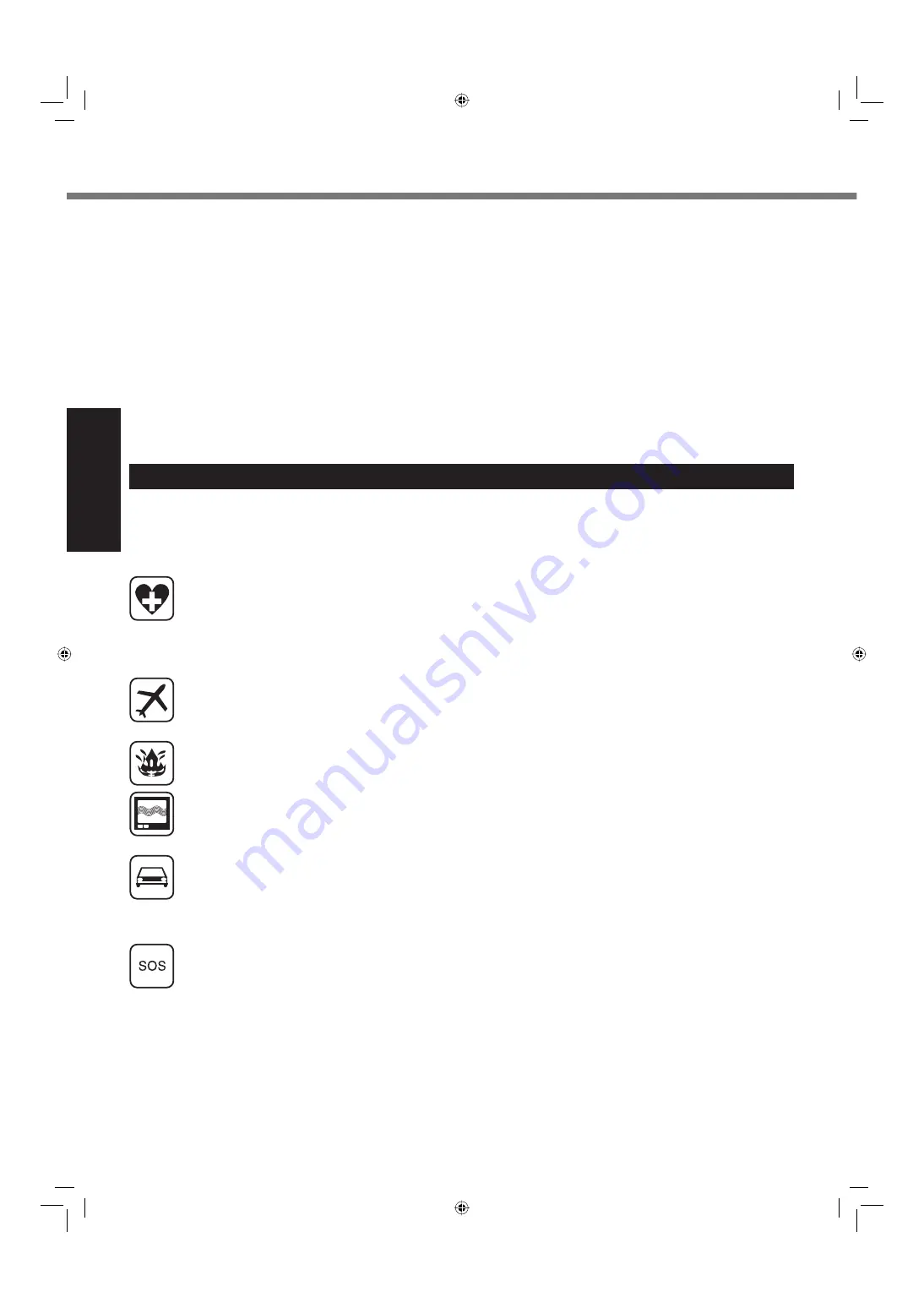
6
Getting Started
Safety Precautions
<Only for model with wireless WAN>
The following safety precautions must be observed during all phases of the operation, usage, service or repair of any Personal
Computer or Handheld Computer incorporating wireless WAN modem. Manufacturers of the cellular terminal are advised to con-
vey the following safety information to users and operating personnel and to incorporate these guidelines into all manuals supplied
with the product. Failure to comply with these precautions violates safety standards of design, manufacture and intended use of the
product. Panasonic assumes no liability for customer failure to comply with these precautions.
When in a hospital or other health care facility, observe the restrictions on the use of mobiles. Switch Personal Computer
or Handheld Computer incorporating wireless WAN modem off, if instructed to do so by the guidelines posted in sensitive
areas. Medical equipment may be sensitive to RF energy.
The operation of cardiac pacemakers, other implanted medical equipment and hearing aids can be affected by interfer-
ence from Personal Computer or Handheld Computer incorporating wireless WAN modem placed close to the device.
If in doubt about potential danger, contact the physician or the manufacturer of the device to verify that the equipment is
properly shielded. Pacemaker patients are advised to keep their Personal Computer or Handheld Computer incorporating
wireless WAN modem away from the pacemaker, while it is on.
Switch off Personal Computer or Handheld Computer incorporating wireless WAN modem before boarding an aircraft.
Make sure it cannot be switched on inadvertently. The operation of wireless appliances in an aircraft is forbidden to
prevent interference with communications systems. Failure to observe these instructions may lead to the suspension or
denial of cellular services to the offender, legal action, or both.
For details on usage of this unit in aircrafts please consult and follow instruction provided by the airline.
Do not operate Personal Computer or Handheld Computer incorporating wireless WAN modem in the presence of
fl
am-
mable gases or fumes. Switch off the cellular terminal when you are near petrol stations, fuel depots, chemical plants or
where blasting operations are in progress. Operation of any electrical equipment in potentially explosive atmospheres
can constitute a safety hazard.
Your Personal Computer or Handheld Computer incorporating wireless WAN modem receives and transmits radio fre-
quency energy while switched on. Remember that interference can occur if it is used close to TV sets, radios, computers
or inadequately shielded equipment. Follow any special regulations and always switch off Personal Computer or Hand-
held Computer incorporating wireless WAN modem wherever forbidden, or when you suspect that it may cause interfer-
ence or danger.
Road safety comes
fi
rst! Do not use a Personal Computer or Handheld Computer incorporating wireless WAN modem
while driving a vehicle. Do not place the computer with wireless WAN modem in an area where it could cause personal
injury to the driver or passengers. It is recommended to stow the unit in the boot or secure stowage area while driving.
Do not place the computer with wireless WAN modem in an area over an air bag or in the vicinity where an air bag may
deploy.
Air bags in
fl
ate with great force and if the computer with wireless WAN modem is placed in the air bag deployment area
may be propelled with great force and cause serious injury to occupants of the vehicle.
IMPORTANT!
Personal Computer or Handheld Computer incorporating wireless WAN modem operate using radio signals and cellular
networks cannot be guaranteed to connect in all conditions. Therefore, you should never rely solely upon any wireless
device for essential communications, for example emergency calls.
Remember, in order to make or receive calls, Personal Computer or Handheld Computer incorporating wireless WAN
modem must be switched on and in a service area with adequate cellular signal strength.
Some networks do not allow for emergency calls if certain network services or phone features are in use (e.g. lock func-
tions,
fi
xed dialing etc.). You may need to deactivate those features before you can make an emergency call.
Some networks require that a valid SIM card be properly inserted in Personal Computer or Handheld Computer incorpo-
rating wireless WAN modem.
27-1-2
<Uniquement les modèles avec réseau local sans
fi
l et/ou Blue-
tooth>
Ce produit et votre santé
Ce produit, comme tout autre appareil radio, émet de l’énergie
radioélectrique. Toutefois, la quantité d’énergie émise par ce
produit est beaucoup moins importante que l’énergie radioélec-
trique émise par des appareils sans
fi
l tels que les téléphones
portables. L’utilisation de ce produit ne comporte aucun risque
pour le consommateur du fait que cet appareil opère dans les
limites des directives concernant les normes et les recom-
mendations de sécurité sur les fréquences radio. Ces normes
et recommandations re
fl
ètent le consensus de la communauté
scienti
fi
que et résultent de délibérations de jurys et comités de
scienti
fi
ques qui examinent et interprètent continuellement les
nouveautés de la vaste littérature sur les recherches effectuées.
Dans certaines situations ou environnements, l’utilisation de ce
produit peut être restreinte par le propriétaire du bâtiment ou
par les représentants responsables de l’organisation. Ces situa-
tions peuvent être les suivantes par exemple :
A bord d’un avion, ou
Dans tout autre environnement où les risques d’interférence
sur d’autres appareils ou services sont perçus ou identi
fi
-
ables comme dangereux.
Si vous n’êtes pas sûr de la réglementation applicable à l’
utilisation d’appareils sans
fi
l dans une organization ou un
environnement spéci
fi
que, (par exemple dans un aéroport)
nous vous invitons à demander l’autorisation d’utiliser ce produit
avant sa mise en marche.
Informations concernant la réglementation
Nous déclinons toute responsabilité pour toute interférence
radio ou télévision causée par des modi
fi
cations non autorisées
apportées à ce produit. La correction d’interférences causées
par de telles modi
fi
cations non autorisées sera la seule respon-
sabilité de son utilisateur. Nousmêmes, les revendeurs of
fi
ciels
et les distributeurs ne sommes pas responsable de tout dégât
ou de toute violation des règlements de l’État pouvant découler
du non-respect de ces directives.
26-F-1
Read Me First
CF-C1mk1(US)(DFQW5397ZB)_OI_EN.i6 6
CF-C1mk1(US)(DFQW5397ZB)_OI_EN.i6 6
5/27/2010 9:58:36 AM
5/27/2010 9:58:36 AM





















