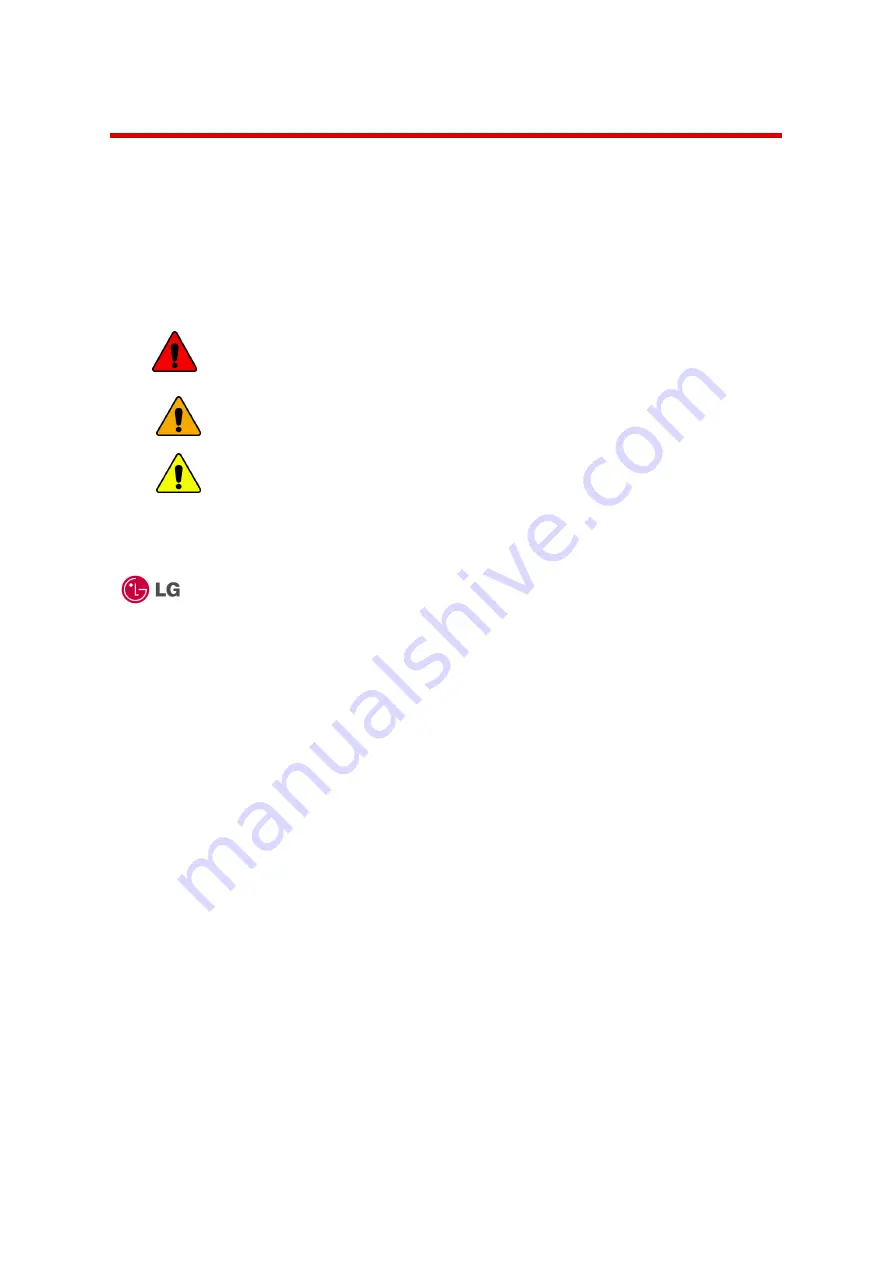
- 6 -
User’s guide
Thank you for using the LG product.
LG has manufactured and tested this product to provide you with a reliable computing
environment.
Please read this manual carefully before using the computer.
The following signs call attention to features and operations that may be dangerous to
the user. Follow the instruction closely to reduce the risk of physical harm or damage
to the equipment.
Danger
:
Not following the instruction will result in immediate death or
serious injury.
Warning
: Not following the instruction could result in death or serious
injury.
Caution
: Not following the instruction could result in minor or moderate
injury and/or damage to the product.
Microsoft, MS, MS-DOS, and Windows are trademarks of Microsoft Corporation in the
United States and/or other countries.
is a trademark of LG.
Copyright 2003 LG Electronics, Inc., DigitalMate Co., Ltd.
Information in this manual may include technical inaccuracies or typographical errors.
Images in this manual are for illustrative purposes only and may be different from the
actual product.
LG reserves the rights to make improvements and/or changes to the product without
notice.
Reproducing any or all of the information contained in this publication without written
permission is prohibited.
Your computer complies with the radio frequency and safety standards of any country
or region in which it has been approved for wireless use.


































