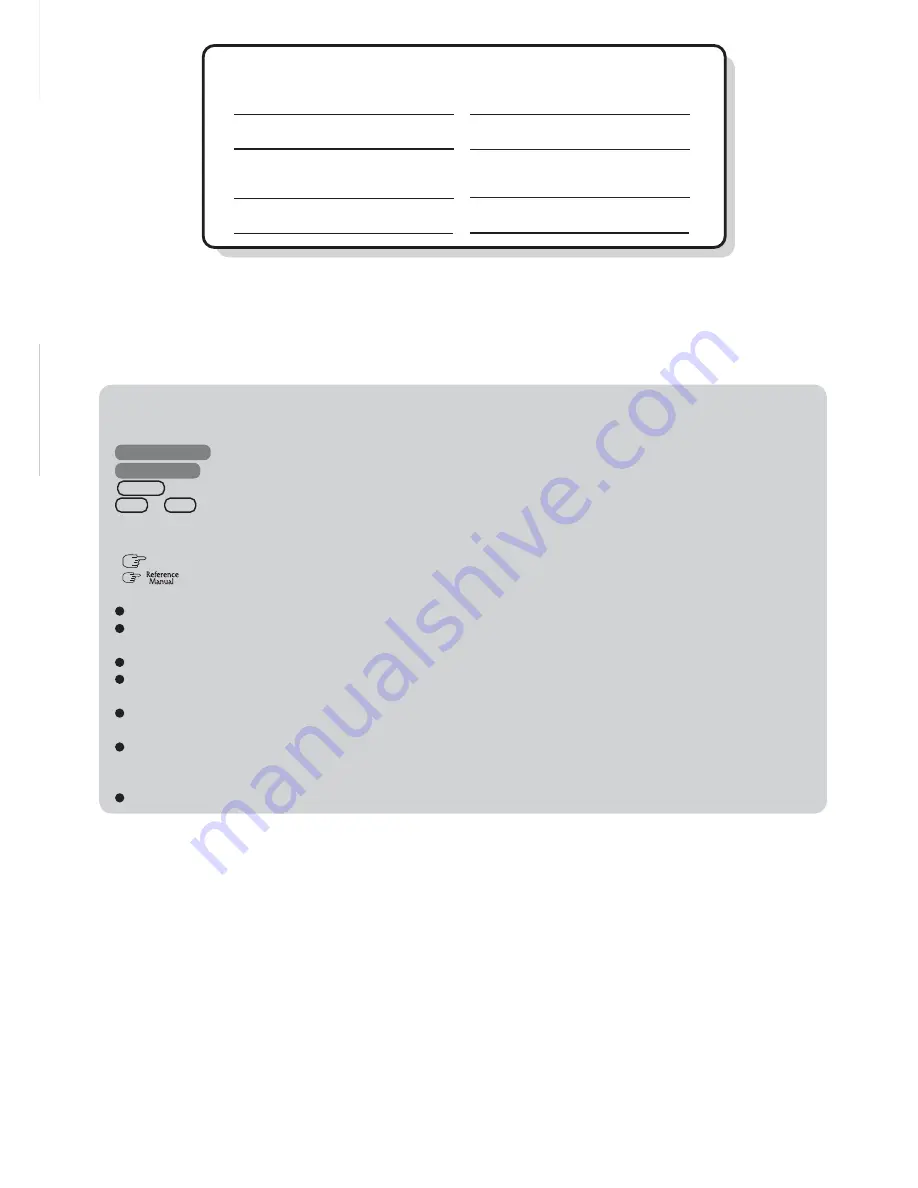
2
G
e
ttin
g
S
ta
rte
d
Introduction
Thank you for purchasing the Panasonic computer. Read the operating instructions thoroughly for proper operation of your new
computer.
Illustrations and Terminology in this Manual
Copyright
This manual is copyrighted by Matsushita Electric Industrial Co., Ltd. with all rights reserved. No part of this manual may be
reproduced in any form without the prior written permission of Matsushita Electric Industrial Co., Ltd.
No patent liability is assumed with respect to the use of the information contained herein.
©2003 Matsushita Electric Industrial Co., Ltd. All Rights Reserved.
Disclaimer
Computer specifications and manuals are subject to change without notice. Matsushita Electric Industrial Co., Ltd. assumes no
liability for damage incurred directly or indirectly from errors, omissions or discrepancies between the computer and the manuals.
Trademarks
Microsoft, Windows, Windows NT and the Windows logo are registered trademarks of Microsoft Corporation of the United States
and/or other countries.
Intel, Pentium and SpeedStep are either registered trademarks or trademarks of Intel Corporation.
Adobe
®
and Acrobat
®
are either registered trademarks or trademarks of Adobe Systems Incorporated in the United States and/or
other countries.
WinDVD™ is a trademark of InterVideo, Inc.
Panasonic is a registered trademark of Matsushita Electric Industrial Co., Ltd.
NOTE
:
NOTE
provides a useful fact or helpful information.
CAUTION
:
CAUTION
indicates a condition that may result in minor or moderate injury.
WARNING
:
WARNING
indicates a hazard that may result in moderate or serious injury.
Windows 2000
: Information for Microsoft
®
Windows
®
2000 Professional users.
Windows XP
: Information for Microsoft
®
Windows
®
XP Professional users.
Enter
:
This illustration means to press the [Enter] key.
Fn
+
F5
:
This illustration means to press and hold the [Fn] key, then press the [F5] key.
[Start] - [Run]:
This illustration means to click [Start], then to click [Run].
(For some applications, you may need to double-click.)
:
Where to go for referred information.
:
This illustration means to refer to the Reference Manual, which is available on your computer.
Refer to page 20 on how to access this manual.
Windows 2000 screens are used in this manual when no specific OS notes are required.
Some of the illustrations in this manual may differ slightly in shape from the actual items in order to make the explanation
easier to understand.
Circular media such as DVD-ROM and CD-ROM are described as “discs”.
The following drives are described as “CD drive”.
DVD-ROM drive, DVD-ROM & CD-R/RW drive
This manual covers two types of models, as distinguished by the type of display (models with touchscreen and models
without touchscreen).
If the user has logged on without the administrator authority, some functions may not be executable, and some screens
may not be displayed as shown in this manual. If this happens, log on with the administrator authority to enable these
functions.
Confirm the latest information on optional products in catalogs, etc.
Customer’s Record
Serial No.
or
Date of Purchase
Model No.
*
Code No.
Dealer’s Name
Dealer’s Address
* For the Model No., insert the 12 digit number (for example, CF-73E3KVXDM) located on
the bottom of the computer.

















