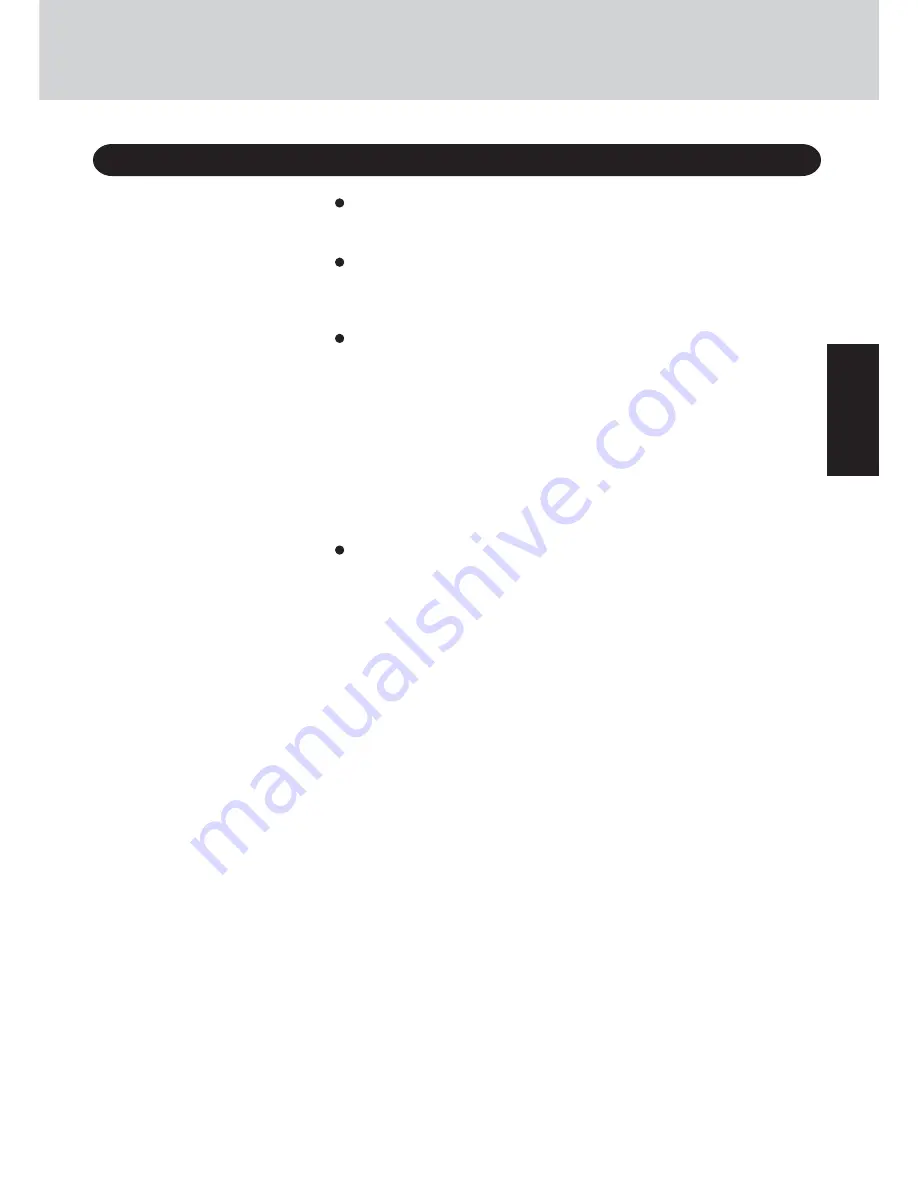
15
G
e
ttin
g
S
ta
rte
d
Depending on the Windows settings, installed applications, and drivers, menus and
other displays may differ, or some functions (such as use of the password reset disk)
may be inoperable.
You can select Classic view for the Control Panel or select the Classic Start menu.
You can also change the way a user logs on or off.
The procedure in this manual uses the method or view of the Windows XP default
setting (not Classic view or Classic Start menu etc.).
Resetting the password
Windows XP has a function to reset a forgotten password.
To use this function, you need to create a password reset disk beforehand following
the steps below.
1
Connect the USB floppy disk drive (optional: CF-VFDU03) to your computer.
2
Select [Start] - [Control Panel] - [User Accounts] and select the account you used
to logon.
3
Select [Prevent a forgotten password] from the [Related Tasks] menu and create a
password reset disk following the on-screen instructions.
Store the password reset disk in a safe place.
·
Only the logon password for each account can be reset.
The password set in the Setup Utility cannot be reset.
When you create the first new account, you can only select [Computer administrator].
Only the added user account will be displayed in the Welcome screen. The account for
the administrator created during Windows setup (when the computer is started up for
the first time) will not be displayed.
Information for Windows XP
















































