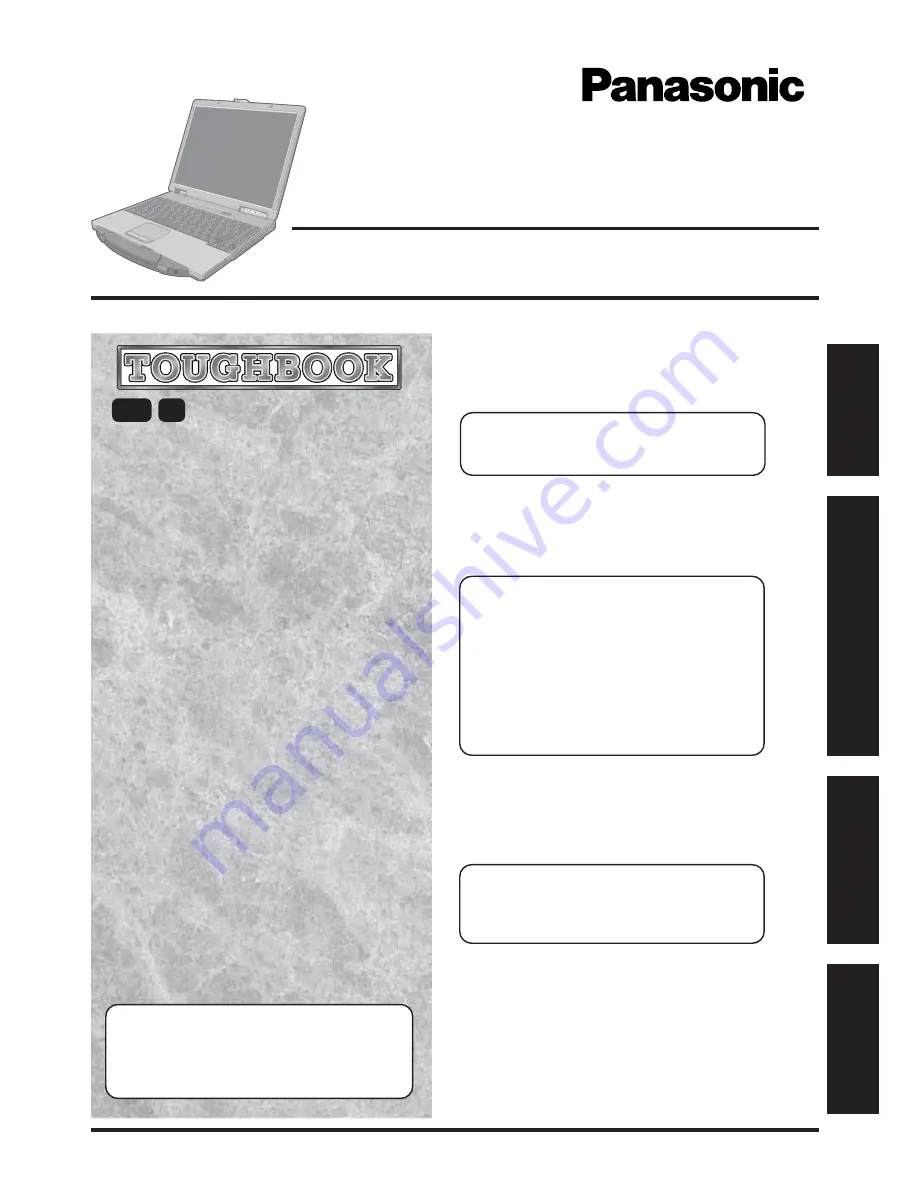
OPERATING INSTRUCTIONS
Personal Computer
®
Appendix
LIMITED USE LICENSE AGREEMENT ........
29
Hard Disk Data Erase Utility ..........................
31
WinDVD™ .....................................................
32
Names and Functions of Parts ......................
34
Specifications ................................................
36
LIMITED WARRANTY ...................................
38
Troubleshooting
List of Error Codes .........................................
21
Dealing with Problems
(Summary) .......................
23
Reinstalling Software ....................................
27
Operation
Starting Up/Shutting Down ............................
16
Touch Pad .....................................................
19
Reference Manual .........................................
20
Getting Started
Read Me First..................................................
3
First-time Operation ......................................
11
Contents
[Additional Manual]
Reference Manual
This manual can be accessed on your computer. Refer
to page 20 on how to access the Reference Manual.
Reference Manual
•
Read Me First
•
LED Indicators
•
Key Combinations
Reference Manual
•
Touch Pad
•
Touchscreen
*
•
Standby/Hibernation
Functions
•
Security Measures
•
Computing on the Road
•
Battery Power
•
Multimedia Pocket
•
CD Drive
•
PC Cards
•
RAM Module
•
Port Replicator
•
Printer
•
External Display
•
USB Devices
•
Modem
•
LAN
•
Wireless LAN
•
Hard Disk Drive
•
Setup Utility
*
Only for models with
touchscreen
Reference Manual
•
Technical Information
•
DMI Viewer
•
List of Error Codes
•
Dealing with Problems
(Advanced)
Model No.
CF-73
Series
2000
Please read these instructions carefully before using this product and save this manual for future use.
XP
Getting Started
Appendix
Operation
T
roubleshooting


































