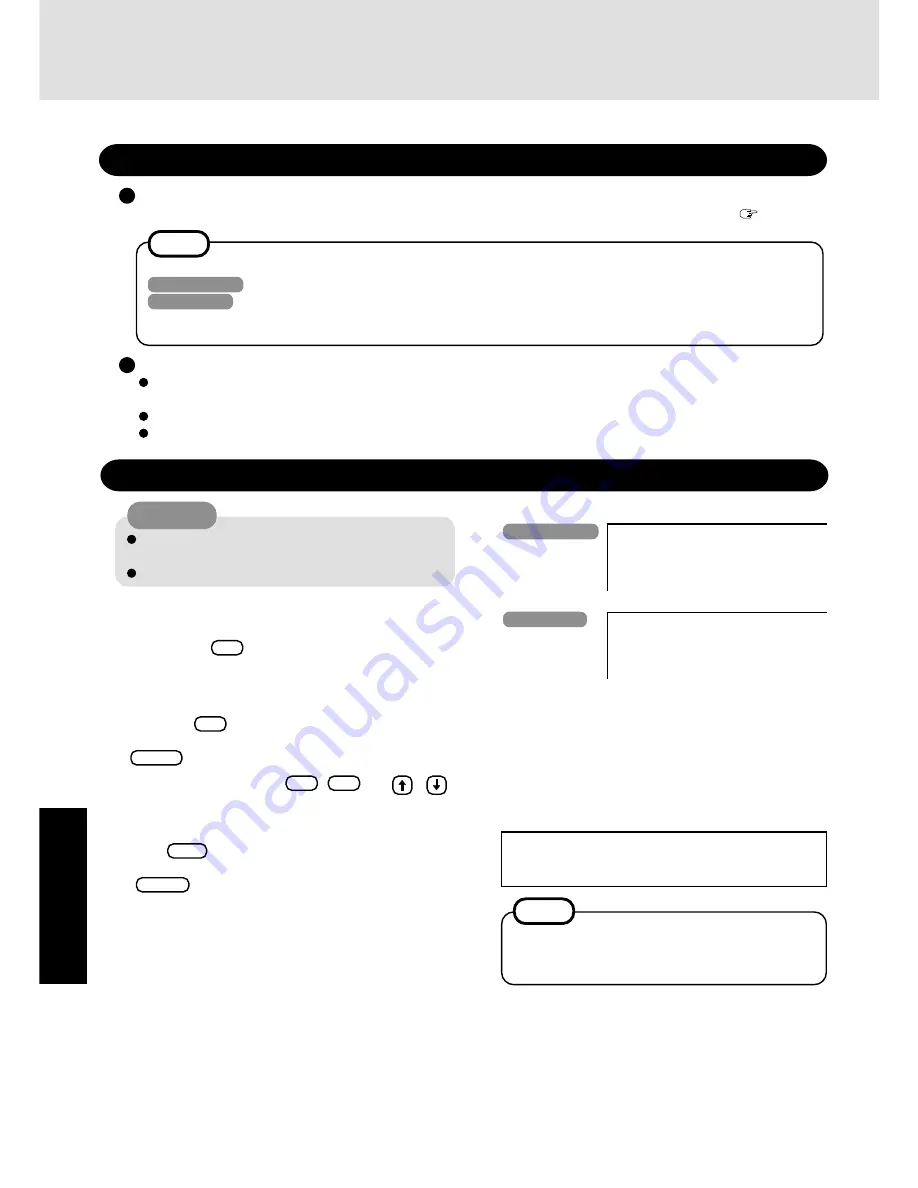
24
T
ro
u
b
leshooting
Reinstalling Software
Before Reinstallation
Preparing
You will need the Product Recovery CD-ROM and the Backup Disk (e.g., FIRSTAID FD) you made earlier. (
page 13)
Reinstalling
1
Turn the computer on.
2
When the message [Press <F2> to enter SETUP] is dis-
played, press
F2
and then run the Setup Utility.
If the password has been set, enter the Supervisor Pass-
word.
3
Write down all of the contents of the Setup Utility and
then press
F9
.
At the confirmation message, select [Yes] and press
Enter
.
4
Select [Boot] menu, press
F5
/
F6
and /
until [CD Drive] is at the top of the [Boot] menu.
5
Set the Product Recovery CD-ROM1.
6
Press
F10
.
At the confirmation message, select [Yes] and press
Enter
. The computer will reboot, and the License
Agreement screen should appear. Select [1. Yes, I agree to
the provisions above and wish to continue!].
7
At the screen for the selection of the OS, select either Win-
dows 2000 or Windows XP.
You can reinstall only the initially selected OS.
If data on your hard disk is compressed, the data should
be uncompressed.
Be sure not to be a disk in CD drive.
Important
Save all important data. If reinstallation is carried out, all data existing prior to the installation will be lost. The reinstal-
lation will return the computer to close to the conditions at time of purchase.
Before the reinstallation procedure, remove all peripherals.
Be sure the AC adaptor is connected until the reinstallation procedure is completed.
If you have not created the FIRSTAID FD, you can create by using the following menu.
Windows 2000
: [Create Backup Disk] in [Start] - [Programs] - [Panasonic].
Windows XP
: [Create Backup Disk] in [start] - [All Programs] - [Panasonic].
If you can not create this disk, contact Panasonic Technical Support.
NOTE
CAUTION
Windows XP
In such cases, the initial partition size must be 6 GB
or more of the hard disk size. Reinstallation cannot
be performed with a small partition size.
If “The program has detected an error 110 on the par-
tition starting at sector xxxxxxxx on disk1.” is dis-
played, select [Yes].
NOTE
9
Make a selection from the menu.
To restore all contents of the hard disk to factory de-
fault, including the partition setting(s):
Select [1. Restore the whole HDD to factory default].
To reinstall Windows 2000/Windows XP to the first par-
tition to factory default:
Select [2. Restore Windows 2000 (or Windows XP) to the
first partition].
------------------------------------------------
Select a number
------------------------------------------------
1. Restore the whole HDD to factory default
2. Restore Windows XP to the first partition
3. End
------------------------------------------------
8
This screen should appear.
Windows 2000
------------------------------------------------
Select a number
------------------------------------------------
1. Restore the whole HDD to factory default
2. Restore Windows 2000 to the first partition
3. End
------------------------------------------------
Summary of Contents for Toughbook CF-48 Series
Page 34: ...34 Appendix Memo...
Page 35: ...35 Appendix...



























