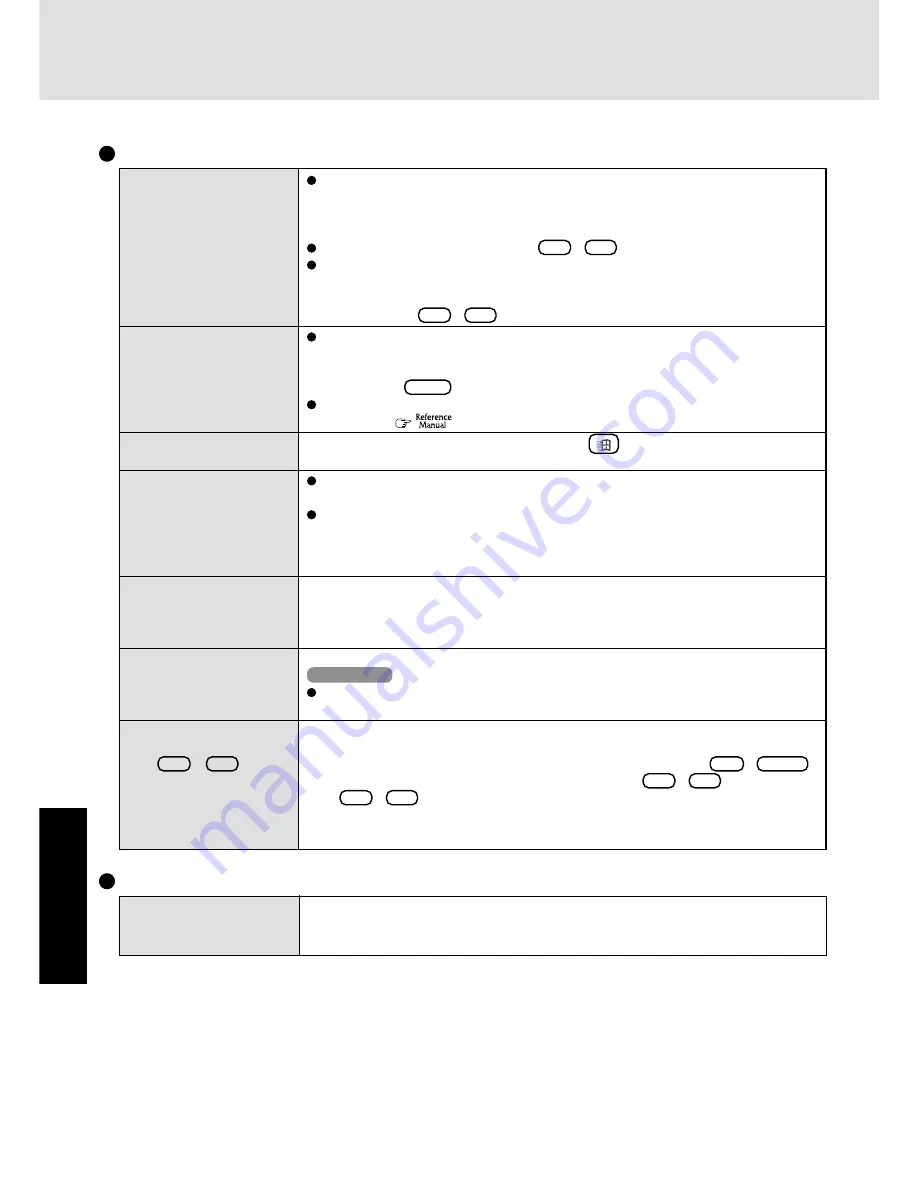
22
T
ro
u
b
leshooting
Dealing with Problems (Summary)
No display after powering on
The power has not been
turned off, but after a cer-
tain period of time, there is
no display
The cursor cannot be con-
trolled
An afterimage appears (e.g.,
green, red, and blue dots
remain on the display) or
there are dots not display-
ing the correct colors.
The external display no
longer displays properly
The screen becomes disor-
dered
After the display destination
of the screen is switched
with
Fn
+
F3
, the dis-
play destination returns to
both the internal LCD and
external display upon op-
eration
When there is no display to an external display,
• Check your cable connection to the external display.
• Confirm your display is powered on.
• Check the settings for your external display.
Try changing the display by pressing
Fn
+
F3
.
When displaying only through an external display, if the computer is shut down by using
the standby or hibernation function, there will be no display on the LCD unless the exter-
nal display is connected when operations are resumed. In this case, connect the external
display or press
Fn
+
F3
.
Has the computer been set to the power-saving mode?
To resume operation of your computer from the condition the power of the display is off
(for energy conservation purposes), press any key unrelated to the direct triggering of a
selection, like
Shift
.
To save power, your computer may have automatically entered the standby or hiberna-
tion mode. (
“Computing On the Road”) Press the power switch.
Restart the computer by using the keyboard (e.g.,
).
If an image is displayed for a prolonged period of time, an afterimage may appear. This
is not a malfunction. The afterimage will disappear when a different screen is displayed.
High-precision and advanced technologies are necessary in the production of color liquid
crystal displays (color LCDs). Therefore, if 0.002% or less of the picture elements either
fail to light or remain constantly lit (that is, more than 99.998% of elements are function-
ing properly), no defect is considered to exist.
When an external display not compatible with the power saving mode is used with the
computer, the external display may no longer display properly when the computer enters the
condition the power of the display is OFF (for energy conservation purposes). In such
cases, turn off the power to the external display.
Changing the number of colors of the display may affect the screen. Restart the computer.
Windows XP
When using DualView, use the same display colors for the external display as those used
by the LCD.
Under the condition that the [Command Prompt] screen is set to “Full Screen”, the display
destination returns to both the internal LCD and external display if “EXIT” is input and the
[Command Prompt] screen is closed, or “Full Screen” is canceled (e.g.,
Alt
+
Enter
),
when the display destination of the screen is switched with
Fn
+
F3
.
Press
Fn
+
F3
again.
Display
[Fn] key combinations do
not work
When switching to a different user with the Fast User Switching function, these key opera-
tions may not work. If this is the case, log off, then log on again and try the operation once
more.
Key Combinations
Summary of Contents for Toughbook CF-48 Series
Page 34: ...34 Appendix Memo...
Page 35: ...35 Appendix...















































