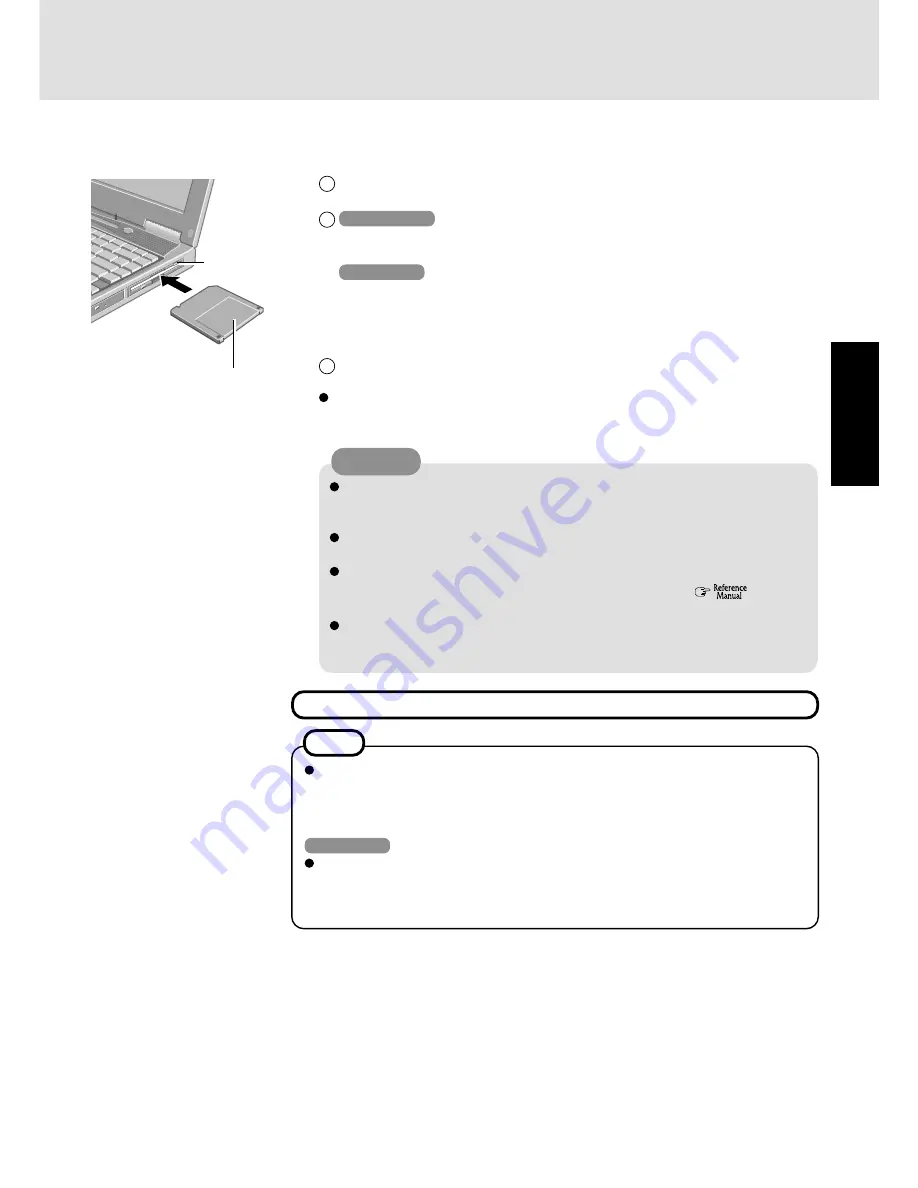
13
Getting Star
ted
CAUTION
Create Backup Disks for reinstallation
1
Prepare 2HD floppy disks and make sure they are not in the write-protected state, and
then set it.
2
Windows 2000
Select [Start] - [Programs] - [Panasonic] - [Create Backup Disk] and follow the on-
screen instructions.
Windows XP
Select [start] - [All Programs] - [Panasonic] - [Create Backup Disk] and follow the on-
screen instructions.
When [You do not need to make “BACKUP DISK”] is displayed, there is no need to
create a Backup Disk.
3
Place a label identifying the contents on each disk.
Name of created backup disk
FIRSTAID FD (When the display for creating the UPDATE FD is shown, create the
disk by following the on-screen instructions.)
Store the floppy disks in a safe place. They will enable you to return your computer
to close to the condition at the time of purchase should any problems occur.
When creating backup disks, do not run any other application program.
When creating backup disks and the message [Insufficient files to copy] is dis-
played, select [OK] and then contact Panasonic Technical Support.
While the floppy disk drive indicator is on, do not remove the floppy disk, power
down your computer or use the standby or hibernation function (
“Standby/
Hibernation Functions”).
Be sure to create the backup disk.
If a backup disk is not created, it will be impossible to return the computer to its
original state. In this case, contact Panasonic Technical Support.
Label on the top surface, and
i n s e r t t h e s h u t t e r - s i d e
headfirst.
Eject Button
10
This concludes the first-time use operation guidelines.
<Information for the CD-R/RW drive and DVD-ROM & CD-R/RW drive>
Before using the CD-R/RW drive or DVD-ROM & CD-R/RW drive for the first time,
remove the protective sheet from the lens area. The protective sheet inside the drive
delays the opening of the drive by about ten seconds. This delay is not a problem.
Windows XP
You can select Classic view for the Control Panel or select the Classic Start menu. You
can also change the way a user logs on or off.
The procedure in this manual uses the method or view of the Windows XP default
setting (not Classic view or Classic Start menu etc.).
NOTE
Summary of Contents for Toughbook CF-48 Series
Page 34: ...34 Appendix Memo...
Page 35: ...35 Appendix...




























