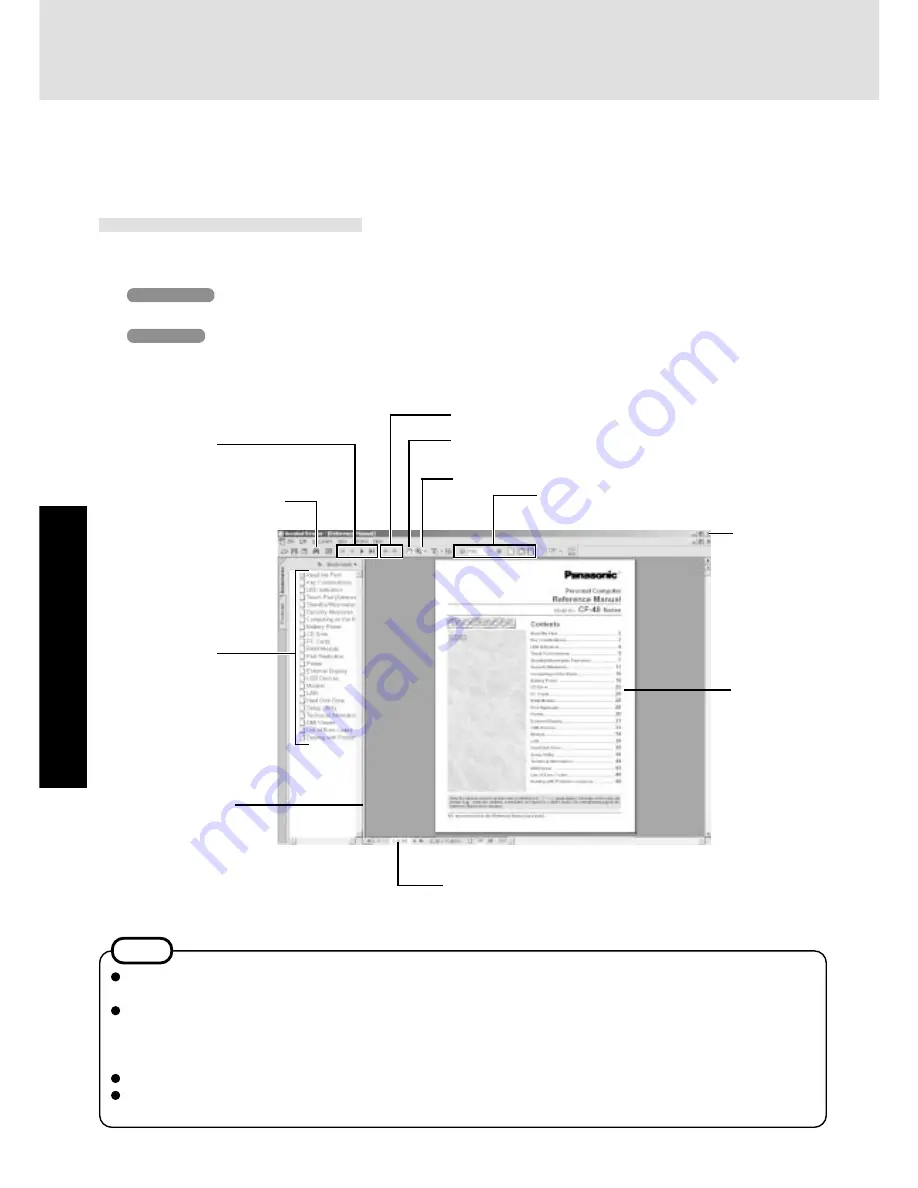
18
Operation
Table of Content
(Items)
By clicking an item, the cor-
responding page will be dis-
played at 100%.
Reference Manual
1
Turn your computer on
2
Windows 2000
Select [Reference Manual] in [Start] - [Programs] - [Panasonic] - [On-Line Manuals]
Windows XP
Select [Reference Manual] in [start] - [All Programs] - [Panasonic] - [On-Line Manuals]
When the Reference Manual is started up for the first time, the License Agreement of the Acrobat Reader will be displayed. After
reading the agreement, select [Accept] to access the Reference Manual.
The Reference Manual can be accessed on your computer. When a printer is connected, the Reference Manual can also be printed.
This manual explains functions for you to make greater use of the computer, such as how to add peripheral devices, how the Setup
Utility works and other useful information.
Run the Reference Manual
Page indicator
A desired page can be displayed by inputting the page
number after clicking here.
(The display may be changed without notification.)
Display the page
Go forward or backward a page, or to
the beginning or end of a document.
Display of
the manual
Movable splitter bar
This bar can be dragged, for
example, to the right to en-
large the display of the Table
of Contents.
Change the display size
You can select to magnify/de-magnify the display.
Exit
Perform a “Find” operation
Illustrations may be difficult to view depending on the magnification. If this is the case, we recommend that the display be
magnified.
The characters in PDF files (such as the Reference Manual) may be difficult to read depending on the Acrobat Reader
settings and the Windows Desktop settings. In such cases, change the Acrobat Reader settings with the following procedure.
1
Start up Acrobat Reader.
2
Select [Edit] - [Preferences] - [Accessibility], and then set [Color Scheme] to [Use colors specified in document].
When the taskbar is hidden at the bottom portion of Acrobat Reader, set the maximum display window size.
If a printer is connected, we recommend printing pages. The illustrations and display samples may not print with a high
quality.
NOTE
Cancel or correct an operation
Zoom-in
Hand tool
To move around the current page.
Summary of Contents for Toughbook CF-48 Series
Page 34: ...34 Appendix Memo...
Page 35: ...35 Appendix...






























