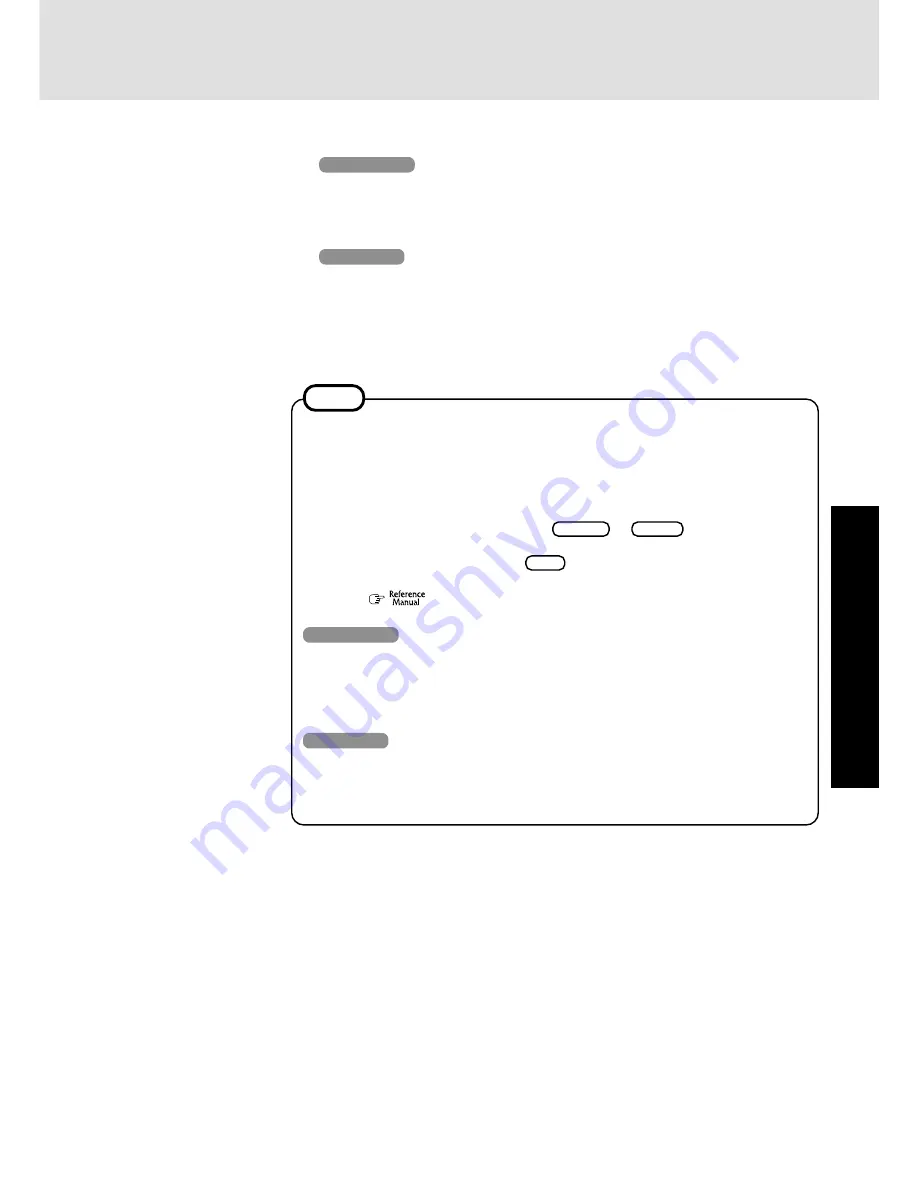
15
Operation
3
Windows 2000
Input your password
Wait for 10 seconds after confirming that the hard disk access has been completed, input
the user name and password, then select [OK]. Until the correct user name and password
are entered, the computer will not operate.
Windows XP
Select User
(only necessary when multiple accounts are created)
Wait for 10 seconds after confirming that the hard disk access has been completed, then
select the user.
4
Select your application
You are able to start working on your computer.
The power saving function is factory set, so if there is no input from a key, the touch pad or
an external mouse (when one is connected) for a certain interval of time, the power to the
LCD and hard disk may be turned off. The LCD will resume operation when the touch pad
or an external mouse (when one is connected) is used or a key is pressed.
The power to the LCD may be turned off while Windows is setting up or even when an
application software is being installed. In this case, because it is conceivable that a selec-
tion dialog box will be shown, do not press
Space
or
Enter
to attempt to resume
from this condition as doing so may trigger a selection, but instead, press a key unrelated to
the direct triggering of a selection, like
Ctrl
.
In addition, when the computer is left alone, it automatically enters the standby or hiberna-
tion mode (
“Standby/Hibernation Functions”). The computer will resume by
pressing the power switch.
Windows 2000
When a new device has been installed or a new Windows Component has been added in
[Start] - [Settings] - [Control Panel] - [Add/Remove Programs], [Insert Disk] may appear.
Select [OK] and specify [c:\winnt\cdimage] in place of [c:\sysprep\i386] or [D:], then se-
lect [OK].
e.g. [c:\winnt\cdimage\i386] in place of [D:\i386]
Windows XP
When you create the first new account, you can only select a Computer Administrator
account.
Only the added user account will be displayed in the Welcome screen; the Administrator’s
account will not be displayed.
NOTE
Summary of Contents for Toughbook CF-48 Series
Page 34: ...34 Appendix Memo...
Page 35: ...35 Appendix...






























