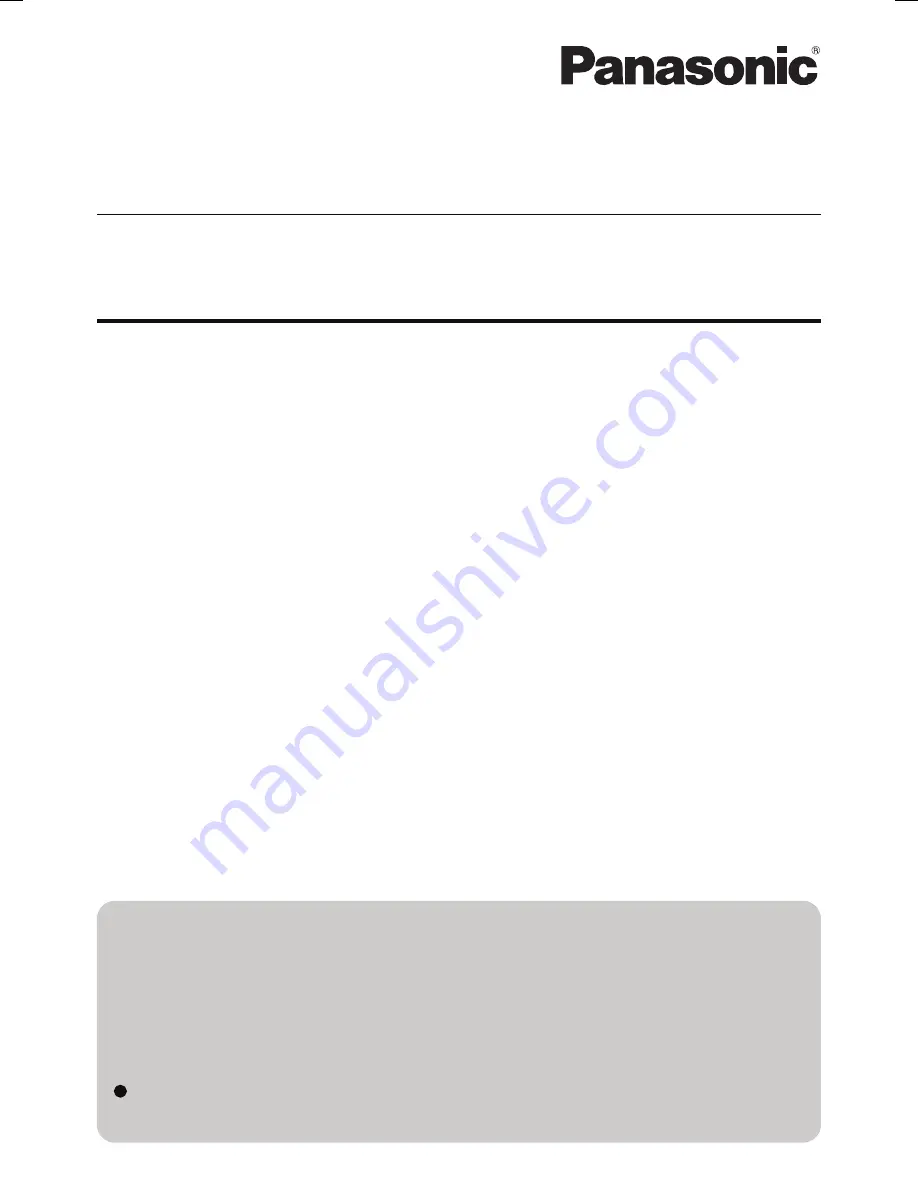
Supplementary Instructions
for Fingerprint Reader
NOTE
:
Useful and helpful information.
CAUTION
:
Condition that may result in minor or moderate injury.
[start] - [Run]:
Click [start], and then click [Run].
You may need to double-click in some cases.
Î
:
Page in these Supplementary Instructions or in the Reference
Manual for the computer.
Some of the illustrations in this manual may differ slightly in shape from the
actual items in order to make the explanation easier to understand.
Terms and illustrations in this Manual
Contents
Names and Function of Parts ..................................... 2
Overview ....................................................................... 4
Installation.................................................................... 6
More Advanced Security ........................................... 9
Useful Information ....................................................10
Troubleshooting .......................................................14
Specifications............................................Back cover
Personal Computer
Model No.
CF-19 / CF-30
Series


































