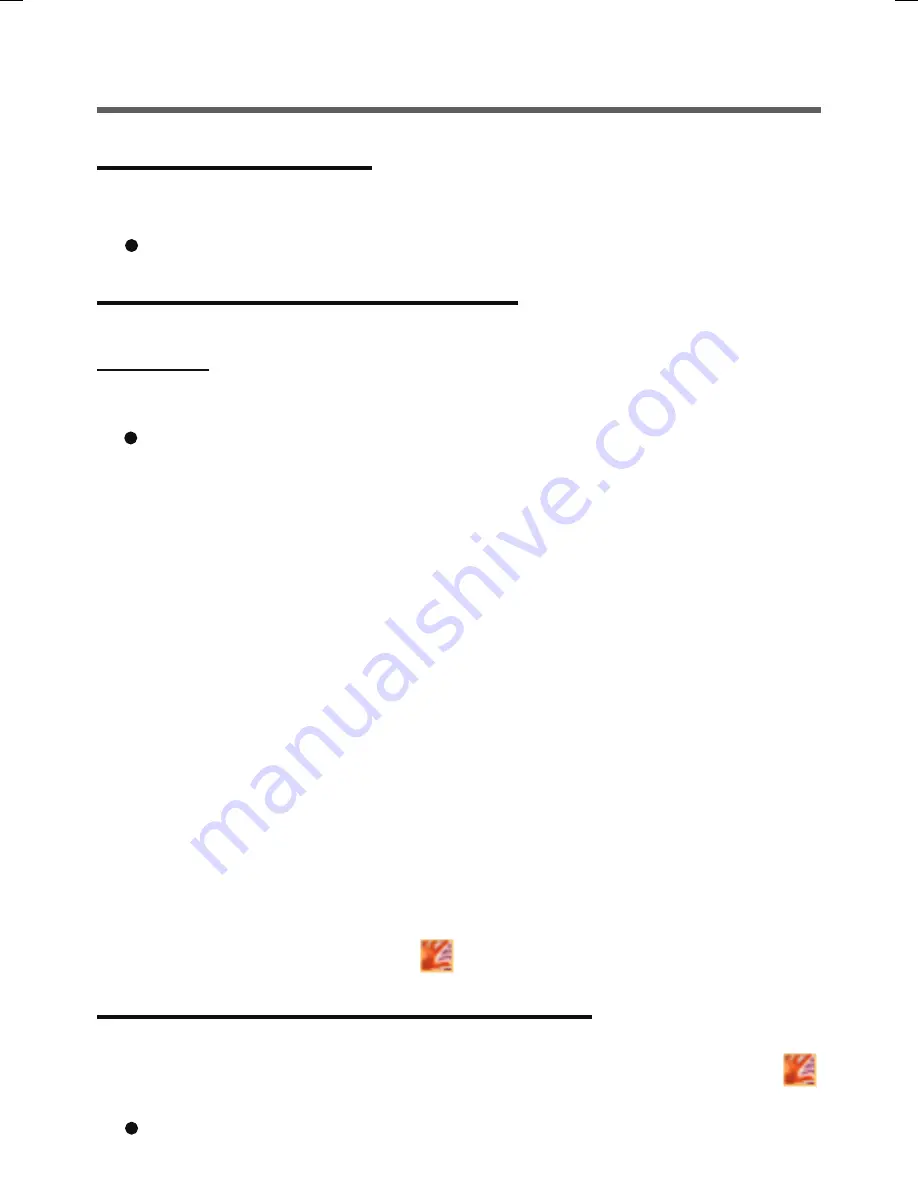
6
Installation
Step1 TPM Installation
Refer to on-screen manuals “Installation Manual Trusted Platform Module (TPM)”.
(Click [start] - [Run], enter [C:\util\drivers\tpm\README.pdf], and click [OK].)
If the TPM is not being used, skip this step.
Step2 Fingerprint Utility Installation
Performed by the Computer Administrator.
1
Log on to Windows as an Administrator.
2
Close all other programs.
3
Click [start] - [Run], enter [C:\util\drivers\fngprint\psql\
setup.exe], and click [OK].
The “Protector Suite QL
∗
.
∗
Setup” screen appears.
4
Click [Next].
Installation starts. Carefully read the License Agreement, select “I accept the
license agreement”, and click [Next]. Follow the on-screen instructions.
5
When the “Protector Suite
∗∗∗∗∗
.
∗∗∗∗∗
has been successfully installed.”
message appears, click [Finish] - [OK].
The computer restarts.
6
Log on to Windows as an Administrator.
The “Protector Suite QL Icon”
appears in the notification area.
Step 3 TPM Fingerprint Utility Initialization
Performed by the Computer Administrator.
The “Invalid TPM status” message is displayed by the “Protector Suite QL Icon”
in the notification area.
If the TPM is not being used, skip this step.
Preparation
[Only CF-19 series with Windows XP Tablet PC Edition]
Move Tablet PC Input Panel from upper right to the bottom right or bottom left .
If this procedure is skipped, the “Please swipe you finger” message may overlap
the Tablet PC Input Panel.




















