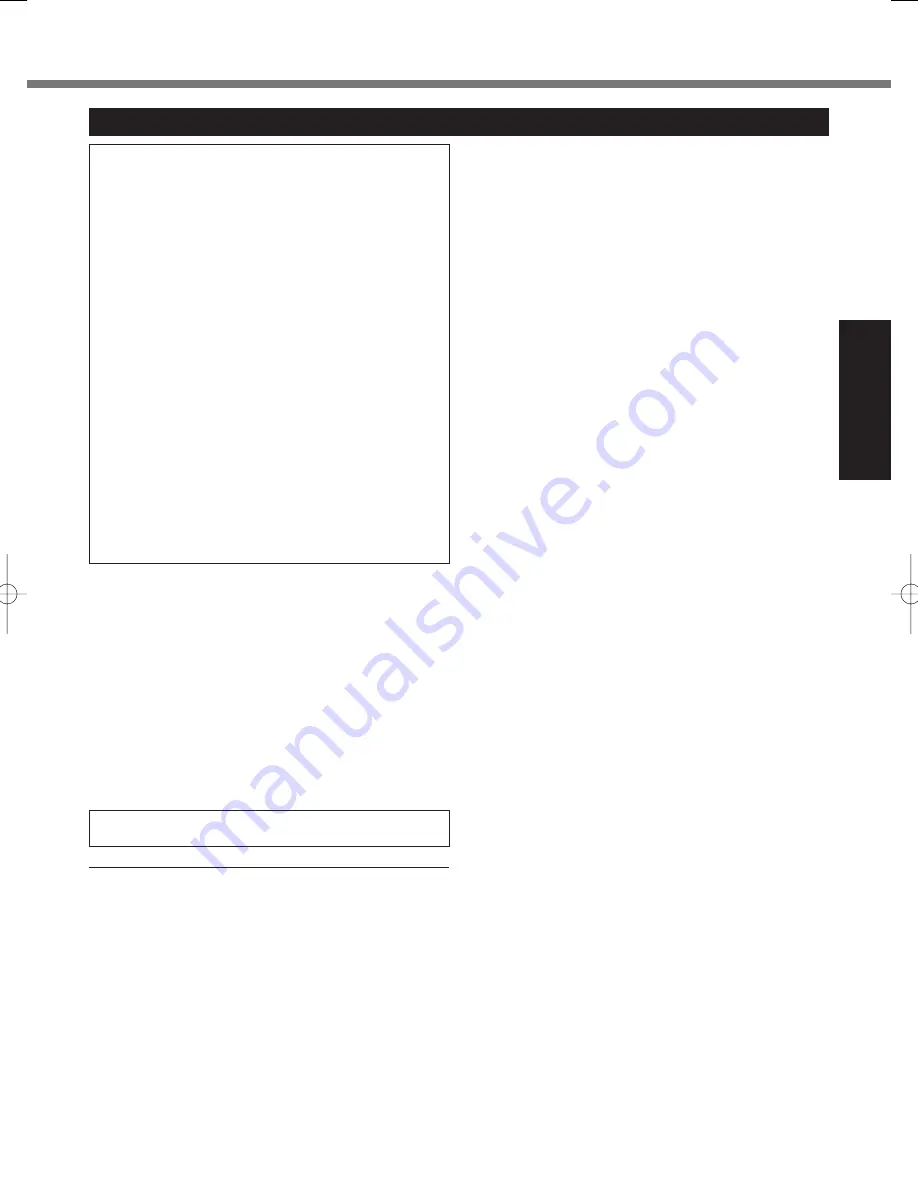
9
Getting Started
THIS PRODUCT IS NOT INTENDED FOR USE AS, OR AS
PART OF, NUCLEAR EQUIPMENT/SYSTEMS, AIR TRAFFIC
CONTROL EQUIPMENT/SYSTEMS, AIRCRAFT COCKPIT
EQUIPMENT/SYSTEMS
*1
, MEDICAL DEVICES OR ACCES-
SORIES
*2
, LIFE SUPPORT SYSTEMS OR OTHER EQUIP-
MENTS/DEVICES/SYSTEMS THAT ARE INVOLVED WITH
ENSURING HUMAN LIFE OR SAFETY. PANASONIC WILL
NOT BE RESPONSIBLE FOR ANY LIABILITY RESULTING
FROM THE USE OF THIS PRODUCT ARISING OUT OF THE
FOREGOING USES.
*1
AIRCRAFT COCKPIT EQUIPMENT/SYSTEMS include Class2
Electrical Flight Bag (EFB) Systems and Class1 EFB Systems
when used during critical phases of
fl
ight (e.g., during take-
off and landing) and/or mounted on to the aircraft. Class1 EFB
Systems and 2 EFB Systems are de
fi
ned by FAA: AC (Advi-
sory Circular) 120-76A or JAA: JAA TGL (Temporary Guidance
Lea
fl
ets) No.36.
*2
As
de
fi
ned by the European Medical Device Directive (MDD)
93/42/EEC.
Panasonic cannot guarantee any speci
fi
cations, technolo-
gies, reliability, safety (e.g. Flammability/Smoke/Toxicity/Radio
Frequency Emission, etc) requirements related to aviation
standards and medical equipment standards that differ from
the speci
fi
cations of our COTS (Commercial-Off-The-Shelf)
products.
Panasonic cannot guarantee any speci
fi
cations, technolo-
gies, reliability, safety (e.g. Flammability/Smoke/Toxicity/Radio
Frequency Emission, etc) requirements related to aviation
standards that exceed the speci
fi
cations of our COTS (Com-
mercial-Off-The-Shelf) products.
This computer is not inten
ded for use in medical equipment in-
cluding life-support systems, air traf
fi
c control systems, or other
equipment, devices or systems that are involved with ensuring
human life or safety. Panasonic cannot be held responsible in
any way for any damages or loss resulting from the use of this
unit in these types of equipment, devices or systems, etc.
The CF-31 was developed based on thorough research into the
real-world portable computing environments. Exhaustive pursuit
of usability and reliability under harsh conditions led to innova-
tions such has the magnesium alloy exterior, vibration damped
hard disk drive and
fl
oppy disk drive,
fl
exible internal connec-
tions. The CF-31’s outstanding engineering has been tested
using the strict MIL-STD- 810F (for vibration and shock) and IP
(for dust and water) based procedures.
As with any portable computer device precautions should be
taken to avoid any damage. The following usage and handling
procedures are recommended.
Before putting the computer away, be sure to wipe off any
moisture.
If a Malfunction or Trouble Occurs, Immediately Stop Use
If a Malfunction Occurs, Immediately Unplug the AC Plug
and the Battery Pack
This product is damaged
Foreign object inside this product
Smoke emitted
Unusual smell emitted
Unusually hot
Continuing to use this product while any of the above conditions
are present may result in
fi
re or electric shock.
If a malfunction or trouble occurs, immediately unplug the
AC plug and remove the unit from this product. Then, contact
your technical support of
fi
ce for repair.
Do Not Touch This Product In a Thunderstorm If Connected
with the AC Cable or Any Other Cables
Electric shock may result.
Do Not Connect the AC Adaptor to a Power Source Other
Than a Standard Household AC Outlet
Otherwise, a
fi
re due to overheating may result. Connecting to a
DC/AC converter (inverter) may damage the AC adaptor. On an
airplane, only connect the AC adaptor/charger to an AC outlet
speci
fi
cally approved for such use.
Do Not Do Anything That May Damage the AC Cord, the AC
Plug, or the AC Adaptor
Do not damage or modify the cord, place it near hot tools, bend,
twist, or pull it forcefully, place heavy objects on it, or bundle it
tightly.
Continuing to use a damaged cord may result in
fi
re, short cir-
cuit, or electric shock.
Do Not Pull or Insert the AC Plug If Your Hands Are Wet
Electric shock may result.
Clean Dust and Other Debris of the AC Plug Regularly
If dust or other debris accumulates on the plug, humidity, etc.
may cause a defect in the insulation, which may result in a
fi
re.
Pull the plug, and wipe it with a dry cloth.
Pull the plug if the computer is not being used for a long pe-
riod of time.
Insert the AC Plug Completely
If the plug is not inserted completely,
fi
re due to overheating or
electric shock may result.
Do not use a damaged plug or loose AC outlet.
Close the Connector Cover Tightly When Using This Prod-
uct Where Is a Lot of Water, Moisture, Steam, Dust, Oily
Vapors, etc.
The entry of foreign matter may cause a
fi
re or electric shocks.
If foreign matter has found its way inside, immediately turn
the power off and unplug the AC cord, and then remove the
battery pack. Then contact your technical support of
fi
ce.
Do Not Disassemble This Product
The high-voltage areas inside may give you an electric shock,
or foreign matter may enter and result in a
fi
re.
Keep SD Memory Cards Away from Infants and Small Chil-
dren
Accidental swallowing will result in bodily injury.
In the event of accidental swallowing, see a doctor imme-
diately.
Do Not Place This Product on Unstable Surface
If balance is lost, this product may fall over or drop, resulting in
an injury.
Avoid Stacking
If balance is lost, this product may fall over or drop, resulting in
an injury.
Do Not Leave This Product in High Temperature Environ-
ment for a Long Period of Time
Leaving this product where it will be exposed to extremely high
temperatures such as near
fi
re or in direct sunlight may deform
the cabinet and/or cause trouble in the internal parts. Continued
use in such a resulting condition may lead to short-circuiting or
insulation defects, etc. which may in turn lead to a
fi
re or electric
shocks.
Do Not Block the Ventilation Hole (Exhaust)
Using this product wrapped in cloth or on top of bedding or a
blanket can block the ventilation hole and cause heat to build up
inside. Possibly resulting in a
fi
re.
Hold the Plug When Unplugging the AC Plug
Pulling on the cord may damage the cord, resulting in a
fi
re or
electric shock.
Do Not Move This Product While the AC Plug Is Connected
The AC cord may be damaged, resulting in
fi
re or electric shock.
If the AC cord is damaged, unplug the AC plug immediately.
Use Only the Speci
fi
ed AC Adaptor With This Product
Using an AC adaptor other than the one supplied (supplied with the
unit or one sold separately as an accessory) may result in a
fi
re.
Do Not Subject the AC Adaptor to Any Strong Impact
Using the AC adaptor after a strong impact such as being
dropped may result in electric shock, short circuit, or
fi
re.
Precautions
























