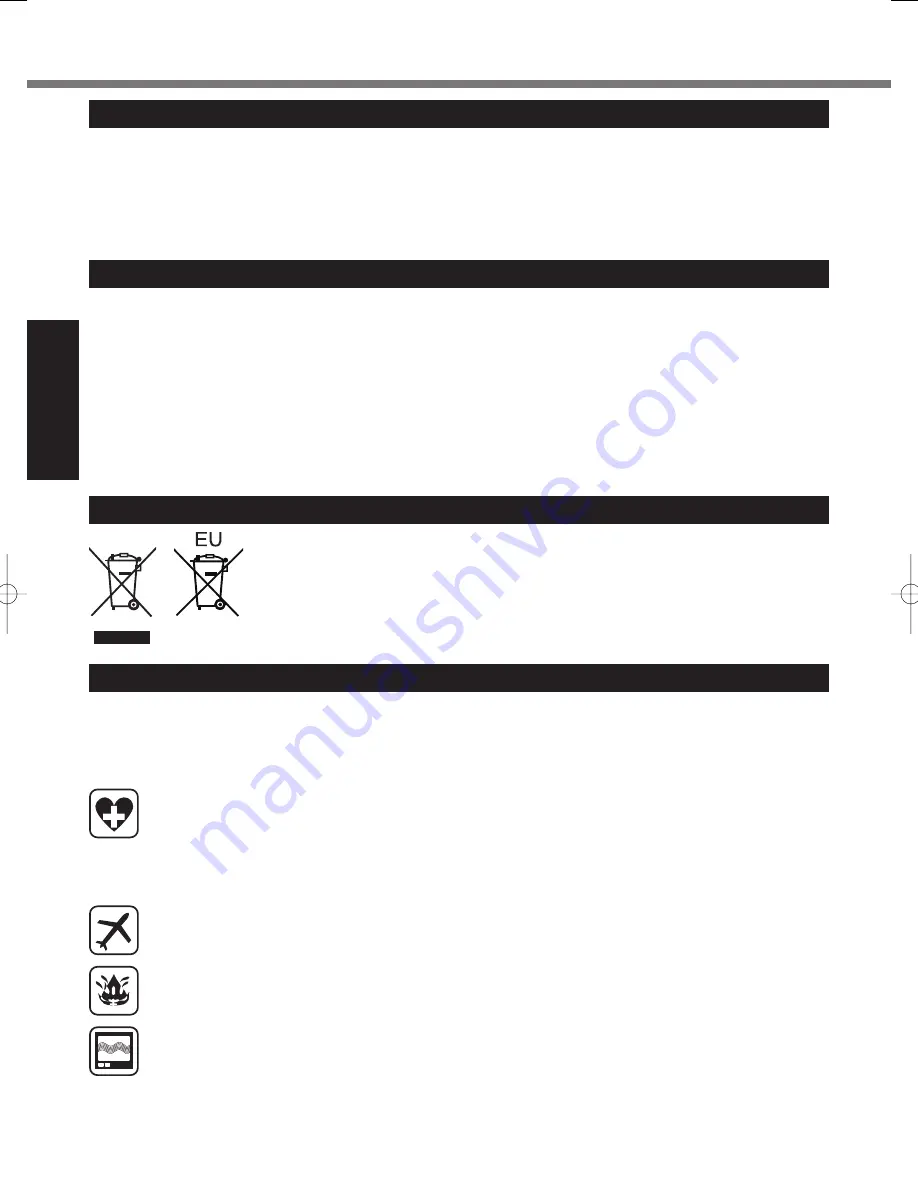
4
Getting Started
Read Me First
Lithium Battery / Pile au lithium
Lithium Battery!
This computer contains a lithium battery to enable the date,
time, and other data to be stored. The battery should only be
exchanged by authorized service personnel.
Warning!
A risk of explosion from incorrect installation or misapplication
may possibly occur.
15-E-1
Pile au lithium!
Le micro-ordinateur renferme une pile au lithium qui permet de
sauvegarder certaines données, notamment la date et l’heure.
La pile ne doit être remplacée que par un technicien quali
fi
é.
Danger ! Risque d’explosion en cas de non respect de cette
mise en garde!
15-F-1
Information on Disposal in other Countries outside the European Union
These symbols are only valid in the European Union.
If you wish to discard this product, please contact your local authorities or dealer and ask for the
correct method of disposal.
53-M-1
CD/DVD Drive Caution
CAUTION!
THIS PRODUCT UTILIZES A LASER.
USE OF CONTROLS, ADJUSTMENTS OR PERFORMANCE
OF PROCEDURES OTHER THAN THOSE SPECIFIED HERE-
IN MAY RESULT IN HAZARDOUS RADIATION EXPOSURE.
DO NOT OPEN COVERS AND DO NOT REPAIR YOURSELF.
REFER SERVICING TO QUALIFIED PERSONNEL.
12-E-1
Laser safety information is appropriate only when drive with
laser is installed.
12-M-2-1
AVERTISSEMENT!
CET APPAREIL UTILISE UN LASER.
L’UTILISATION DE COMMANDES OU DE RÉGLAGES OU
L’EXÉCUTION DE PROCÉDURES AUTRES QUE CELLES
SPÉCIFIÉES ICI PEUVENT PROVOQUER UNE EXPOSITION
À DES RADIATIONS DANGEREUSES.
NE PAS OUVRIR LES COUVERCLES NI ESSAYER DE
RÉPARER SOIMÊME.
CONFIER TOUT TRAVAIL D’ENTRETIEN À UN PERSONNEL
QUALIFIÉ.
12-F-1
Les mesures de sécurité relatives au laser ne s’appliquent que
lors de l’installation d’une unité avec laser.
12-F-2-1
Safety Precautions
<Only for model with wireless WAN>
The following safety precautions must be observed during all phases of the operation, usage, service or repair of any Personal
Computer or Handheld Computer incorporating wireless WAN modem. Manufacturers of the cellular terminal are advised to con-
vey the following safety information to users and operating personnel and to incorporate these guidelines into all manuals supplied
with the product. Failure to comply with these precautions violates safety standards of design, manufacture and intended use of the
product. Panasonic assumes no liability for customer failure to comply with these precautions.
When in a hospital or other health care facility, observe the restrictions on the use of mobiles. Switch Personal Computer
or Handheld Computer incorporating wireless WAN modem off, if instructed to do so by the guidelines posted in sensitive
areas. Medical equipment may be sensitive to RF energy.
The operation of cardiac pacemakers, other implanted medical equipment and hearing aids can be affected by interfer-
ence from Personal Computer or Handheld Computer incorporating wireless WAN modem placed close to the device.
If in doubt about potential danger, contact the physician or the manufacturer of the device to verify that the equipment is
properly shielded. Pacemaker patients are advised to keep their Personal Computer or Handheld Computer incorporating
wireless WAN modem away from the pacemaker, while it is on.
Switch off Personal Computer or Handheld Computer incorporating wireless WAN modem before boarding an aircraft.
Make sure it cannot be switched on inadvertently. The operation of wireless appliances in an aircraft is forbidden to
prevent interference with communications systems. Failure to observe these instructions may lead to the suspension or
denial of cellular services to the offender, legal action, or both.
Do not operate Personal Computer or Handheld Computer incorporating wireless WAN modem in the presence of
fl
am-
mable gases or fumes. Switch off the cellular terminal when you are near petrol stations, fuel depots, chemical plants or
where blasting operations are in progress. Operation of any electrical equipment in potentially explosive atmospheres
can constitute a safety hazard.
Your Personal Computer or Handheld Computer incorporating wireless WAN modem receives and transmits radio fre-
quency energy while switched on. Remember that interference can occur if it is used close to TV sets, radios, computers
or inadequately shielded equipment. Follow any special regulations and always switch off Personal Computer or Hand-
held Computer incorporating wireless WAN modem wherever forbidden, or when you suspect that it may cause interfer-
ence or danger.



















