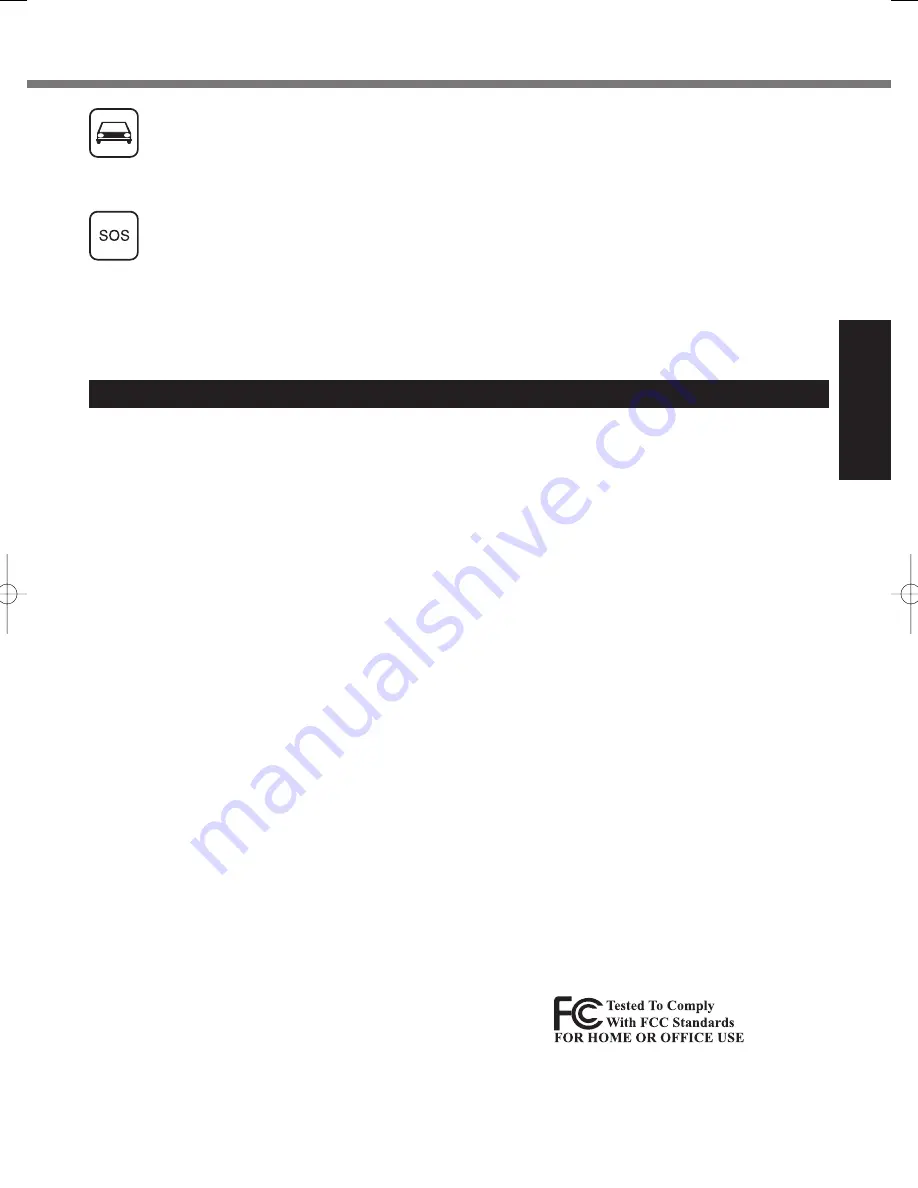
5
Getting Started
Road safety comes
fi
rst! Do not use a Personal Computer or Handheld Computer incorporating wireless WAN modem
while driving a vehicle. Do not place the computer with wireless WAN modem in an area where it could cause personal
injury to the driver or passengers. It is recommended to stow the unit in the boot or secure stowage area while driving.
Do not place the computer with wireless WAN modem in an area over an air bag or in the vicinity where an air bag may
deploy.
Air bags in
fl
ate with great force and if the computer with wireless WAN modem is placed in the air bag deployment area
may be propelled with great force and cause serious injury to occupants of the vehicle.
IMPORTANT!
Personal Computer or Handheld Computer incorporating wireless WAN modem operate using radio signals and cellular
networks cannot be guaranteed to connect in all conditions. Therefore, you should never rely solely upon any wireless
device for essential communications, for example emergency calls.
Remember, in order to make or receive calls, Personal Computer or Handheld Computer incorporating wireless WAN
modem must be switched on and in a service area with adequate cellular signal strength.
Some networks do not allow for emergency calls if certain network services or phone features are in use (e.g. lock func-
tions,
fi
xed dialing etc.). You may need to deactivate those features before you can make an emergency call.
Some networks require that a valid SIM card be properly inserted in Personal Computer or Handheld Computer incorpo-
rating wireless WAN modem.
27-1-2
Federal Communications Commission Radio Frequency
Interference Statement
Note: This equipment has been tested and found to comply with
the limits for a Class B digital device, pursuant to Part 15 of the
FCC Rules. These limits are designed to provide reasonable
protection against harmful interference in a residential instal-
lation. This equipment generates, uses and can radiate radio
frequency energy and, if not installed and used in accordance
with the instructions, may cause harmful interference to radio
communications. However, there is no guarantee that interfer-
ence will not occur in a particular installation. If this equipment
does cause harmful interference to radio or television reception,
which can be determined by turning the equipment off and on,
the user is encouraged to try to correct the interference by one
or more of the following measures:
Reorient or relocate the receiving antenna.
Increase the separation between the equipment and receiver.
Connect the equipment into an outlet on a circuit different
from that to which the receiver is connected.
Consult the Panasonic Service Center or an experienced
radio/TV technician for help.
Warning
To assure continued compliance, use only shielded interface
cables when connecting to a computer or peripheral. Also, any
changes or modi
fi
cations not expressly approved by the party
responsible for compliance could void the user’s authority to
operate this equipment.
This device complies with Part 15 of the FCC Rules. Operation
is subject to the following two conditions:
(1) This device may not cause harmful interference, and
(2) This device must accept any interference received, including
interference that may cause undesired operation.
FCC RF Exposure Warning:
This equipment is provided with PC Card slot that could be
used with wireless transmitters, which will be speci
fi
cally
recommended when they become available.
Other third-party wireless transmitters have not been RF
exposure evaluated for use with this computer and may not
comply with FCC RF exposure requirements.
<Only for model with wireless LAN/wireless WAN/Bluetooth>
This equipment complies with FCC radiation exposure limits
set forth for an uncontrolled environment.
This equipment has been approved for portable operation,
and does not require any minimum spacing be provided
between antennas and all person’s body.
This equipment may not be co-located or operated with any
other antenna or transmitter.
25-M-3
<Only for model with wireless WAN>
This PC with WWAN transmitter installed, has been ap-
proved for mobile operation and to assure compliance with
RF exposure requirements, a minimum of 20 cm (8 inches)
must be maintained between the WWAN antenna located in
top of LCD and all person’s body (excluding extremities of
hands, wrist and feet) during wireless modes of operation.
<Optional Car Mounter / Port Replicator>
This equipment is provided with external antenna
connector(s) for connection to optional Car Mounter or Port
Replicator for mobile external mounted antenna(s).
External antenna(s) must be professionally installed and
cannot exceed recommended maximum antenna gain as
described in individual provided supplement instructions for
wireless transmitters.
For WLAN, the Car Mounter should be used with Radi-
all/Larsen WLAN whip antenna, type NMO5E2400BKTNC
with 5dBi antenna gain or less. Also, user must maintain
minimum 20 cm spacing between external antenna(s) and
all person’s body (excluding extremities of hands, wrist and
feet) during wireless modes of operation.
25-M-5
<Only for model with wireless LAN>
This product is restricted to indoor use due to its operation in
the 5.15 to 5.25 GHz frequency range.
FCC requires this product to be used indoors for the frequency
range 5.15 to 5.25 GHz to reduce the potential for harmful
interference to co-channel Mobile Satellite systems. High power
radars are allocated as primary users of the 5.25 to 5.35 GHz
and 5.65 to 5.85 GHz bands. These radar stations can cause
interference with and/or damage this product.
25-M-W-5
Responsible Party: Panasonic Corporation of North America
One Panasonic Way
Secaucus, NJ 07094
Tel No:1-800-LAPTOP5 (1-800-527-8675)
6-M-1
<Only for model with modem>
FCC Regulation Notice for modem
This equipment contains a FCC approved modem.
1. This equipment complies with CFR47 Part 68 rules.
On the computer is a label that contains, among other infor-
mation, the FCC registration number and ringer equivalence
number (REN) for this equipment. If required, this informa-
tion must be provided to the telephone company.
Models for U.S.A.






































