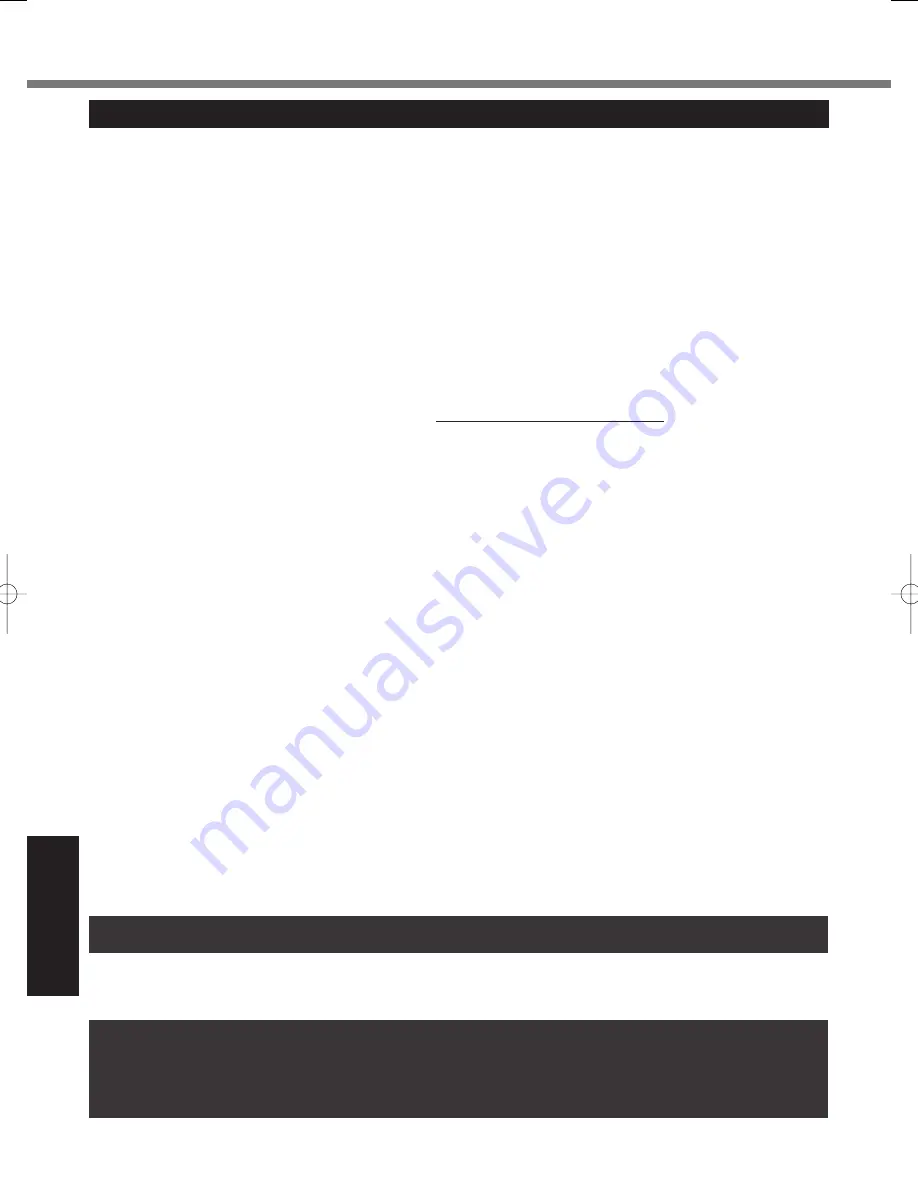
36
Appendix
LIMITED WARRANTY
For Australia
Personal / Notebook Computers - 36 Month Warranty from Date of Purchase
1.
Subject to the conditions of this warranty Panasonic or it’s Authorised Service Centre will perform necessary service on the product
without charge for parts or labour, if in the opinion of Panasonic, the product is found to be faulty within the warranty period.
2.
This warranty only applies to Panasonic products purchased in Australia and sold by Panasonic Australia or its Authorised
Distributors or Dealers and only where the products are used and serviced within Australia or it's territories. Warranty cover only
applies to service carried out by a Panasonic Authorised Service Centre and only if valid proof of purchase is presented when
warranty service is requested.
3.
This warranty only applies if the product has been installed and used in accordance with the manufacturer’s recommendations
(as noted in the operating instructions) under normal use and reasonable care (in the opinion of Panasonic). The warranty covers
normal domestic use only and does not cover damage, malfunction or failure resulting from use of incorrect voltages, incorrect
installation, accident, misuse, neglect, build-up of dirt or dust, abuse, maladjustment of customer controls, mains supply problems,
thunderstorm activity, infestation by insects or vermin, tampering or repair by unauthorised persons (including unauthorised
alterations), exposure to abnormally corrosive conditions or any foreign object or matter having entered the product.
4.
This warranty does not cover the following items unless the fault or defect existed at the time of purchase: Software
5.
Warranty on Toughbook accessories (stylus, pens, AC charger, combo drive, etc) is 12 Months from the date of purchase &
3 months for batteries.
6.
To claim warranty service, when required, you should:
Check the Panasonic web site for latest warranty contact http://www.panasonic.com.au/toughbook, use the Service Centre
Locator and call the National Service Centre number indicated.
Prepare purchase receipt as proof of purchase date and system serial number which will be required by the Authorised Service
Centre.
7.
The Warranty excludes 3 or less faulty pixels on screen.
8.
The Warranty includes the repair or exchange of faulty parts within the product with items that are functionally equivalent to that
as originally supplied or better – including new or refurbished parts or units – solely at Panasonic’s discretion.
9.
It is the customer’s responsibility to backup all data from the hard disk drive before sending equipment for repair. If a problem
is related to the hard disk drive, or the hard disk drive has to be replaced, Panasonic will only reload the factory pre-installed
software for the product onto the replacement drive.
10. Panasonic will arrange free pick up and return for approved warranty repairs within 50 km of capital city locations. Please
ensure your unit is properly packed for return to the service location.
11.
The warranties hereby conferred do not extend to, and exclude, any costs associated with the installation, de-installation or
re-installation of a product, including costs related to the mounting, demounting or remounting of any screen, (and any other
ancillary activities), delivery, handling, freighting, transportation or insurance of the product or any part thereof or replacement
of and do not extend to, and exclude, any damage or loss occurring by reason of, during, associated with, or related to such
installation, de-installation, re-installation or transit.
In addition to your rights under this warranty, Panasonic products come with consumer guarantees that cannot be excluded under
the Australian Consumer Law. If there is a major failure with the product, you can reject the product and elect to have a refund or to
have the product replaced or if you wish you may elect to keep the goods and be compensated for the drop in value of the goods.
You are also entitled to have the product repaired or replaced if the product fails to be of acceptable quality and the failure does not
amount to a major failure.
If there is a major failure in regard to the product which cannot be remedied then you must notify us within a reasonable period by
contacting the Panasonic Customer Care Centre. If the failure in the product is not a major failure then Panasonic may choose to
repair or replace the product and will do so in a reasonable period of time from receiving notice from you.
THIS PRODUCT IS NOT INTENDED FOR USE AS OR AS PART OF NUCLEAR EQUIPMENT/SYSTEMS, AIR TRAFFIC CONTROL
EQUIPMENT/SYSTEMS, OR AIRCRAFT COCKPIT EQUIPMENT/SYSTEMS
*1
. PANASONIC WILL NOT BE RESPONSIBLE FOR
ANY LIABILITY RESULTING FROM THE USE OF THIS PRODUCT ARISING OUT OF THE FOREGOING USES.
*1
AIRCRAFT COCKPIT EQUIPMENT/SYSTEMS include Class 2 Electronic Flight Bag (EFB) Systems and Class 1 EFB Systems
when used during critical phases of flight (e.g., during take-off and landing) and/or mounted onto the aircraft. Class 1 EFB Systems
and 2 EFB Systems are defined by FAA: AC (Advisory Circular) 120-76A or JAA: JAA TGL (Temporary Guidance Leaflets) No.36.
THIS WARRANTY CARD AND THE PURCHASE DOCKET (OR SIMILAR PROOF OF PURCHASE)
SHOULD BE RETAINED BY THE CUSTOMER AT ALL TIMES
If you require assistance regarding warranty conditions or any other enquiries, please visit the
Panasonic Australia
website
www.panasonic.com.au/toughbook
or
contact by phone on
1300 132 463
Panasonic Australia Pty. Limited
ACN 001 592 187 ABN 83 001 592 187
1 Innovation Road, Macquarie Park NSW 2113
www.panasonic.com.au
PRO-031-F05 Issue: 4.0
11-11-2011



















