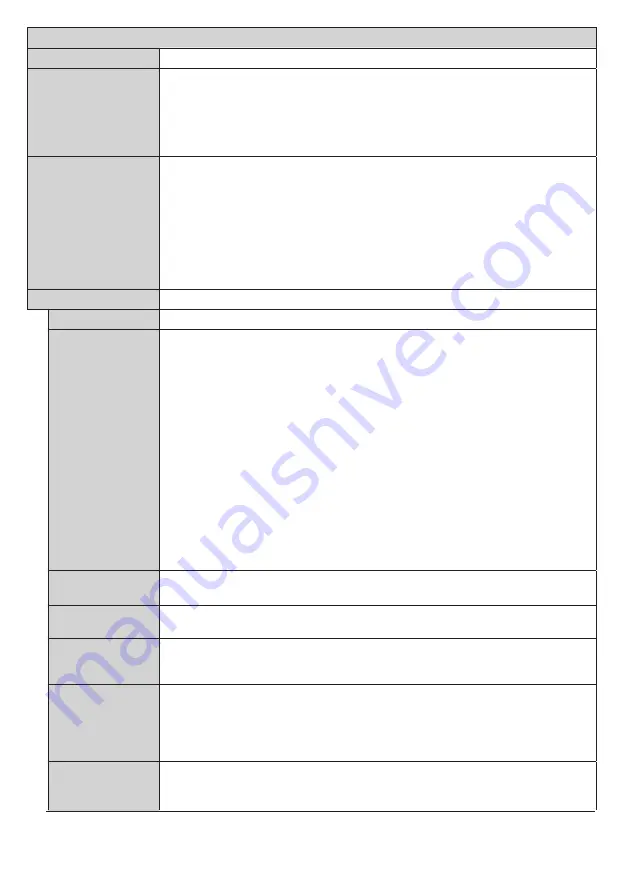
English
- 33 -
System Menu Content
Language
Sets the OSD menu language preference.
Date/Time
Sets
Date
and
Time.
If the Display connects to the
NTP server, Date
and
Time
cannot be set but
Time
Settings Mode
and
GMT
can be set.
If
Time Settings Mode
is set as
Auto
, Time is set based on the
Country
. If it is set
as
Manual,
change
GMT
to set the time difference from GMT.
Note: Time Settings Mode
and
GMT
appear only when the Display connects to the
NTP server.
Sources
Enables or disables selected source options. There will be
Regular
,
Enhanced
and
Disabled
options available for HDMI sources, if your Display supports Ultra HD.
Regular
and
Enhanced
options are affecting the colour settings of the selected HDMI source.
To be able to watch 4K images from an HDMI source related source setting should be
set as
Enhanced
if the connected device is HDMI 2.0 compatible. Set as
Regular
if
the connected device is HDMI 1.4 compatible. Set accordingly or disable the related
HDMI source by setting as
Disabled
.
Note:
HDMI cables which are longer than 5 metres and which are not HDMI certified can cause display
problems. We recommend using a certified Premium High-Speed HDMI Cable. Source device, connection
cable quality and other HDMI equipments used may affect performance.
Displays other setting options of the Display.
Menu Timeout
Changes timeout duration for menu screens.
Software
upgrade
Displays current software version.
Press ENTER to check upgrade options.
The following options are available by connecting to the network.
Automatic scanning:
Enable
It automatically checks whether the update data is on the server when the power
is turned on.
Also, check regularly while the power is on.
The new software will be upgraded the next time the power is turned on.
(Note) Software is not upgraded if Power mode is Reactive.
Automatic scanning:
Disabled
Does not check the upgrade data automatically.
Select Scan for upgrade and press ENTER, check the upgrade data immediately.
If the new software has been found and select Yes, software upgrade starts and
reboot automatically.
Note: Software upgrade
updates to the next version of the current software. It may be necessary to
Software upgrade
several times to get the latest version.
No Activity
Power Off
Sets the desired time for the Display to automatically go into standby mode when not
being operated.
CEC
With this setting you can enable and disable CEC functionality completely. Press
Left
or
Right
button to enable or disable the feature.
CEC Auto Power
On
This function allows the connected HDMI-CEC compatible device to turn on the Display
and switch to its input source automatically.
Press
Left
or
Right
button to enable or
disable the feature.
Speakers
You can select the audio volume control destination using remote control.
If Amplifier menu item is set, you can control Audio Amplifier/Receiver with the Display
using the remote control.
Note: The audio device should support System Audio Control feature and CEC option
should be set as Enabled.
DisplayPort
Stream Setting
(*)
Sets the DisplayPort stream type.
MST
and
SST
options are available.
(*
) This menu item appears only when the input source is set to DisplayPort.
More
















































