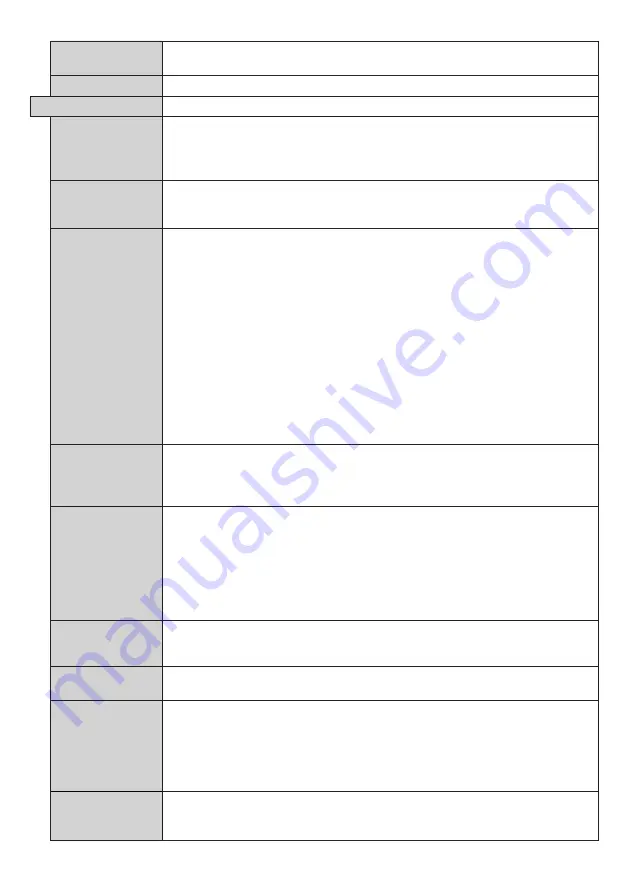
English
- 28 -
Save model
information
Copies the model information data of the unit to a connected USB device.
Display Life Time
Displays the duration of life of the unit
Controls
OSD Orientation
Sets the OSD (On Screen Display) rotation of your Display.
Landscape
,
Portrait 1
and
Portrait 2
options are available.
Note: CQE1 (Except 98inch) is not applicable for portrait installation. A portrait
installation may cause a defect.
Pixel Shift
Automatically shifts the display image to prevent image retention on the liquid crystal
panel.Setting this to [On] moves the screen position at certain intervals and displays
the images.
No Signal
Sets the behavior preference of the Display, when is detected from the currently set
input source.
Image Search
and
Input Search
options are available.
If
Image Search
is selected the Display checks the connected USB device for available
files to play. If no playable files are available or there is no USB device connected to
the Display, the No Signal image will be displayed. If there isn’t any No Signal Image
available, No Signal OSD will be displayed on the screen. The setting of the
USB
Auto
Play
option in the
Settings>System>More
menu is not important, in Image Search
mode it will function anyway.
If
Input Search
is selected the Display will search all available input sources consecutively
to find signal. If no signal is detected from other available sources, No Signal OSD will
be displayed and the Display will turn itself off after a period of 30 seconds.
How to install No Signal Image
Install the file you want to use onto the root directory of any USB storage device and name
it as “NoSignalImage.png”. Connect the USB storage device to the Display. Highlight
USB Operations
option in the
Settings>Signage>USB
menu and press
ENTER
.
No Signal Delay
Sets a delay value to the ‘No Signal’ preferences when the Display is in No Signal state.
After the set delay time is expired ‘No Signal’ preferences will be applied. If the
No Signal
option is set as
Input Search
, this option will not be available.
If the No Signal option is set as Input Search, this option will not be available.
No Signal Power
Off
When enabled the Display will turn itself off after a period of
No Signal Timer
if no
signal is received from the selected source.
This feature will only work if all of the following circumstances occur:
-
No Signal
option is set as
Image Search
.
- USB device is not connected to the Display / USB device is connected but there are
no playable files installed on the USB device.
If the
No Signal
option is set as
Input Search
, this option will not be available.
No Signal Timer
Sets the desired time for the Display to automatically go into standby mode when there
is no signal. If the
No Signal Power Off
option is set as
Disabled
, this option will not be
available. If the
No Signal
option is set as
Input Search
, this option will not be available.
Control Button
Lock
Set as
Off
to prohibit the use of the buttons on the Display.
Remote Controller
Lock
Set as
On
to inhibit the use of the remote. Remote control will function in Stand-By
mode independently from the setting of this option.
To turn this option off and be able to use the remote again, press
MENU/M-1-9-7-3
buttons on the remote consecutively.
Signage
menu will appear. Enter the
Controls
menu and set this option as
Off
.
Note: The Standby button is valid even if set to On.
Menu lock
You can block the usage of the menu button on the remote by setting this item as
All
menus
. When you press the menu button, you will be asked to enter the PIN that
you have defined in the First Time Installation. Set as
Off
to disable this function.
















































