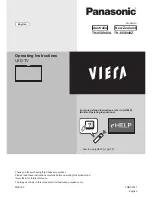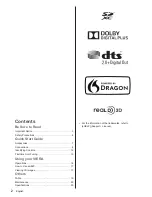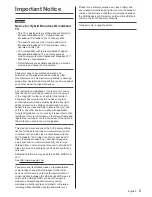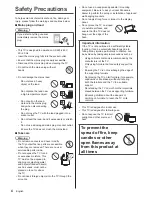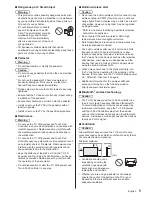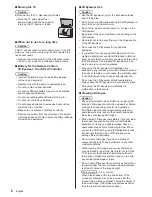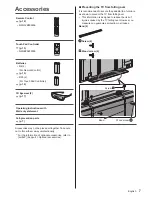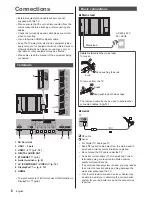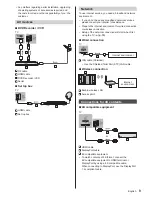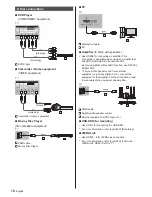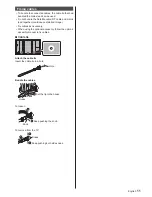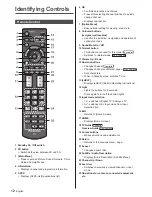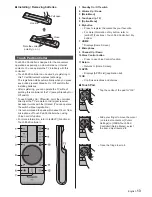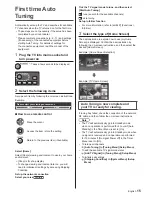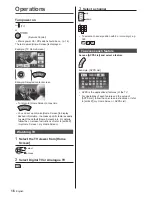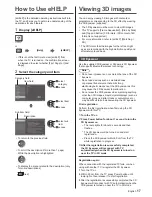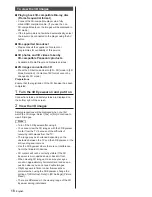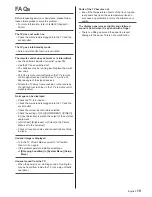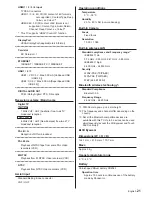English
6
■
3D Eyewear Use
Caution
●
Use the 3D Eyewear only for the intended purpose
and nothing else.
●
Do not move around while wearing the 3D Eyewear to
avoid falling or accidental injury.
●
Do not drop, bend, exert pressure on, or step on the
3D Eyewear.
●
Be careful of the tips of the frame when putting on the
3D Eyewear.
●
Be careful not to trap your fingers in the hinge section
of the 3D Eyewear.
●
Do not use the 3D Eyewear if it is physically
damaged.
●
If you suffer from any eyesight problems (short / far-
sighted, astigmatism, eyesight differences in left and
right), ensure that you correct your vision before using
the 3D Eyewear. The supplied 3D Eyewear can be
worn over vision correction glasses.
●
Stop using the 3D Eyewear immediately if you
experience any redness, pain or skin irritation around
the nose or temples. In rare cases, the materials used
in the 3D Eyewear may cause an allergic reaction.
●
Do not use the 3D Eyewear at high temperatures.
Always keep the 3D Eyewear in a cool and dry place.
●
Stop using the 3D Eyewear immediately if a
malfunction or fault occurs.
■
Viewing 3D Images
Caution
●
Pay special attention when children are viewing 3D
images. 3D images should not be viewed by children
younger than about 6 years old, as a guideline.
All children must be fully supervised by parents or
guardians who must ensure their safety and health
while they are viewing 3D images.
●
Stop viewing 3D images immediately if you feel tired,
feel unwell, experience any other uncomfortable
sensation or clearly see double images. Take an
appropriate break before continuing to view. When
you set the 3D effect by using [3D Adjustment], take
into account that the vision of 3D images varies
among different individuals.
●
Do not view 3D images if you have a history of
oversensitivity to light, heart problems or any other
medical conditions.
●
When viewing 3D images, your sense of distance
may be tricked or go wrong. Be careful not to hit the
TV screen or other people unintentionally. Ensure
there are no breakable objects around you to avoid
any accidental damage or injury.
●
Do not view 3D images from a distance shorter than
recommended. The recommended viewing distance
is at least 3 times of the image height.
85-inch model
: 3.2 m or more
When black bands at the top and bottom of the
screen are displayed, such as movies, view the
screen from a distance at least 3 times the height of
the actual image. (That makes the distance shorter
than the recommended values above.)
■
Moving the TV
Caution
Before moving the TV, disconnect all cables.
●
Move the TV with at least four
people. Support as shown to avoid
injury by the TV tipping or falling.
■
When not in use for a long time
Caution
This TV will still consume some power even in the Off
mode, as long as the mains plug is still connected to a
live socket outlet.
●
Remove the mains plug from the wall socket when
the TV is not in use for a prolonged period of time.
■
Battery for the Remote Control /
3D Eyewear / Touch Pad Controller
Caution
●
Incorrect installation may cause battery leakage,
corrosion and explosion.
●
Replace only with the same or equivalent type.
●
Do not mix old and new batteries.
●
Do not mix different battery types (such as alkaline
and manganese batteries).
●
Do not use rechargeable batteries (Ni-Cd, etc.).
●
Do not burn or break up batteries.
●
Do not expose batteries to excessive heat such as
sunshine, fire or the like.
●
Make sure you dispose of batteries correctly.
●
Remove the battery from the unit when not using for
a prolonged period of time to prevent battery leakage,
corrosion and explosion.