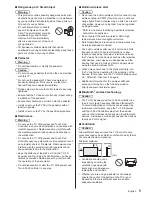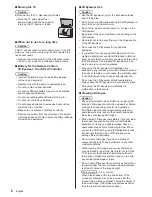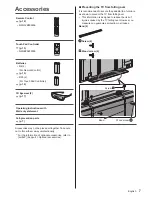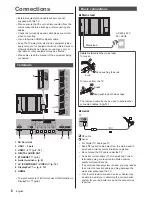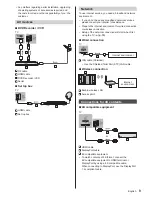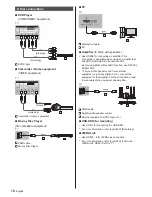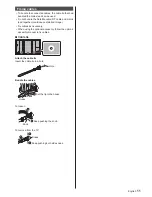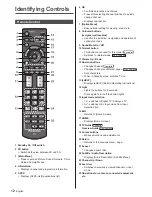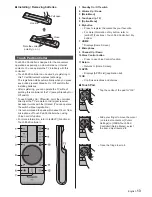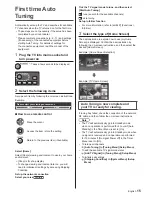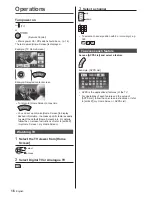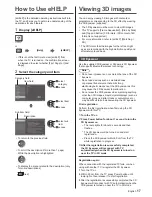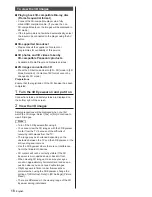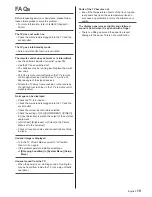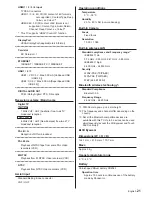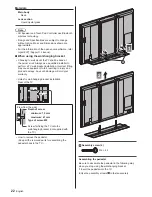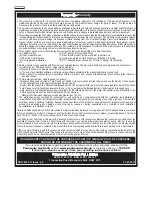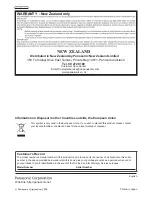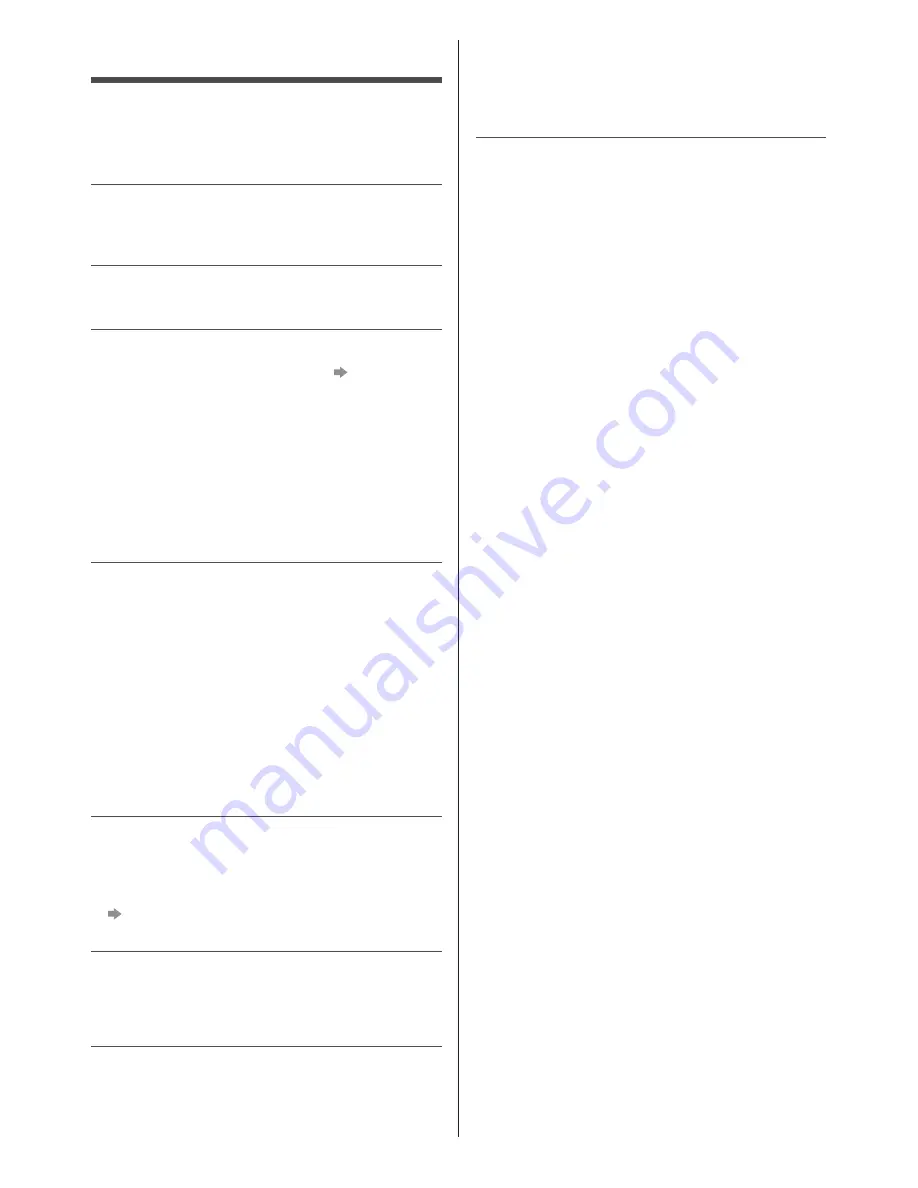
English
19
Parts of the TV become hot
●
Even if the temperature of parts of the front, top and
rear panels has risen, these temperature rises do
not cause any problems in terms of performance or
quality.
The display panel moves slightly and clattered
sound is heard when it is pushed with a finger
●
There is a little gap around the panel to prevent
damage to the panel. This is not a malfunction.
FAQs
Before requesting service or assistance, please follow
these simple guides to solve the problem.
●
For more information, refer to [eHELP] (Support >
FAQs).
The TV does not switch on
●
Check the mains lead is plugged into the TV and the
socket outlet.
The TV goes into Standby mode
●
Auto power standby function is activated.
The remote control does not work or is intermittent
●
Are the batteries installed correctly?
(p. 13)
●
Has the TV been switched on?
●
The batteries may be running low. Replace them with
new ones.
●
Point the remote control directly at the TV’s remote
control signal receiver (within about 7 m and a 30
degree angle of the signal receiver).
●
Situate the TV away from sunshine or other sources
of bright light not to shine on the TV’s remote control
signal receiver.
No image can be displayed
●
Check the TV is turned on.
●
Check the mains lead is plugged into the TV and the
socket outlet.
●
Check the correct input mode is selected.
●
Check the setting of [AV] ([COMPONENT] / [VIDEO])
in [Input Selection] to match the output of the external
equipment.
●
Is [Contrast], [Brightness] or [Colour] in the Picture
Menu set to the minimum?
●
Check all required cables and connections are firmly
in place.
Unusual image is displayed
●
Turn the TV off with Mains power On / Off switch,
then turn it on again.
●
If the problem persists, initialise all settings.
[Shipping Condition] in [System Menu] (Setup
Menu)
Unusual sound from the TV
●
When the power is on, whirring sound of cooling fan
may be heard from inside the TV (not a sign of faulty
operation).