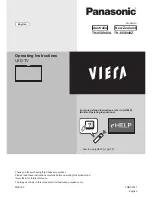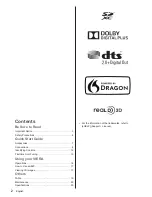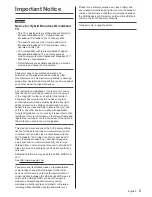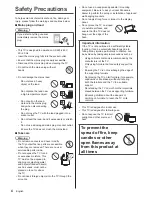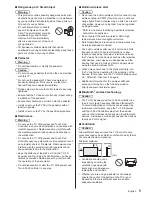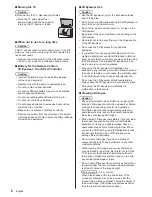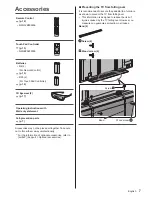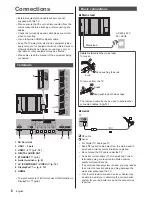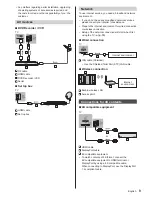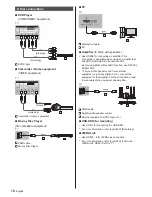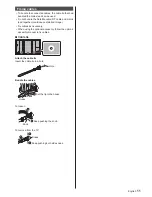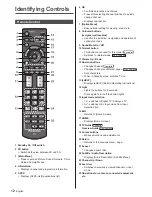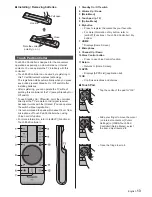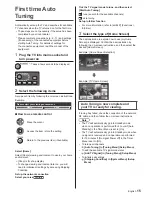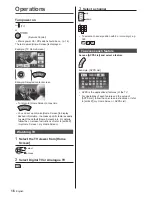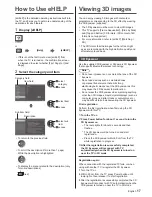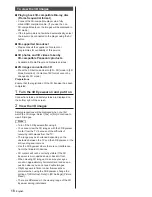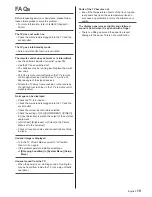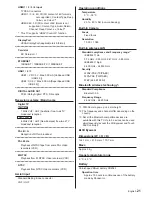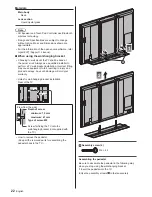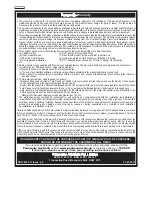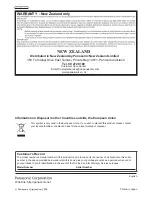English
13
1 Standby On / Off switch
2 Volume Up / Down
3 [Main Menu]
4 Touch pad (p. 13)
5 [Option Menu]
6 My button
●
Press to register the content as your favourite.
●
For more information of my button, refer to
[eHELP] (Functions > Touch Pad Controller > My
button).
7 HOME
●
Displays [Home Screen].
8 Microphone
9 Channel Up / Down
10 Voice Control button
●
Press to use Voice Control function.
11 Return
●
Returns to [Home Screen].
12 APPS
●
Displays [APPS List] (application list).
13 OK
●
Confirms selections and choices.
■
Touch Pad
●
Tap the centre of the pad for “OK”.
●
Slide your finger to move the cursor
(on internet contents or [Cursor
Settings] in [VIERA Touch Pad
Controller] (Setup Menu)), select
the item, adjust levels, etc.
●
Trace the fringe to scroll.
■
Installing / Removing batteries
Pull open
Hook
Note the correct
polarity (+ or -)
Close
Touch Pad Controller
Touch Pad Controller is designed for the convenient
operations, especially, on Home Screen or internet
contents. You can operate the TV intuitively with this
controller.
●
Touch Pad Controller can be used by registering to
this TV with Bluetooth wireless technology.
The registration starts automatically when you press
any buttons (except Standby On / Off switch) after
installing batteries.
●
After registering, you can operate the TV without
pointing this controller at the TV (except Standby On /
Off switch).
●
To use Standby On / Off switch, point the controller
directly at the TV’s remote control signal receiver
because it works with the infrared. (You can operate
the switch without registration.)
●
It is recommended to speak within about 15 cm from
microphone of Touch Pad Controller when using
Voice Control function.
●
For more information, refer to [eHELP] (Functions >
Touch Pad Controller).