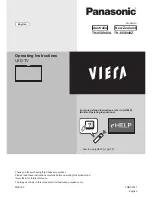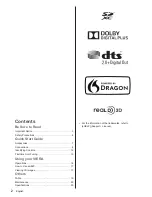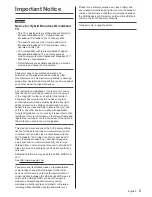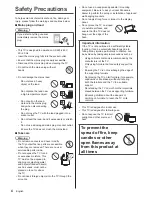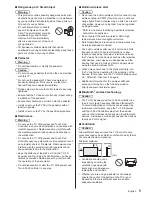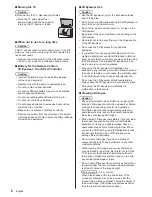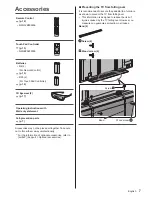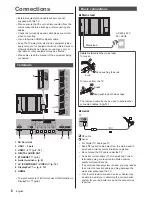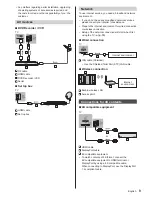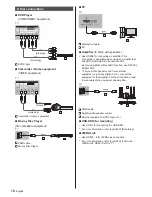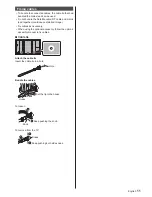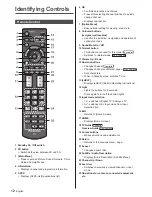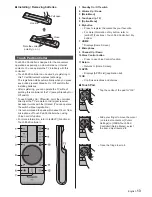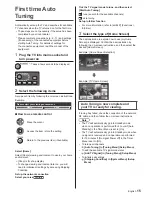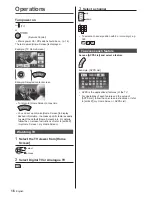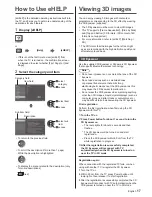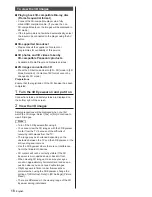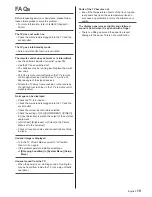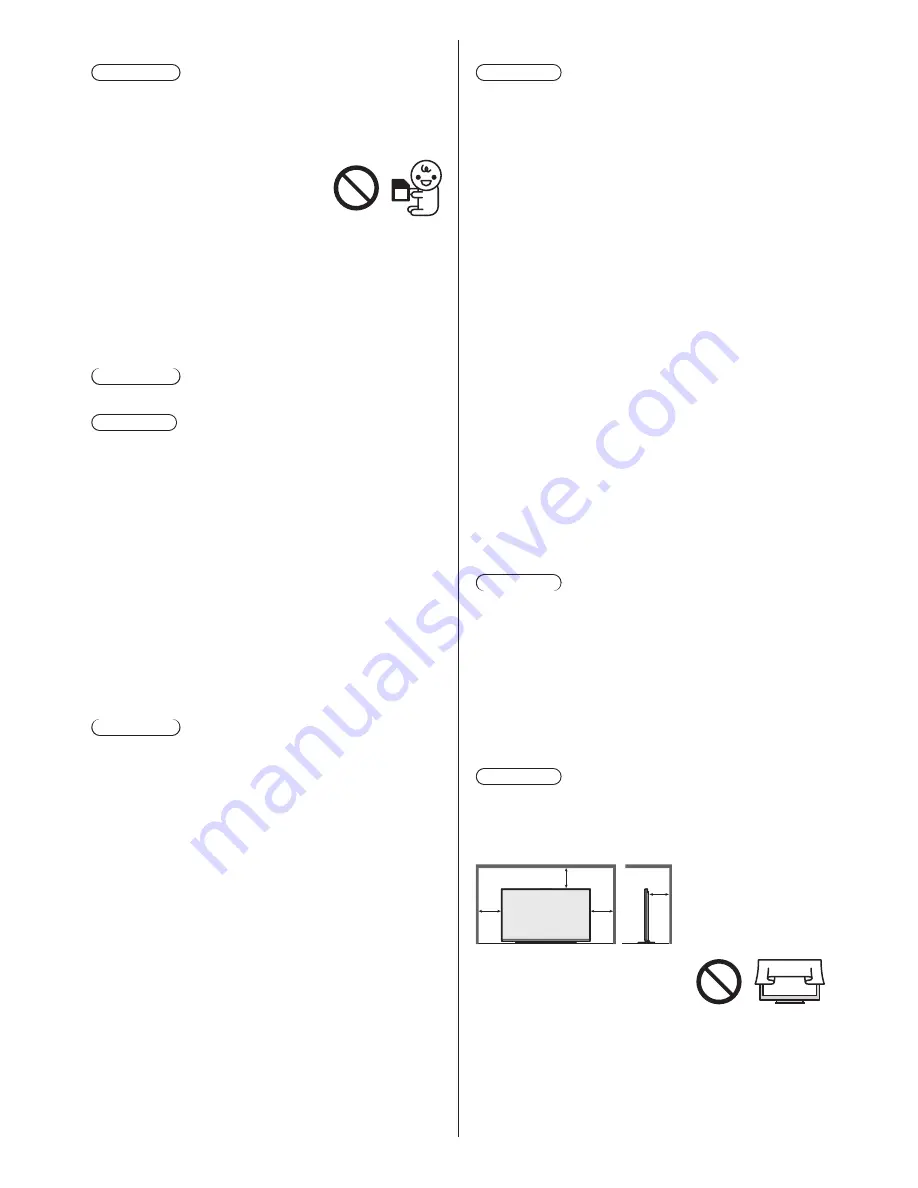
English
5
■
Built-in wireless LAN
Caution
●
Do not use the built-in wireless LAN to connect to any
wireless network (SSID
*
) for which you do not have
usage rights. Such networks may be listed as a result
of searches. However, using them may be regarded
as illegal access.
*
SSID is a name for identifying a particular wireless
network for transmission.
●
Do not subject the built-in wireless LAN to high
temperatures, direct sunlight or moisture.
●
Data transmitted and received over radio waves may
be intercepted and monitored.
●
The built-in wireless LAN uses 2.4 GHz and 5 GHz
frequency bands. To avoid malfunctions or slow
response caused by radio wave interference, keep
the TV away from the devices such as other wireless
LAN devices, microwaves, mobile phones and the
devices that use 2.4 GHz and 5 GHz signals when
using the built-in wireless LAN.
●
When noises occur due to the static electricity, etc.,
the TV might stop operating for the protection of the
devices. In this case, turn the TV off with Mains power
On / Off switch, then turn it on again.
●
Additional information for the wireless LAN and
access point may be on the following website.
http://panasonic.net/viera/support
■
Bluetooth
®
wireless technology
Caution
●
The TV, 3D Eyewear and Touch Pad Controller use
the 2.4 GHz radio frequency ISM band (Bluetooth
®
).
To avoid malfunctions or slow response caused by
radio wave interference, keep the TV, 3D Eyewear
and Touch Pad Controller away from the devices
such as other wireless LAN devices, other Bluetooth
devices, microwaves, mobile phones and the devices
that use 2.4 GHz signal.
■
Ventilation
Caution
Allow sufficient space around the TV in order to help
prevent excessive heat, which could lead to early failure
of some electronic components.
Minimum distance:
(cm)
10
10
10
10
●
Ventilation should not be
impeded by covering the
ventilation openings with
items such as newspapers,
tablecloths and curtains.
●
Whether you are using a pedestal or not, always
ensure the vents at the bottom of the TV are not
blocked and there is sufficient space to enable
adequate ventilation.
■
Dangerous part / Small object
Warning
●
This product contains possibly dangerous parts such
as plastic bags, that can be breathed in or swallowed
by young children accidentally. Keep these parts out
of reach of young children.
●
Do not allow children to handle
any small objects such as SD
Card. The small object could be
swallowed by young children.
Remove SD Card immediately
after use and store out of reach of
young children.
●
3D Eyewear contains small parts that can be
swallowed by young children accidentally. Keep these
parts out of reach of young children.
■
Pedestal
Warning
●
Do not disassemble or modify the pedestal.
Caution
●
Do not use any pedestal other than the one provided
with this TV.
●
Do not use the pedestal if it becomes warped or
physically damaged. If this occurs, contact your
nearest Panasonic dealer immediately.
●
During setup, make sure that all screws are securely
tightened.
●
Ensure that the TV does not suffer any impact during
installation of the pedestal.
●
Ensure that children do not climb onto the pedestal.
●
Install or remove the TV from the pedestal with at
least two people.
●
Install or remove the TV by the specified procedure.
■
Radio wave
Warning
●
Do not use the TV, 3D Eyewear and Touch Pad
Controller in any medical institutions or locations with
medical equipment. Radio waves may interfere with
the medical equipment and cause accidents due to
the malfunction.
●
Do not use the TV, 3D Eyewear and Touch Pad
Controller near any automatic control equipment such
as automatic doors or fire alarms. Radio waves may
interfere with the automatic control equipment and
cause accidents due to the malfunction.
●
Keep the distance at least 22 cm from the TV, 3D
Eyewear and Touch Pad Controller when you have a
cardiac pacemaker. Radio waves may interfere with
the operation of the pacemaker.
●
Do not disassemble or alter the TV, 3D Eyewear and
Touch Pad Controller in any way.