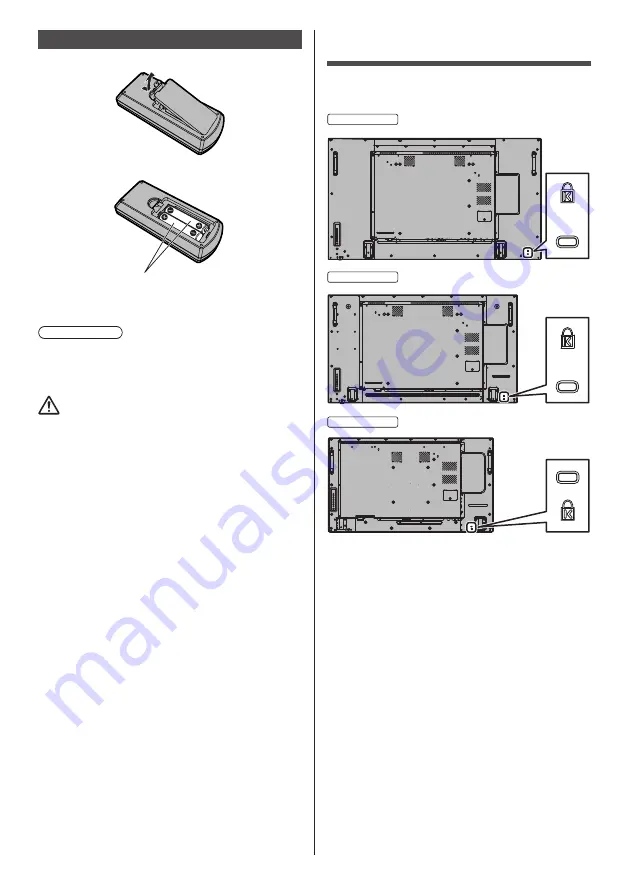
13
English
Remote Control Batteries
1. Pull and hold the hook, then open the battery cover.
2. Insert batteries - note correct polarity (+ and -).
AAA/R03/UM4 type
3. Replace the cover.
Helpful Hint
●
For frequent remote control users, replace old
batteries with Alkaline batteries for longer life.
Precaution on battery use
Incorrect installation of the batteries can cause battery
leakage and corrosion that will damage the remote
control transmitter.
Disposal of batteries should be in an environment-
friendly manner.
Observe the following precaution:
1. Batteries shall always be replaced as a pair. Always
use new batteries when replacing the old set.
2. Do not combine a used battery with a new one.
3. Do not mix battery types (example: “Zinc Carbon” with
“Alkaline”).
4. Do not attempt to charge, short-circuit, disassemble,
heat or burn used batteries.
5. Battery replacement is necessary when remote
control acts sporadically or stops operating the
Display set.
6. Do not burn or breakup batteries.
7. Batteries must not be exposed to excessive heat such
as sunshine, fire or the like.
Kensington security
The security slot of this unit is compatible with the
Kensington security slot.
55-inch model
49-inch model
42-inch model














































