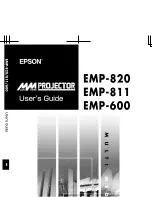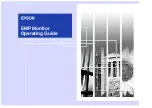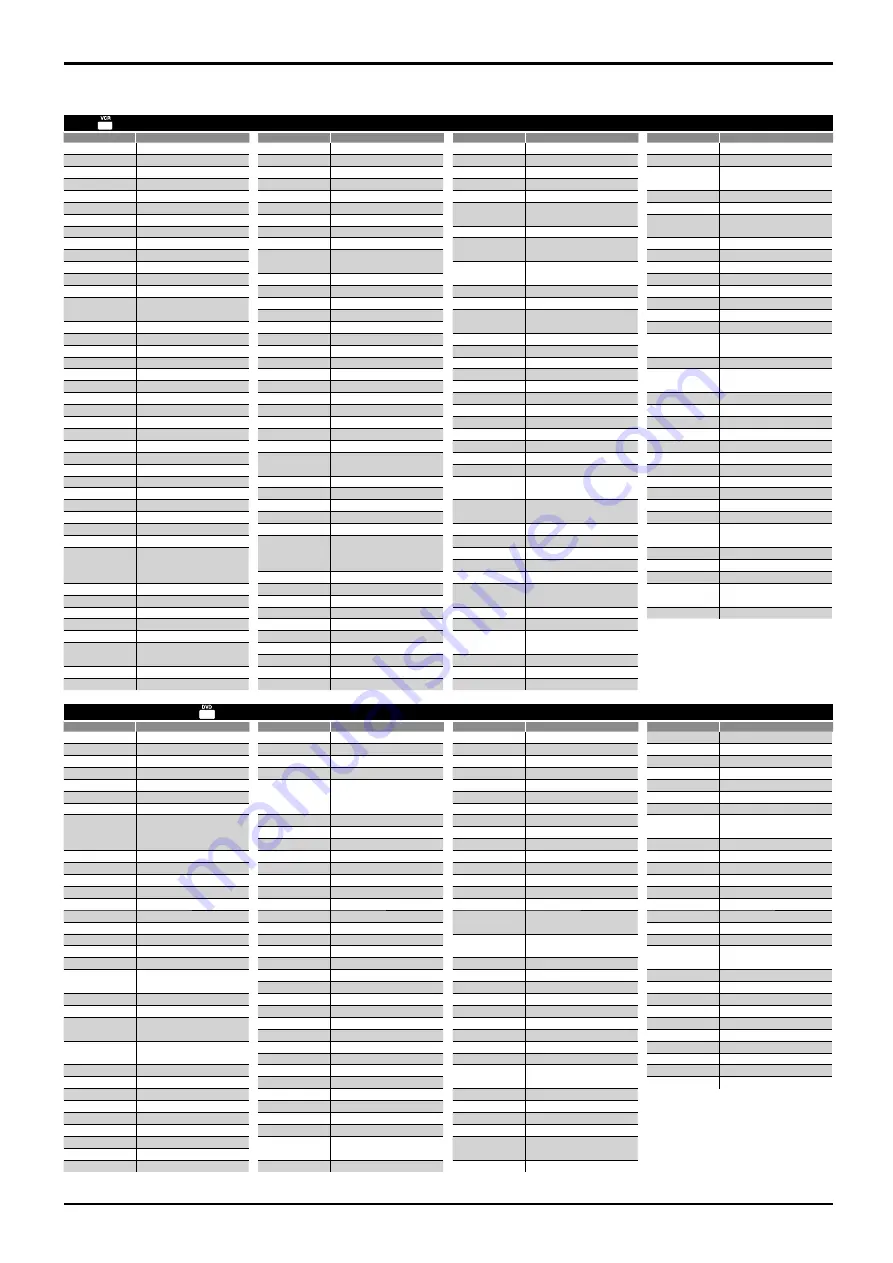
48
Accurian
1072, 1416
Advent
1016
Aiwa
0641
Akai
0695, 0770, 0899, 1089
Alco
0790
Allegro
0869
Amphion Media Works 0872
Apex Digital
0672, 0717, 0755, 0794, 0796,
0797, 0830, 1004, 1020, 1056,
1061, 1100
Arrgo
1023
Aspire Digital
1168, 1407
Audiovox
0790, 1071, 1072, 1121, 1122
Axion
1071, 1072
Blaupunkt
0717
Blue Parade
0571
Broksonic
0695, 0868
Cinea
0831
CineVision
0833, 0869, 0876
Citizen
0695, 1277
Coby
0778, 0852, 1086, 1107, 1165, 1177
Craig
0831
Curtis Mathes
1087
CyberHome
0816, 0874, 1023, 1024, 1117,
1129, 1502
Daewoo
0705, 0784, 0833, 0869, 1169,
1172, 1234, 1242, 1441
Denon
0490, 0634
Desay
1407
Disney
0675, 1270
Dual
1068, 1085
Durabrand
1127
DVD2000
0521
Emerson
0591, 0675, 0821, 1268
Enterprise
0591
ESA
0821, 1268
Fisher
0670
Funai
0675, 1268, 1334
Gateway
1073, 1077, 1158, 1194
GE
0522, 0815, 0717
Go Video
0715, 0741, 0744, 0783, 0833,
0869, 1044, 1075, 1099, 1158,
1304, 1730
Go Vision
1071, 1072
GoldStar
0741
Greenhill
0717
Harman/Kardon
0582, 0702
Hitachi
0573, 0664, 1247
Hiteker
0672
Humax
1588
iLo
1348
Initial
0717
Insignia
1268
Integra
0627
JBL
0702
Jensen
1016
JSI
1423
JVC
0558, 0623, 0867, 1164
jWin
1049
Kawasaki
0790
Kenwood
0490, 0534
KLH
0717, 0790, 1020, 1149
Konka
0711, 0719, 0720
Koss
0651, 0896, 1423
Landel
0826
Lasonic
0798, 1173
Lenoxx
1127
LG
0591, 0741, 0801, 0869
LiteOn
1058, 1158, 1416, 1440
Loewe
0511, 0885
Magnavox
0503, 0539, 0646, 0675, 0821,
1268
Malata
0782, 1159
Marantz
0539
Memorex
0695, 0831, 1270
Microsoft
0522, 1708
Mintek
0717, 0839
Mitsubishi
0521, 1521
Momitsu
1082
NAD
0741
NEC
0785
Nesa
0717
Next Base
0826
NexxTech
1402
Norcent
0872, 1003, 1107, 1265
Onkyo
0503, 0627, 0792
OptoMedia Electronics 0896
Oritron
0651
Panasonic
0490, 0703, 1362, 1462, 1490,
1762, 1779, 2060, 2061, 2062
Philips
0503, 0539, 0646, 0675, 0854,
1260, 1267, 1354
Pioneer
0525, 0571, 0631
Polaroid
1020, 1061, 1086
Polk Audio
0539
Portland
0770
Presidian
0675, 1072
Prima
1016
Proscan
0522
ProVision
0778
Qwestar
0651
RCA
0522, 0571, 0717, 0790, 0822,
1022, 1132, 1769
Rio
0869
Rotel
0623
Rowa
0823
Sampo
0698, 0752
Samsung
0199, 0490, 0573, 0820, 0899,
1044, 1075
Sansui
0695
Sanyo
0670, 0695, 0873
Sensory Science
1158
Sharp
0630, 0675, 0752, 1256
Sharper Image
1117
Sherwood
0633, 0770, 1043, 1077
Shinsonic
0533, 0839
Sonic Blue
0869, 1099
Sony
0533, 0864, 1033, 1070, 1431,
1533
Sova
1122
Superscan
0821
SVA
0860, 1105
Sylvania
0675, 0821, 1268
Symphonic
0675, 0821
Teac
0790
Technics
0490, 0703
Technosonic
0730
Theta Digital
0571
Toshiba
0503, 0695, 1045, 1154, 1588, 1769
Tredex
0800
Urban Concepts
0503
US Logic
0839
Venturer
0790
Vizio
1064, 1226
Xbox
0522, 1708
Yamaha
0490, 0539, 0545
Zenith
0503, 0591, 0741, 0869
Zoece
1265
AMW
0872
ABS
1972
Admiral
0048, 0209
Adventura
0000
Aiko
0278
Aiwa
0000, 0037, 0124
Akai
0041
Alienware
1972
America Action
0278
American High
0035
Asha
0240
Audiovox
0037, 0278
Beaumark
0240
Bell & Howell
0104
Broksonic
0002, 0121, 0184, 0209, 0479,
1479
Calix
0037
Canon
0035
Carver
0081
CCE
0072, 0278
Citizen
0037, 0278, 1278
Colt
0072
Craig
0037, 0047, 0072, 0240
Curtis Mathes
0035, 0041, 0060, 0162, 1035
Cybernex
0240
CyberPower
1972
Daewoo
0045, 0278, 1278
Dell
1972
Denon
0042
DirecTV
0739, 0740, 0745, 1239, 1240
Durabrand
0038, 0039
Dynatech
0000
Electrohome
0037
Electrophonic
0037
Emerex
0032
Emerson
0000, 0002, 0037, 0043, 0121,
0184, 0209, 0278, 0479, 0593,
1278, 1479, 1593
Fisher
0047, 0104
Fuji
0033, 0035
Funai
0000, 0593, 1593
Garrard
0000
Gateway
1972
GE
0035, 0060, 0240, 0807, 1035,
1060
Go Video
0432, 0614
GoldStar
0037, 0038, 1237
Gradiente
0000
Harley Davidson
0000
Harman/Kardon
0038, 0081
Harwood
0072
Hewlett Packard
1972
HI-Q
0047
Hitachi
0000, 0041, 0042, 0089
Howard Computers
1972
HP
1972
Hughes Network
Systems
0042, 0739, 0740, 0745, 1239,
1240
Humax
0739
Hush
1972
iBUYPOWER
1972
Jensen
0041
JVC
0041, 0067
KEC
0037, 0278
Kenwood
0038, 0041, 0067
KLH
0072
Kodak
0035, 0037
LG
1037
Linksys
1972
Lloyd’s
0000
Logik
0072
LXI
0037
Magnasonic
0593, 1278
Magnavox
0000, 0035, 0039, 0081, 0149,
0563, 0593, 1593, 1781
Magnin
0240
Marantz
0035, 0081
Marta
0037
Media Center PC
1972
MEI
0035
Memorex
0000, 0035, 0037, 0039, 0047,
0048, 0104, 0162, 0209, 0240,
0479, 1037, 1162, 1237, 1262
MGA
0240, 0043
MGN Technology
0240
Microsoft
1972
Mind
1972
Minolta
0042
Mitsubishi
0043, 0067, 0807
Motorola
0035, 0048
MTC
0000, 0240
Multitech
0000, 0072
NEC
0038, 0041, 0067, 0104
Nikko
0037
Niveus Media
1972
Noblex
0240
Northgate
1972
Olympus
0035
Optimus
0037, 0048, 0104, 0162, 0432,
0593, 1062, 1162, 1262
Orion
0002, 0184, 0209, 0479, 1479
Panasonic
0035, 0162, 0225, 0614, 0616,
1035, 1062, 1162, 1262
Penney
0035, 0037, 0038, 0042, 0240,
1035, 1237
Pentax
0042
Philco
0035
Philips
0035, 0081, 0618, 0739, 1081, 1181
Pilot
0037
Pioneer
0067
Polk Audio
0081
Presidian
1593
Profitronic
0240
Proscan
0060, 1060
Protec
0072
Pulsar
0039
Quasar
0035, 0162, 1035, 1162
RadioShack
0000, 1037
Radix
0037
Randex
0037
RCA
0042, 0060, 0149, 0240, 0807,
0880, 1035, 1060
Realistic
0000, 0035, 0037, 0047, 0048,
0104
ReplayTV
0614, 0616, 1615, 1616
Ricavision
1972
Runco
0039
Samsung
0045, 0240, 0739, 1014
Sanky
0039, 0048
Sansui
0000, 0041, 0067, 0209, 0479,
1479
Sanyo
0047, 0104, 0240
Scott
0043, 0045, 0121, 0184
Sears
0000, 0035, 0037, 0042, 0047,
0104, 1237
Sharp
0048, 0807, 0848
Shintom
0072
Shogun
0240
Singer
0072
Sonic Blue
0614, 0616, 1615, 1616
Sony
0000, 0032, 0033, 0035, 0636,
1032, 1232, 1972
Stack 9
1972
STS
0042
Sylvania
0000, 0035, 0043, 0081, 0593,
1593, 1781
Symphonic
0000, 0593, 1593
Systemax
1972
Tagar Systems
1972
Tatung
0041
Teac
0000, 0041
Technics
0035, 0162
Teknika
0000, 0035, 0037
Thomas
0000
Tivo
0618, 0636, 0739, 0740, 0745,
1239, 1240, 1503, 1996
TMK
0240
Toshiba
0043, 0045, 0845, 1008, 1145,
1503, 1972, 1996
Totevision
0037, 0240
Touch
1972
Unitech
0240
Vector
0045
Vector Research
0038
Video Concepts
0045
Videomagic
0037
Videosonic
0240
Viewsonic
1972
Villain
0000
Voodoo
1972
Wards
0000, 0035, 0042, 0047, 0048,
0060, 0072, 0081, 0149, 0240
White Westinghouse
0072, 0209
XR-1000
0000, 0035, 0072
Yamaha
0038
Zenith
0000, 0033, 0039, 0209, 0479,
1479
ZT Group
1972
Remote Control Operation / Code List
VCR
Brand
Code
Brand
Code
Brand
Code
Brand
Code
Remote Control Code List (Continued)
DVD Recorder / Player
Brand
Code
Brand
Code
Brand
Code
Brand
Code