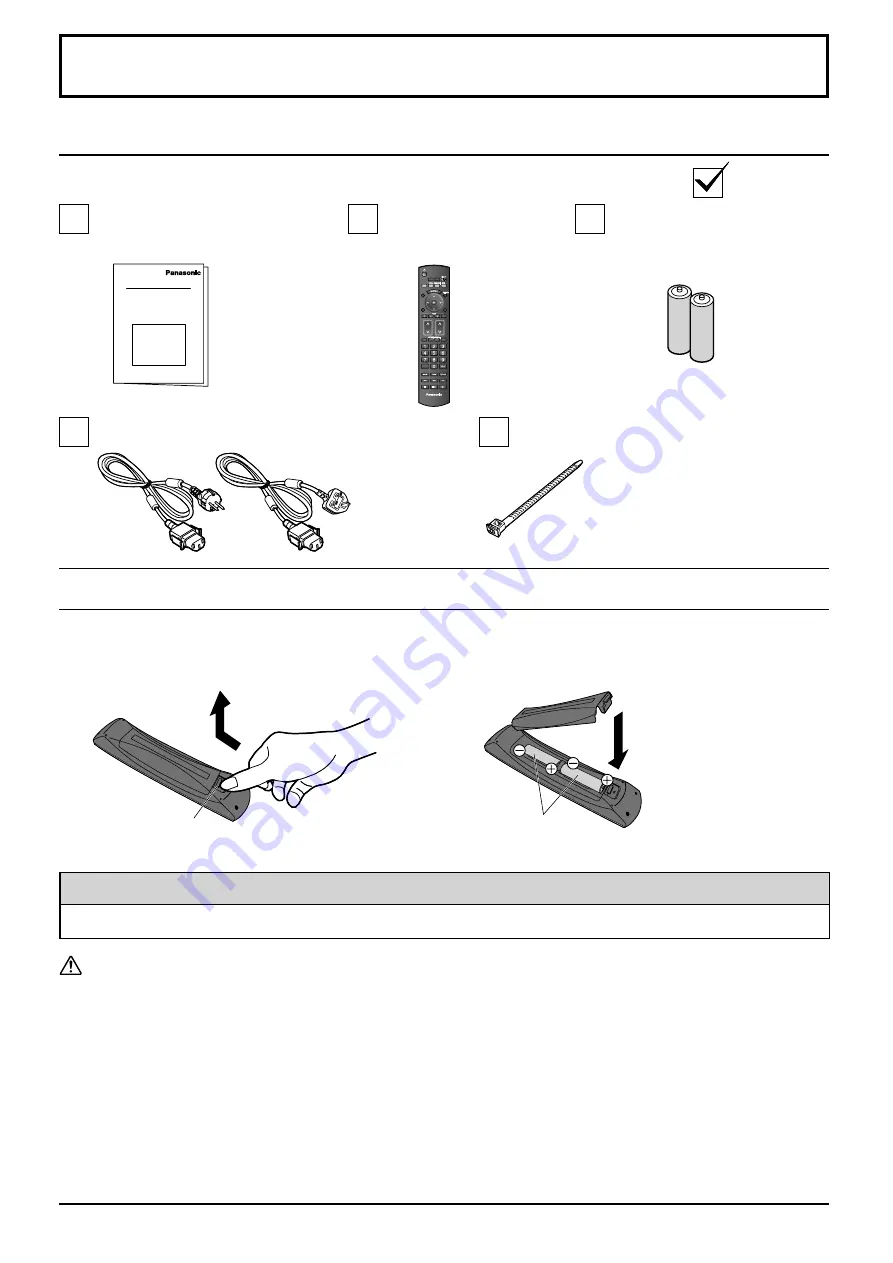
COMPO.
PC
FUNCTION
DISPLAY
PICTURE
POS.
/SIZE
INPUT
CH
VIDEO
MENU
HDMI
OFF TIMER
EXT.SCALER
フ
DISPLAY
MEM.
LOAD
Open
Hook
Close
“R6 (UM3)” size
7
Accessories Supply
Accessories
Power supply cord
Fixing band × 1
Batteries for the Remote
Control Transmitter
(2 × R6 (UM3) Size)
Remote Control
Transmitter
N2QAYB000323
Operating Instruction book
Check that you have the accessories and items shown
Remote Control Batteries
Requires two R6 batteries.
1. Pull and hold the hook, then open the battery cover.
2. Insert batteries - note correct polarity ( + and -).
Precaution on battery use
Incorrect installation can cause battery leakage and corrosion that will damage the remote control transmitter.
Disposal of batteries should be in an environment-friendly manner.
Observe the following precaution:
1. Batteries shall always be replaced as a pair. Always use new batteries when replacing the old set.
2. Do not combine a used battery with a new one.
3. Do not mix battery types (example: “Zinc Carbon” with “Alkaline”).
4. Do not attempt to charge, short-circuit, disassemble, heat or burn used batteries.
5. Battery replacement is necessary when remote control acts sporadically or stops operating the Plasma Display set.
6. Do not burn or breakup batteries.
Batteries must not be exposed to excessive heat such as sunshine, fire or the like.
7. Make a note of the remote control codes before changing batteries in case the codes are reset. (see page 43)
Helpful Hint:
For frequent remote control users, replace old batteries with Alkaline batteries for longer life.








































