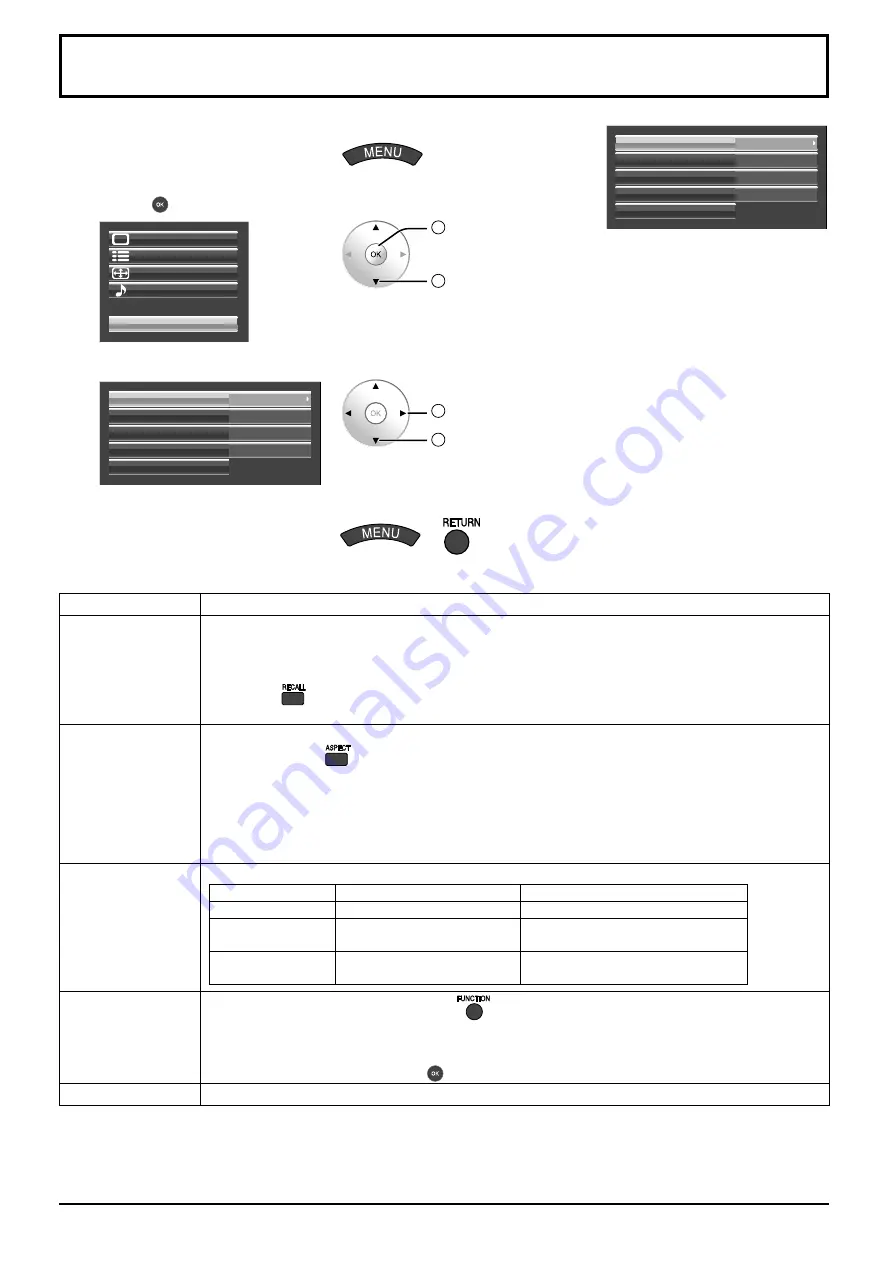
41
Item
Adjustments
Onscreen display
On:
Displays all the following on screen.
Power on display
Input signal switch display
No signal display
Mute after
was pressed.
Off:
Hides all the items above from view.
•
•
•
•
All Aspect
Sets All Aspect mode (advanced aspect setting) or default aspect mode.
With each press of
button, the aspect changes in the selected mode.
Off:
Default aspect mode
On:
All
Aspect
mode
Aspect mode of each setting is as follows:
(Example: HD signal)
Off
4:3
→
4:3 Full
→
Zoom1
→
Zoom2
→
Zoom3
→
16:9
→
14:9
→
Just
On
4:3 (1)
→
4:3 (2)
→
4:3 Full
→
Zoom1
→
Zoom2
→
Zoom3
→
16:9
→
14:9
→
Just1
→
Just2
Studio mode
For switching functions in setting menus used for television studio applications.
Studio mode: On
Studio mode: Off
White balance
“Studio” can be selected.
“Studio” not available.
Studio Gain
Can be switched On and Off.
Cannot be specified
(set to “Off” and cannot be changed).
Display size
Can be switched On and Off.
Cannot be specified
(set to “Off” and cannot be changed).
Function button
assign
Specifies the function activated when the
button on the remote control is pressed.
Scrolling bar:
Activates the Scrolling bar only screensaver. After 15 minutes, the display enters standby
mode.
Test patterns:
Each time you press
, a different test pattern is displayed (seven in all).
Memory lock
Locks or unlocks saved profiles. Also for setting passwords. (see page 28)
Options Adjustments
1
Display the menu screen.
2
Select “Options”.
3
Press for more than 3 seconds.
Setup
Pos. /Size
Sound
Options
Picture
2
OK (more than
3 seconds)
1
select
4
Select the item and set.
On
Onscreen display
Off
All Aspect
Off
Studio mode
Scrolling bar
Function button assign
Memory lock
2
set
1
select
5
Exit the menu.
or
On
Onscreen display
Off
All Aspect
Off
Studio mode
Scrolling bar
Function button assign
Memory lock












































