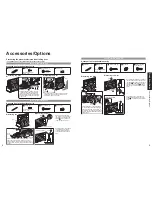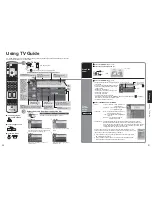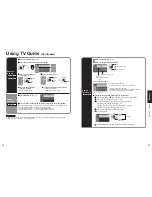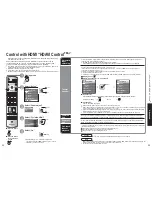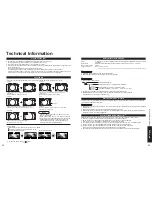28
29
V
iewing
W
atching V
ideos and DVDs
Cards: Notes and Cautions
VCR
DVD
VCR Record
Record
-
Open/Close
-
Skip Reverse/Forward
Rewind/Fast Forward
Reverse/Forward
Stop
Stop
Pause
Pause
Play
Play
-
Input select
[1] TV
[2] Component 1
[3] Component 2
[4] HDMI 1
[5] HDMI 2
[6] Video 1
[7] Video 2
[8] Video 3
[9] PC
Video 1
VCR
SD Card: Notes and Cautions
Message
Meaning
Card Warning Messages
Cautions in handling card :
Is memory card in?
•
The card is not inserted or this unit does not support the format.
•
Do not remove the card while the unit is accessing data (this can damage card or unit).
•
Do not touch the terminals on the back of the card.
•
Do not subject the card to a high pressure or impact.
•
Insert the card in the correct direction (otherwise, card may be damaged).
•
Electrical interference, static electricity, or erroneous operation may damage the data or card.
•
Back up the recorded data at regular intervals in case of deteriorated or damaged data or erratic
operation of the unit. (Panasonic is not liable for any deterioration or damage of recorded data.)
No file
•
The card has no data or this type of data is not supported.
Watching Videos and DVDs
Some Panasonic equipment connected to the TV unit can be operated with the remote control.
Programming the remote control is necessary to operate other manufacturers’ products. (p. 45)
3
With VCR or DVD turned On
Switch to external input
Press to display the Input select menu.
1
2
Select the input mode
or
select
enter
(example)
Operate
the VCR or DVD with the remote control
Note
•
For details, see the
manual of the
equipment
or ask your local
dealer.
•
The terminal and label of the connected device is
indicated.
To change the input label (p. 42)
(For other operations, see p. 48.)
Ŷ
Press to return to
TV
(Initial screen)
Label
Terminal
[example]
Press corresponding NUMBER
key on the Remote Control to
select the input of your choice.
Press arrow up/down to select
the input of your Choice, then
press “OK”.
•
If during selection, no action
is taken for several seconds,
the Input selection menu is
exited.
Summary of Contents for TH-50PX600U
Page 34: ...66 67 Note Note...