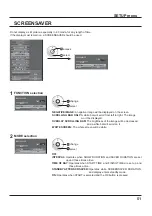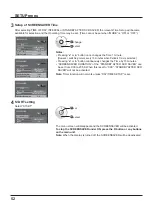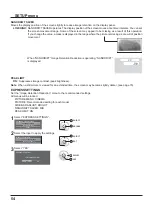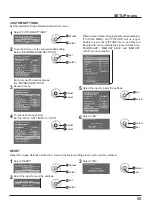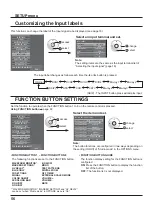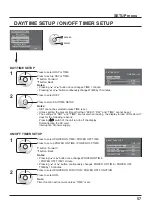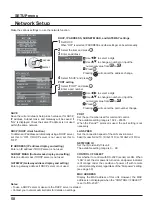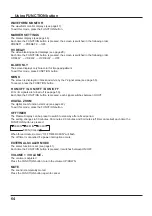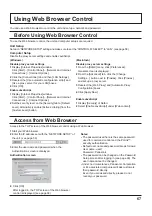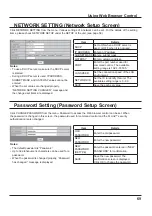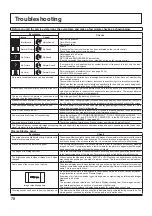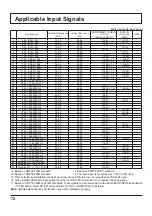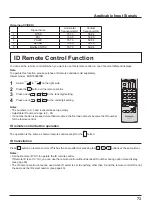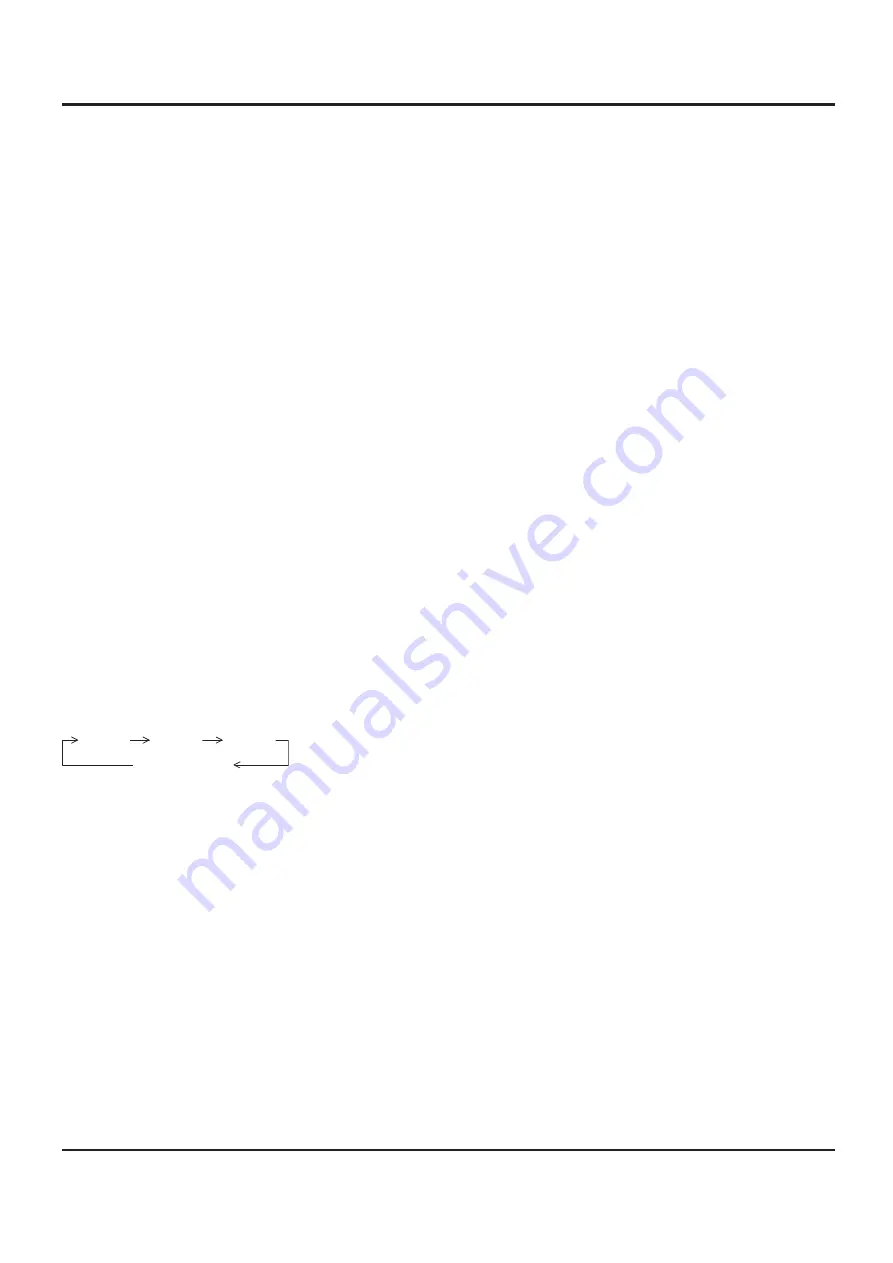
WAVEFORM MONITOR
The waveform monitor displays (see page 47).
To exit this mode, press the FUNCTION button.
MARKER SETTINGS
The marker displays (see page 48).
Each time the FUNCTION button is pressed, the screen is switched in the following order;
PRESET1 PRESET2 OFF.
HV DELAY
The video blanking period displays (see page 28).
Each time the FUNCTION button is pressed, the screen is switched in the following order;
H DELAY V DELAY HV DELAY OFF.
BLUE ONLY
The screen displays only blue color for image adjustment.
To exit this mode, press FUNCTION button.
MONO
The screen is displayed in black and white by the Y signal alone (see page 50).
To cancel, press the FUNCTION button.
R ON/OFF / G ON/OFF / B ON/OFF
R / G / B signals are turned off (see page 50).
Each time the FUNCTION button is pressed, each signal switches between On/Off.
DIGITAL ZOOM
The digital zoom function starts up (see page 22).
To exit this mode, press the FUNCTION button.
OFF TIMER
The Plasma Display can be preset to switch to stand-by after a xed period.
The setting changes to 30 minutes, 60 minutes, 90 minutes and 0 minutes (off timer cancelled) each time the
FUNCTION button is pressed.
30 MIN
60 MIN
0 MIN(Cancel)
90 MIN
When three minutes remain, “OFF TIMER 3 MIN” will ash.
The off timer is cancelled if a power interruption occurs.
EXTERNAL SCALER MODE
The scaler function is set (see page 41).
Each time the FUNCTION button is pressed, it switches between ON/OFF.
/ VOLUME -
The volume is adjusted.
Press the FUNCTION button to turn the volume UP/DOWN.
MUTE
The sound is temporarily muted.
Press the FUNCTION button again to cancel.
64
Using FUNCTION button