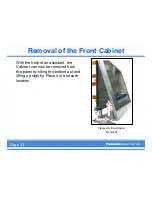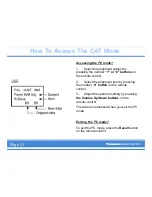Removal of the Bracket from the Panel
Figure 30. Stand
Bracket
Note:
Perform this task only after
removing the plasma television from
the stand. The television should be
placed face down on a table
equipped with a cushioned anti-
static mat and a soft cloth.
1.
Remove the 4 screws securing the
left stand bracket.
2.
Repeat the procedure for the right
stand bracket.
3.
Transfer the stand brackets to the
new panel.
Page 16
Summary of Contents for TH-42PX50U
Page 1: ...Panel Replacement Procedure TH 37PX50U TH 42PD50U TH 42PX50U...
Page 11: ...Preparation of the New Panel 1 Page 2...
Page 13: ...Preparation of the New Panel 3 Page 3...
Page 14: ...Preparation of the New Panel 4 Page 3...
Page 16: ...Board Layout Figure 8 Board Layout Page 4...
Page 31: ...Lead Dressing Figure 39 Lead Dressing Location Page 20...
Page 38: ...I2C Mode Menu Structure B Page 32...
Page 42: ...PDP White Balance Adjustment Step 2 Adjust the Sub Bright Setting to 10cd m2 Page 34...
Page 56: ...Examples Of Defective Panels Horizontal and Vertical error Page 37...
Page 57: ...Examples Of Defective Panels 2 Errors Changing Not a Full Width Page 38...
Page 58: ...Examples Of Defective Panels 3 Errors in 2 places Errors Changing Page 38...
Page 60: ...Panel Replacement Procedure...