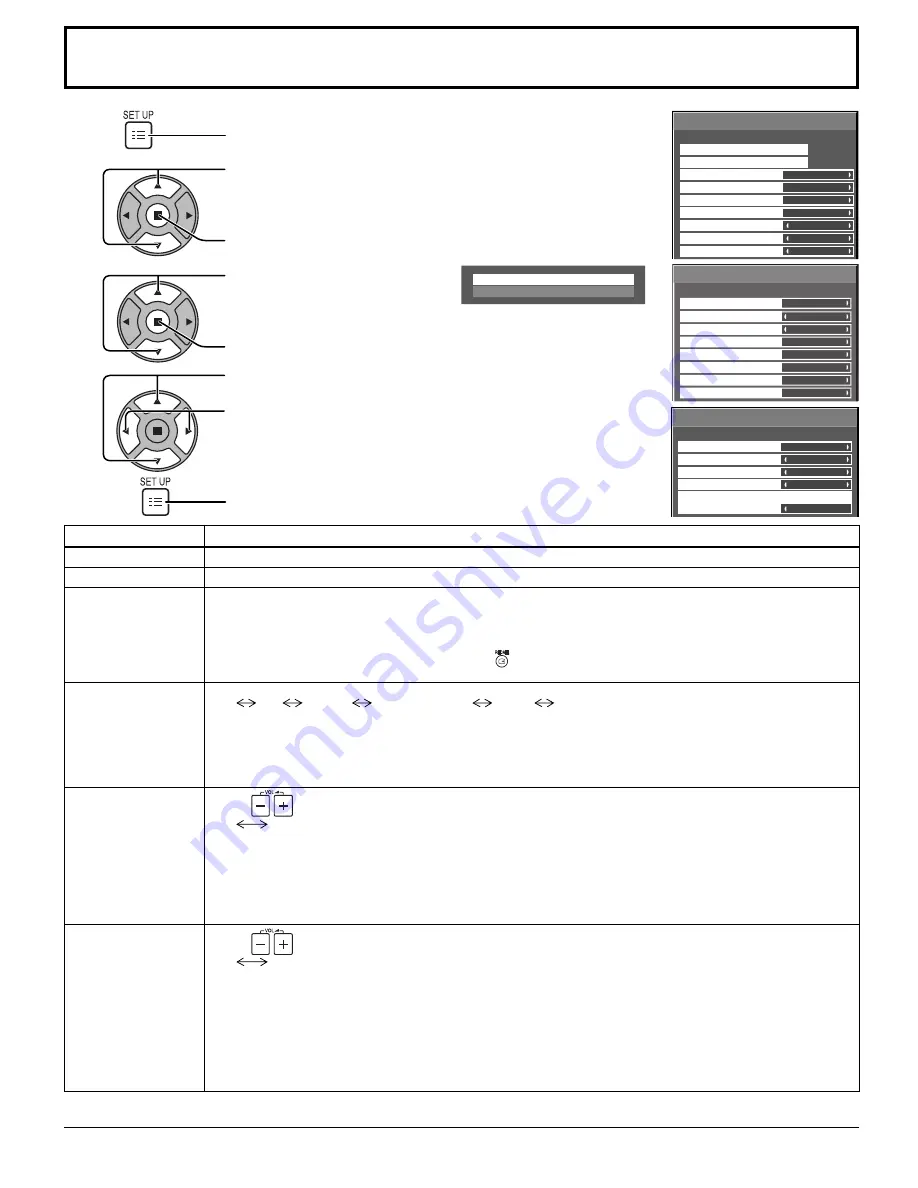
Options
Enable
Off-timer function
Normal
Initial Power Mode
0
ID select
Off
Remote ID
Off
Serial ID
Off
Display size
Off
Studio W/B
Off
Studio Gain
2/3
Options
Audio input select
Touch Panel settings
1/3
Initial input
Onscreen display
On
Off
Off
Off
0
0
Maximum VOL level
Initial VOL level
Off
Input lock
Off
Button lock
Off
Remocon User level
3/3
Options
Off
Rotate
On
Power On Message (No activity power off)
Off
All Aspect
Manual
Auto Setup
Off
Power On Screen Delay
42
Item
Adjustments
Audio input select
Set up the sound when an image input is selected. (see page 45)
Touch Panel settings
Set while using Touch Panel (available as an option). (see page 45)
Onscreen display
On:
Displays all the following on screen.
• Power on display
• Input signal switch display
• No signal display
• Mute and the remaining time of off-timer after was pressed.
Off:
Hides all the items above from view.
Initial input
Adjusts the input signal when the unit is turned on.
Off
PC
VIDEO
COMPONENT*
HDMI
DVI
* “COMPONENT” may be displayed as “RGB” depending on the setting of “COMPONENT/RGB-IN SELECT”.
(see page 37)
Notes:
• Only the adjusted signal is displayed. (see page 16)
• This menu is available only when “Input lock” is “Off”.
Initial VOL level
Press
button to adjust the volume when the unit is turned on.
Off
On
Off:
Sets normal volume.
On:
Sets your preferred volume.
Notes:
• When “Maximum VOL level” is “On”, the volume can only be adjusted between 0 and your maximum range.
• You can hear the changed volume regardless of your volume setting before opening the options menu if
you adjust the volume when “Initial VOL level” is “On” and cursor is on the menu.
Maximum VOL level
Press
button to adjust the maximum volume.
Off
On
Off:
Sets auto maximum volume.
On:
Sets your preferred maximum volume.
Notes:
• If the “Maximum VOL level” is set lower than the “Initial VOL level”, the “Initial VOL level” automatically
becomes the same as the “Maximum VOL level”.
• The volume display can go up to 63 regardless of the settings.
• You can hear the changed volume regardless of your volume setting before opening the options menu if
you adjust the volume when “Maximum VOL level” is “On” and cursor is on the menu.
Options Adjustments
1
2
4
Press to display the SET UP menu.
3
5
Press to select “OSD LANGUAGE”.
Press for more than 3 seconds.
Press to select “Options”.
Press to display the Options menu.
Press to select your preferred menu.
Press to adjust the menu.
Press to exit from Options menu.
Options
Shipping










































