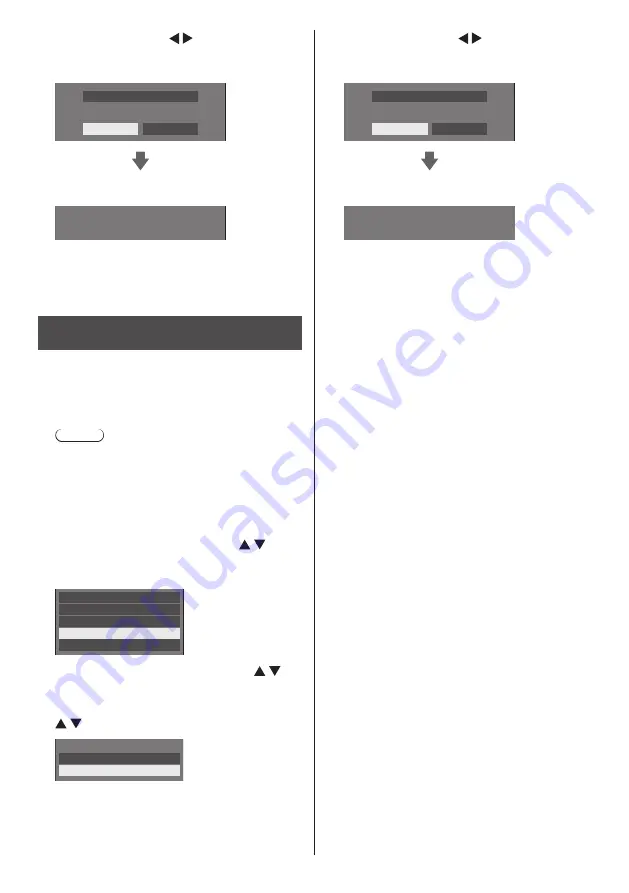
English
100
6
Select [YES] with and press
<ENTER>.
Data copy to the USB memory starts.
The data will be overwritten when any data exists originally.
Are you OK to write the data?
Data to USB Memory
YES
NO
The following message is displayed after data copy
has finished.
Data copy finished.
7
After data copy has finished, remove
the USB memory device from the USB
terminal.
Copying the USB memory data to the
display
1
Insert the USB memory device, which
the data has been copied, to the USB
terminal of the display for data copy
(same as the step 1 on page 99).
Note
●
If the USB memory containing the data for cloning
is connected in power-on state, the [Select Copy
Type] message in step 5 is displayed. Select [USB
Memory → Display
].
2
Display [Setup] menu pressing
<SETUP>.
3
Select [OSD Language] with and
press <ENTER> for over 3 seconds.
The following display appears.
Options
Display serial number
Shipping
USB data cloning
Software licenses
4
Select [USB data cloning] with
and press <ENTER>.
5
Select [
Display → USB Memory
] with
and press <ENTER>.
Select Copy Type
Display → USB Memory
USB Memory → Display
6
Select [YES] with and press
<ENTER>.
Data copy to the display starts.
Do you copy the data?
Data from USB Memory
YES
NO
The following message is displayed after data copy
has finished.
Cloning finished.
Please turn off the power.
7
After data copy has finished, remove
the USB memory device from the USB
terminal.
8
Press the <Main Power On / Off
button> to turn the power OFF, and
turn the power ON again.
The copied content is applied to the display.
●
If the <Main Power On / Off button> is locked,
please disconnect the AC cord plug from the wall
outlet.
●
When USB memory is not removed in the step
7, the message [Select Copy Type] is displayed
when the display is turned on again.









































