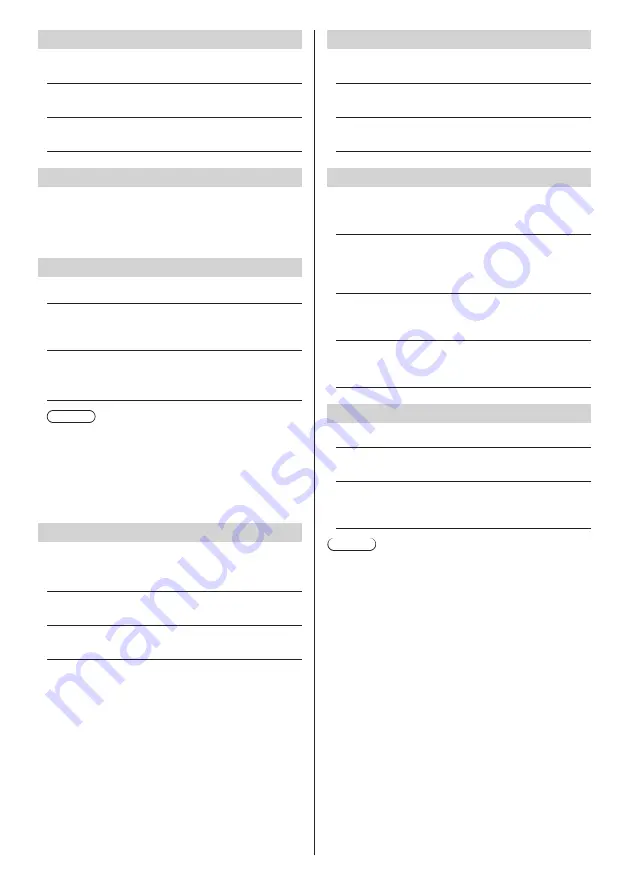
English
68
Startup logo
Sets to display / not to display the Panasonic logo on the
screen when the display is turned on.
[Off]:
Panasonic logo is not displayed.
[On]:
Panasonic logo is displayed.
Display ID
Sets ID number when controlling the Display with
[Controller ID function] and [Serial ID function].
0 - 100 (Standard value: 0)
Controller ID function
Enables/Disables the ID remote control function.
[Off]:
Disables the ID remote control function. (Can be
operated as normal remote control.)
[On]:
Enables the ID remote control function.
Effective on switching to [On].
Note
●
To use the ID remote control function, setting ID
numbers both for the remote control and for the
display unit is required.
For ID number setting for the remote control
and display unit, see page 94 and [Display ID]
respectively.
Serial ID function
Set to control external control with the PC connected to
SERIAL terminal according to the Display’s ID number
(Panel ID).
[Off]:
Disables external control by the ID.
[On]:
Enables the external control by the ID.
Serial response(ID all)
Sets whether to respond to the command or not, when
serial command of ID No “0” is received.
[Off]:
Does not respond.
[On]:
Responds.
Serial daisy chain position
Set the first and last terminals in the chain when the
SERIAL IN/OUT terminal of this unit is connected using
a daisy chain scheme.
[---]:
When controlling this unit alone with serial control,
or connecting at a position other than the first and
last terminals in a daisy chain
[Top]:
When connecting at the first terminal in a daisy
chain
[End]:
When connecting at the last terminal in a daisy
chain
LAN control protocol
Select the LAN control protocol.
[Protocol 1]:
Control with the Panasonic Display sequence.
[Protocol 2]:
Control with the sequence that compatible with
Panasonic Projector.
Note
●
For PJLink and WEB browser control, the operation is
possible regardless of the setting.
●
When performing the command control with TCP/IP,
select [Protocol 1].
●
When operating the “Early Warning Software” or
“Multi Monitoring & Control Software”, select [Protocol
2].
















































