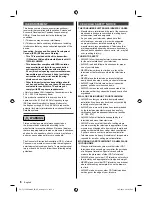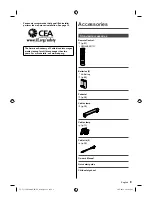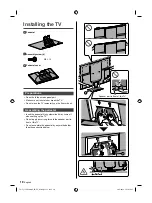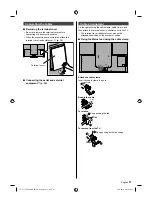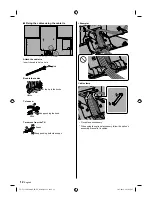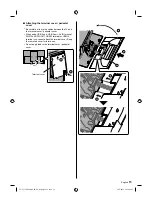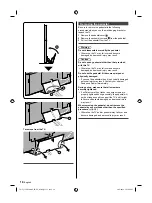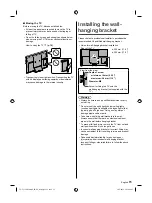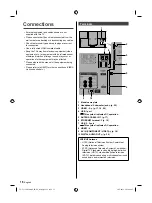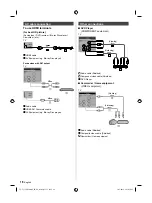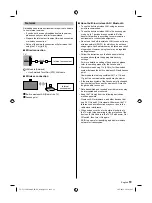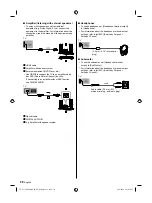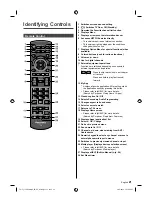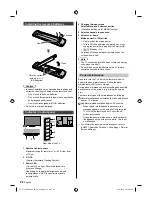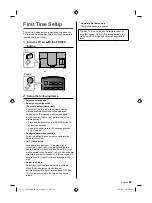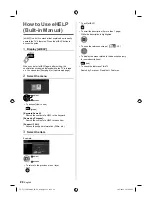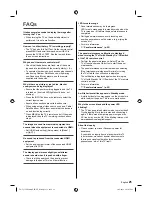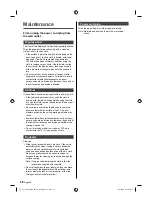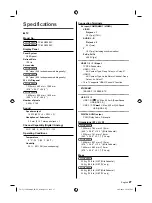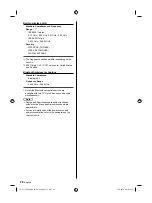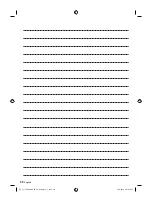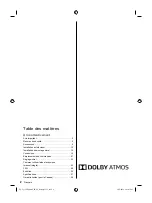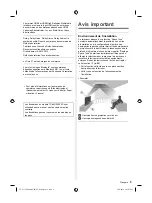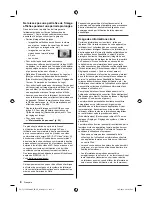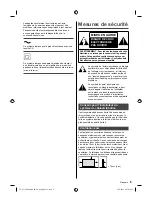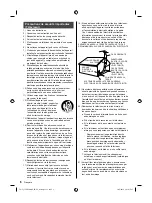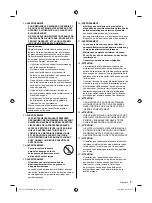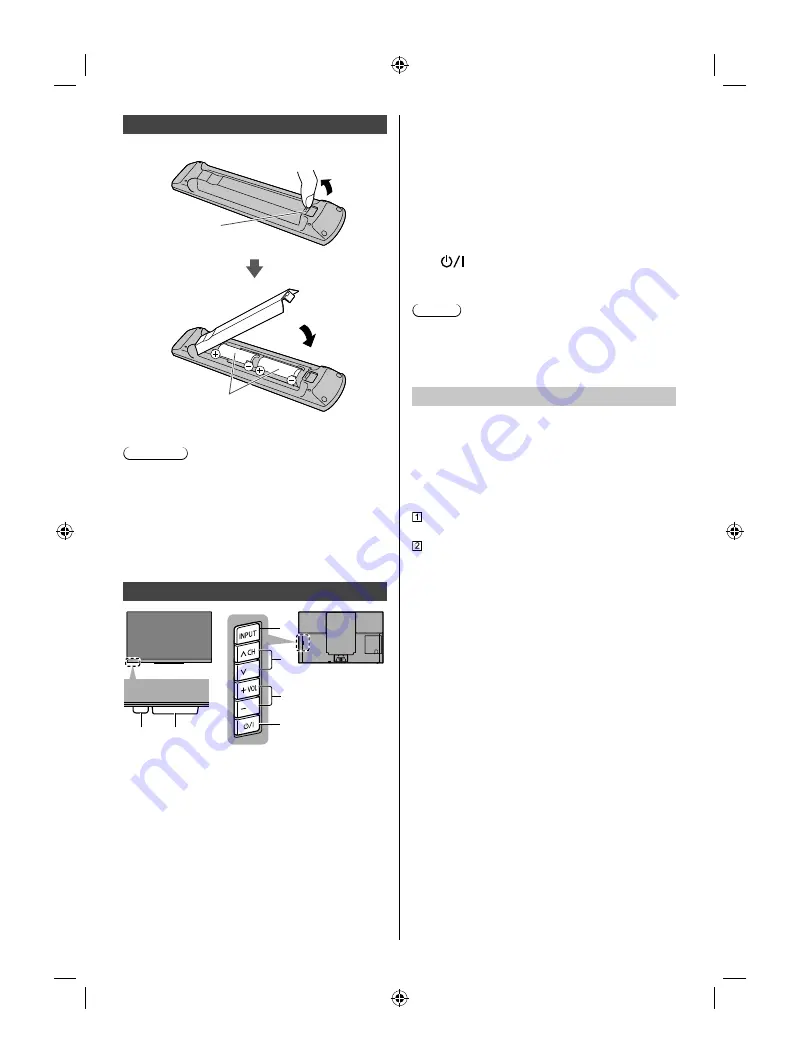
English
22
Installing the remote’s batteries
Pull open
Hook
Note the correct
polarity (+ or -)
(AA batteries)
Close
Caution
●
Incorrect installation may cause battery leakage and
corrosion, resulting in damage to the remote control.
•
Do not mix old and new batteries.
•
Do not mix different battery types (such as alkaline
and manganese batteries).
•
Do not use rechargeable (Ni-Cd) batteries.
●
Do not burn or break batteries.
Indicator / Control panel
5
6
7
4
1
2, 3
Rear side of the TV
1 Remote Control sensor
Maximum range for remote is 7 m (23 ft) from front
of TV set
2 C.A.T.S.
(Contrast Automatic Tracking System)
3 Power LED
(On: red, Off: no light, Panel maintenance in
progress: Orange)
Depending on the ambient brightness, adjusts
the brightness of LED to easy-to-view levels
automatically.
4 Changes the input mode
Selects Menu and Submenu entries
(Press and hold down for MENU function)
5 Selects channels in sequence
6 Volume up / down
7 Mains power On / Off switch
●
Use to switch the mains power.
●
To turn Off the apparatus completely, you must
unplug the power cord plug from the wall outlet.
●
[
]: Standby / On
An image of the control panel is displayed on the
screen while in use.
Note
●
The TV consumes a small amount of electric energy
even when turned off.
●
Do not place any objects between the TV remote
control sensor and remote control.
Panel maintenance
Be sure to turn the TV off with the remote control to
perform the panel maintenance. During the panel
maintenance, LED turns to orange.
During panel maintenance, avoid touching and exerting
any pressure on the screen. (e.g. wiping the screen,
etc.)
There are two types of the maintenance as following.
Normal maintenance automatically starts, and it takes
approx. 10 minutes.
Regular maintenance takes approx. 80 minutes.
•
When regular maintenance is necessary, the
message appears on the screen after turning the
TV off with the remote control. Follow the on-
screen instructions.
•
During the panel maintenance, a white horizontal
line appears on the screen for a while. This is not
a malfunction.
●
For information about panel maintenance, refer to
[eHELP] (Search by Purpose > All settings > Picture >
Screen settings).
TC-55_65GZ2000C_EN-CF_0204_0626-3.indb 22
TC-55_65GZ2000C_EN-CF_0204_0626-3.indb 22
10/7/2019 2:23:44 PM
10/7/2019 2:23:44 PM