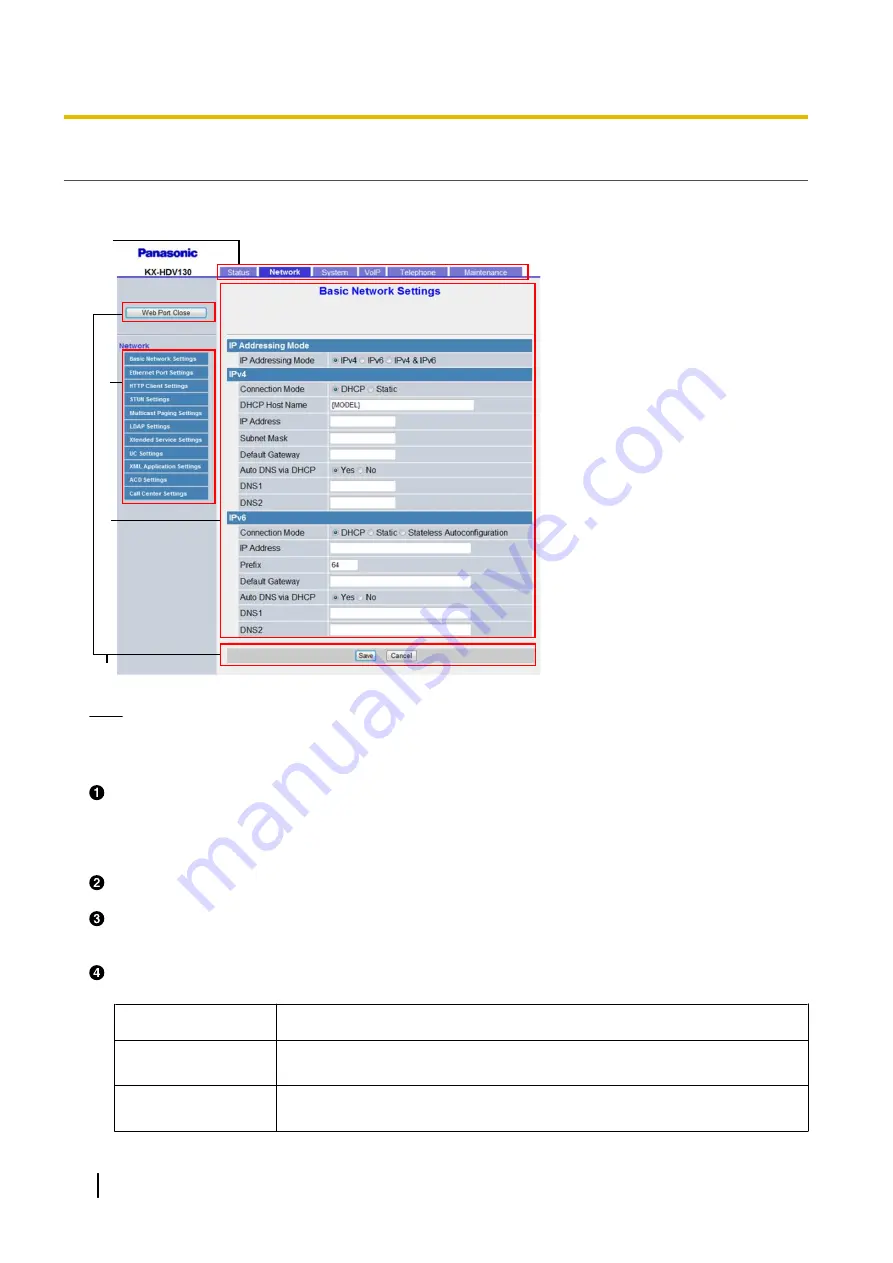
Controls on the Window
The Web user interface window contains various controls for navigating and configuring settings. The following
figure shows the controls that are displayed on the
[Basic Network Settings]
screen as an example:
A
C
D
B
Note
•
Actual default values may vary depending on your phone system dealer/service provider.
•
When you log in to the Web user interface with the User account, the languages of messages displayed
on the configuration screen may differ depending on the country/area of use.
Tabs
Tabs are the top categories for classifying settings. When you click a tab, the corresponding menu items
and the configuration screen of the first menu item appear. There are 6 tabs for the Administrator account
and 3 tabs for the User account. For details about the account types, see
Menu
The menu displays the sub-categories of the selected tab.
Configuration Screen
Clicking a menu displays the corresponding configuration screen, which contains the actual settings,
grouped into sections. For details, see
Buttons
The following standard buttons are displayed in the Web user interface:
Button
Function
Web Port Close
Closes the Web port of the unit and logs you out of the Web user interface after
a confirmation message is displayed.
Save
Applies changes and displays a result message (
®
see
in
this section).
30
Administrator Guide
Document Version 2015-12
1.1.6 Web User Interface Programming
Summary of Contents for T-Mobile KX-HDV130
Page 34: ...34 Administrator Guide Document Version 2015 12 1 2 1 Firmware Update ...
Page 304: ...304 Administrator Guide Document Version 2015 12 5 3 34 Logging Settings ...
Page 318: ...318 Administrator Guide Document Version 2015 12 6 4 2 BroadCloud Presence Function Settings ...
Page 328: ...328 Administrator Guide Document Version 2015 12 8 1 Troubleshooting ...
Page 329: ...Section 9 Appendix Document Version 2015 12 Administrator Guide 329 ...
















































