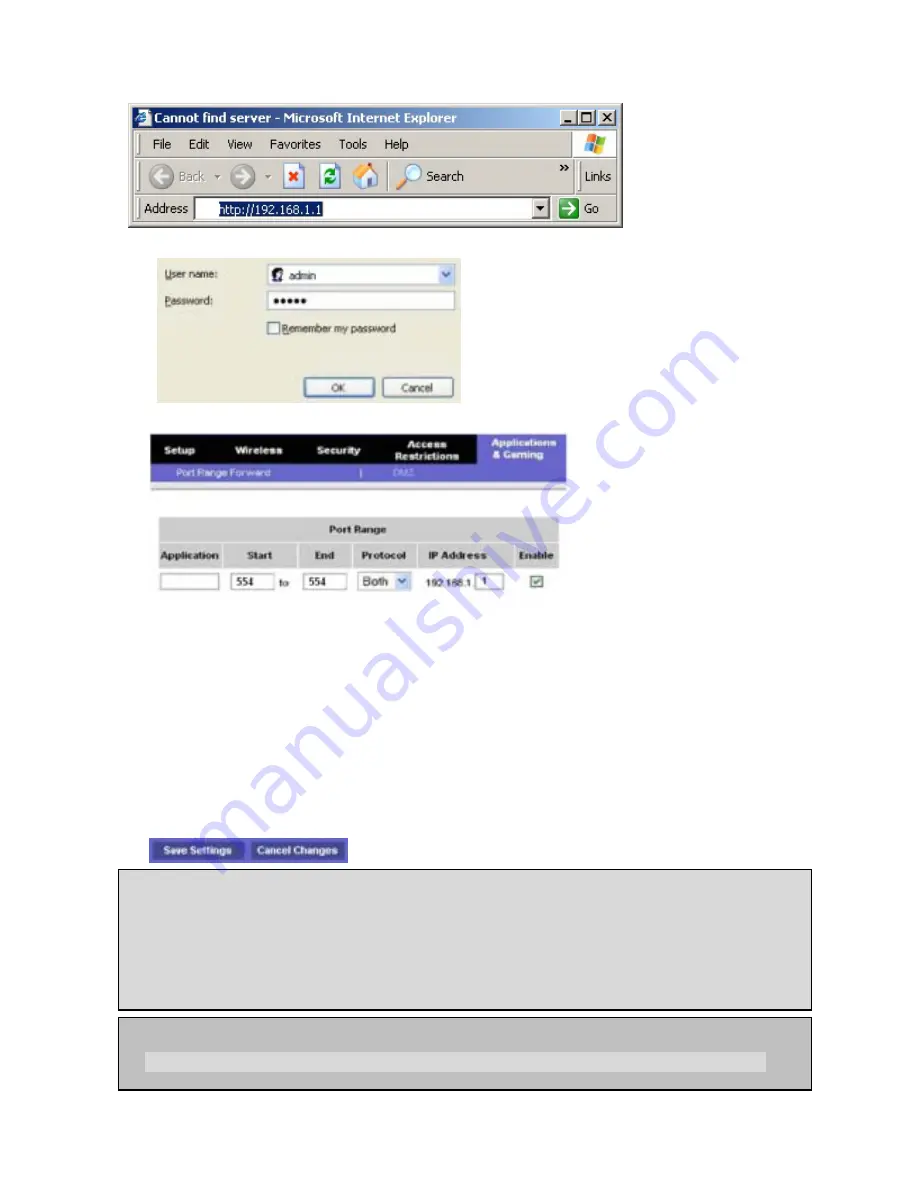
87
Open your web browser. Enter the router IP address in the address bar (The router IP address are different
with the brand and model.), click GO.
4. Enter the user name and password (
admin
is
default) and press the
OK
button.
5. Select the Port Range Forwarding
tab.
6. Enter the each field.
i. Application: Enter a description of the DVR (Example: store1)
ii. Start: Enter the first number of the port you need to port forward (Example: 5445)
iii. End: Enter the last number of the port you need to port forward (Example: 5445)
iv. Protocol: Select Both.
v. IP address: Enter the IP address of the DVR on SETUP>NETWORK>LAN>IP ADDRESS.
vi. Enable: Check the enable box.
7. Select the Save settings button located on the bottom of the window. Then Port forwarding is
finished.
Network access beyond a router
In order to access the DVR remotely beyond a router (firewall), the user must open TCP port for
command level, live channels and storage channels. User need to open 2ports numbers on the
router; the DVR port number 5445 and the WEB port number 80.
If this port is not opened properly, user can not access DVR beyond a router.
You can learn how to port forward many kinds of Routers from the bellow site.
http://www.portforward.com/english/routers/port_forwarding/routerindex.htm
Summary of Contents for SP-DR04
Page 20: ...20 ...
Page 72: ...72 9 7 3 DEVICE 9 7 4 STORAGE ...
Page 73: ...73 9 7 5 SYSTEM 9 7 6 NETWORK ...




















