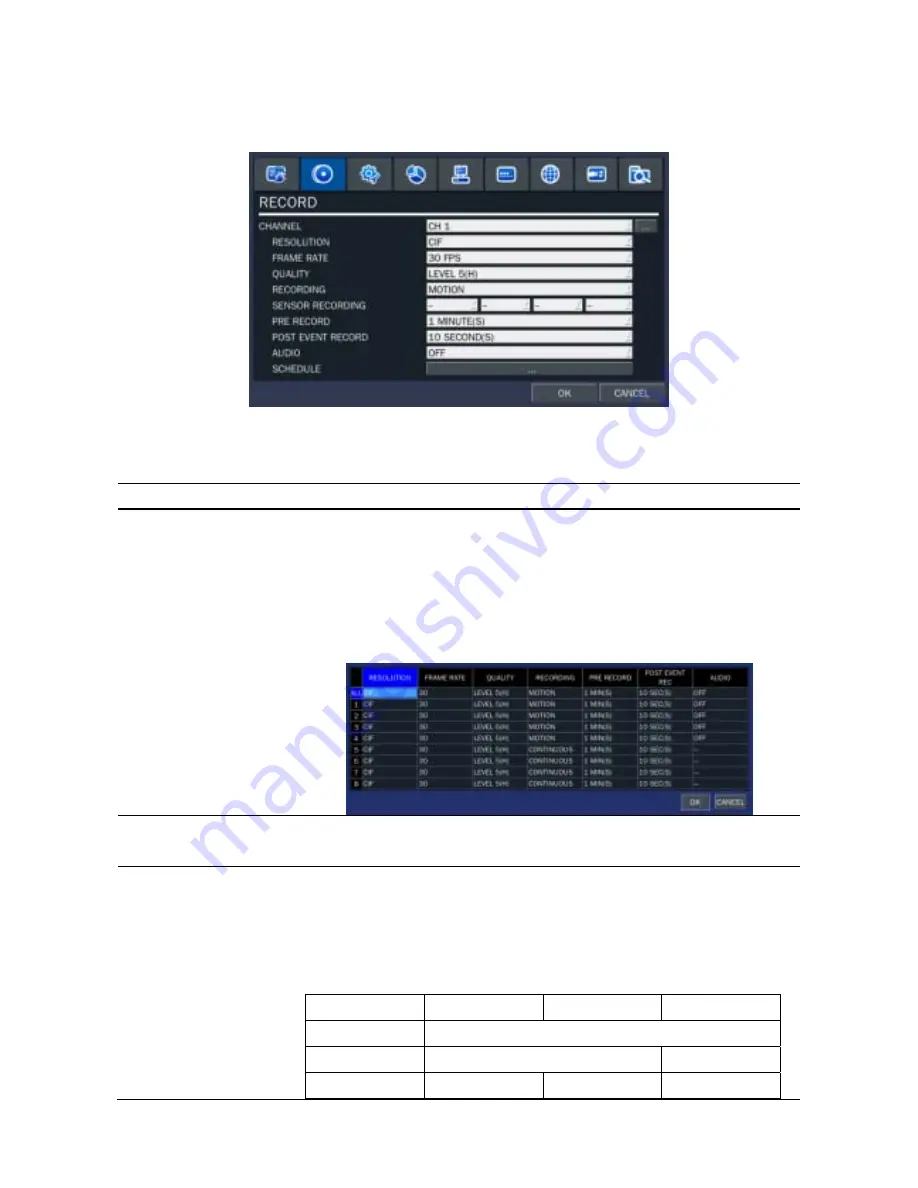
23
3-3. Setup – Recording Mode
Press the SETUP button and select RECORD icon. Then, the RECORD menu is displayed as picture below.
Navigate through the menu items using the mouse or the control button (
◀ ▲ ▶ ▼
) on the remote control
and change the value of the menu item.
Figure 3.3.1. Recording mode setup screen
Table 3.3.1. Menu items in Recording mode setup
Menu item
Description
CHANNEL
Select a channel for applying the following settings using the mouse or
the control button (
◀ ▲ ▶ ▼
) on the remote control. Press the right
square button to change the setting value of all channels at once.
Once you select an item, then press OK to set value for all channels.
(RESOLUTION, FRAME RATE, QUALITY, RECORDING, PRE
RECORD, POST EVENT RECORD and AUDIO)
RESOLUTION
Select one type among CIF, Half D1 and D1 using the mouse or the
control button(
◀
▲
▶
▼
) on the remote control.
FRAME RATE
Set the frame rate for the specified channel. The sum of the frame rate
values from each channel cannot exceed the maximum frame rates for
a specific recording resolution.
Typical values of the maximum frame rate for video are as
follows.
CIF
Half
D1
D1
SP-DR04 100fps
SP-DR08 200fps 100fps
SP-DR16 400fps 200fps 100fps
Summary of Contents for SP-DR04
Page 20: ...20 ...
Page 72: ...72 9 7 3 DEVICE 9 7 4 STORAGE ...
Page 73: ...73 9 7 5 SYSTEM 9 7 6 NETWORK ...






























