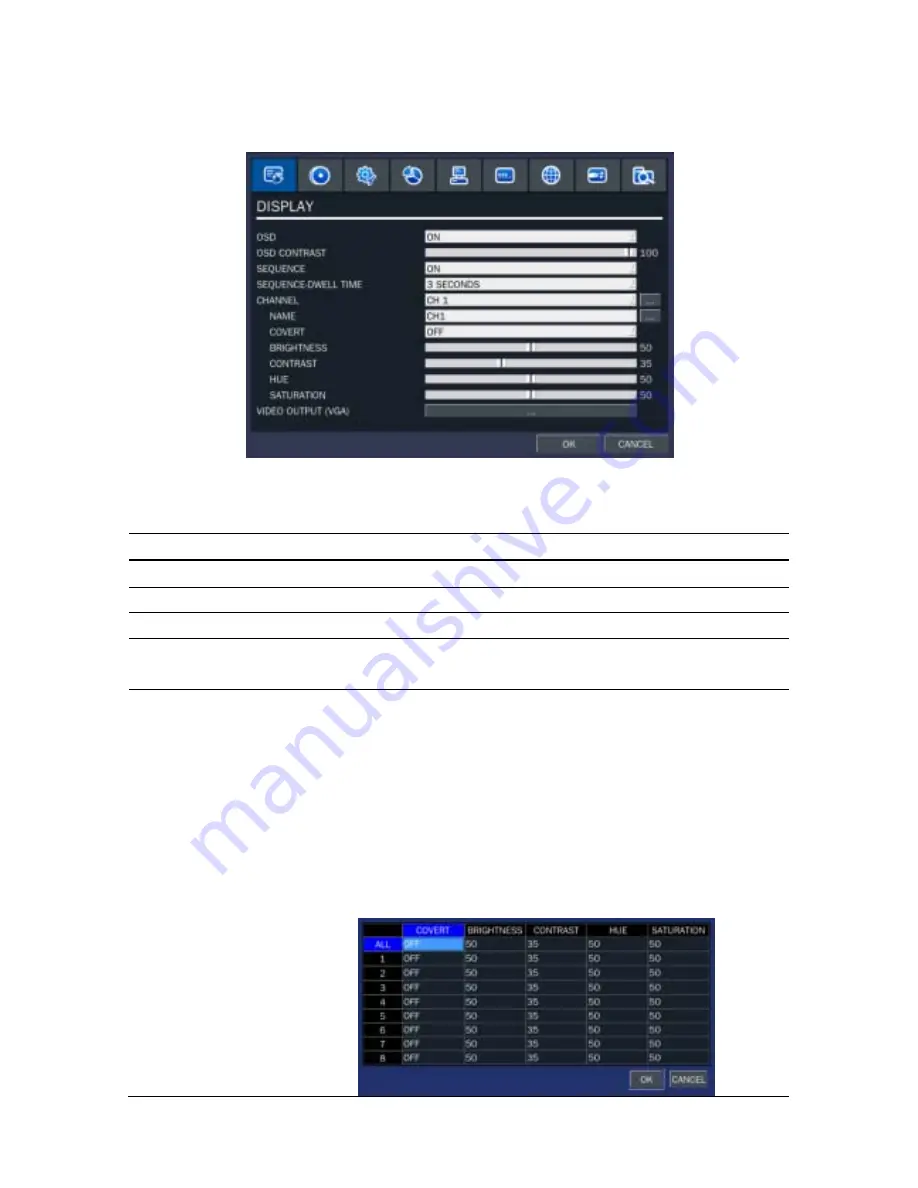
21
3-2. Setup – Display Mode
Press the SETUP button and select DISPLAY. Then, the DISPLAY menu displays as picture below.
Navigate through the menu items using the mouse or the control button (
◀ ▲ ▶ ▼
) on the remote control
and change the value of the menu item.
Figure 3.2.1. Display mode setup screen
Table 3.2.1. Menu items in DISPLAY mode setup
Item Description
OSD
Enable/disable on-screen-display.
OSD CONTRAST
Set the visibility level of the On Screen Display (OSD).(50~100)
SEQUENCE
Enable/disable sequential display of video in full screen mode.
SEQUENCE-
DWELL TIME
Set the dwell time of each, quad, 9 or 16 channels display in sequential
display mode.(3-60seconds)
CHANNEL
Select a channel for applying the following settings using the mouse or
control button (
◀ ▲ ▶ ▼
) on the remote control. Press the right
square button to change the setting value of all channels at once.
Press SEL button to change the setting value of all channels at once.
Press a right button of the mouse control just one time if you want to
select an item and please do a double-click if you want to change the
value. Once you select an item, then press OK to set value for all
channels.
(COVERT, BRIGHTNESS,CONTRAST,HUE,SATURATION)
Summary of Contents for SP-DR04
Page 20: ...20 ...
Page 72: ...72 9 7 3 DEVICE 9 7 4 STORAGE ...
Page 73: ...73 9 7 5 SYSTEM 9 7 6 NETWORK ...
















































